Screen mirroring your iPhone to a Sony Smart TV is a great way to enjoy your favorite photos, videos, apps, and even presentations on a bigger screen. With just a few simple steps. You can wirelessly share your iPhone’s display and turn your TV into a larger version of your mobile device. This makes it easier to stream content, play music, or show family and friends what’s on your phone.
Most Sony Smart TVs, including Bravia, Android TV, and Google TV models, come with built-in features like AirPlay or Chromecast that make iPhone screen mirroring simple and convenient. Whether you want to cast YouTube, mirror your entire display, or stream directly from supported apps. Your Sony Smart TV can handle it with ease.
In this guide, we’ll walk you through the step-by-step process of how to screen mirror your iPhone to a Sony Smart TV. You’ll learn which settings to enable, different connection methods you can use, and how to troubleshoot common issues for a smooth experience. Let’s get started and connect your iPhone to your Sony Smart TV in minutes.
Read: How To Update Remote On Sony Smart TV
How To Screen Mirror iPhone To Sony Smart TV
Launch Settings on your Sony Smart TV.
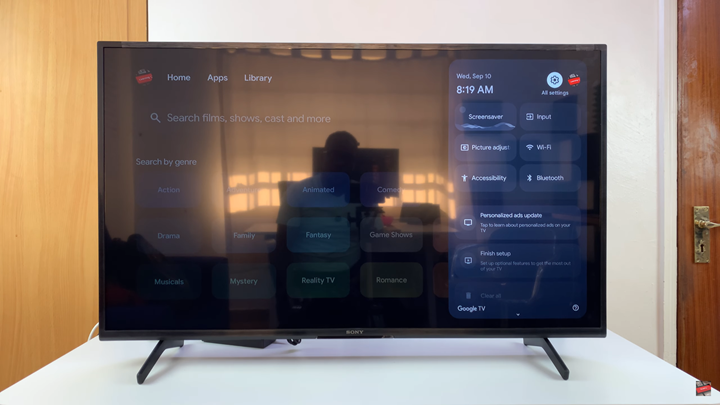
Select System.
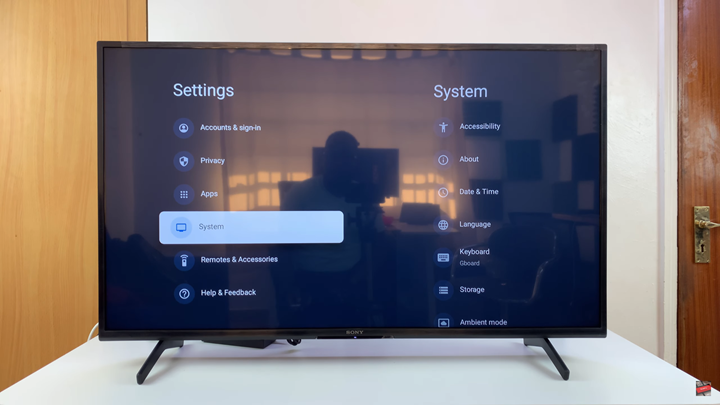
Choose Apple AirPlay & HomeKit.
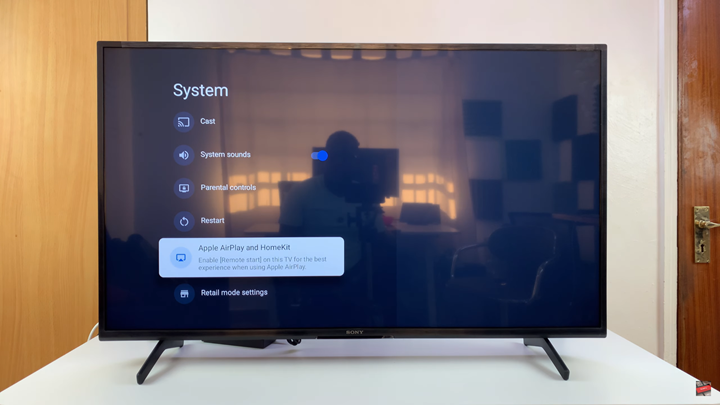
Enable AirPlay.
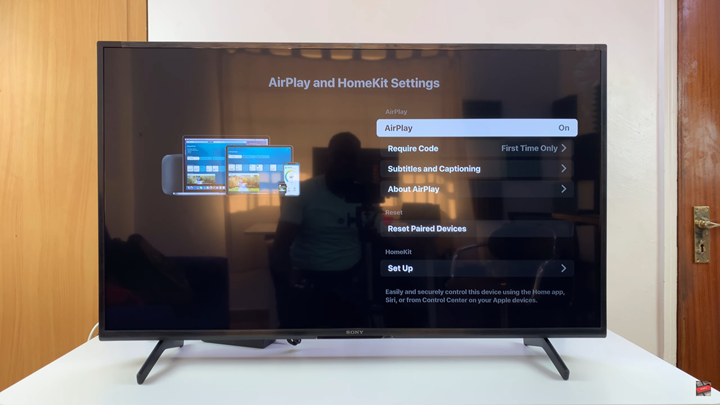
On your iPhone, tap on the Screen Mirroring icon from Control Center.
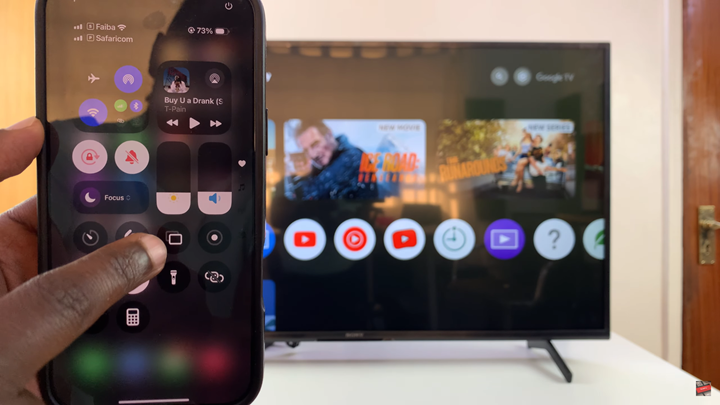
Select your Sony Bravia Smart TV from the list.
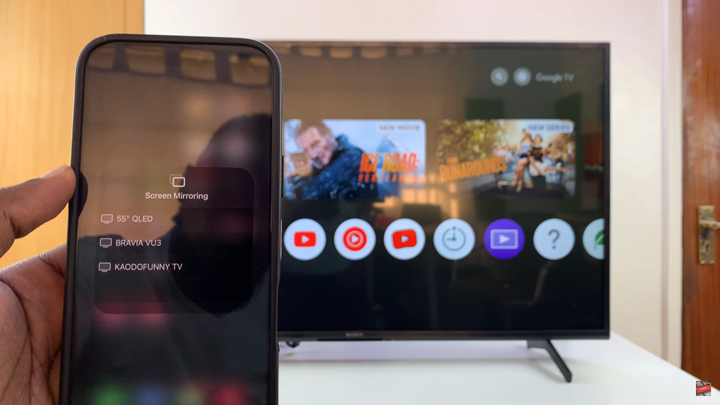
Confirm the code on your TV if prompted to complete the connection.
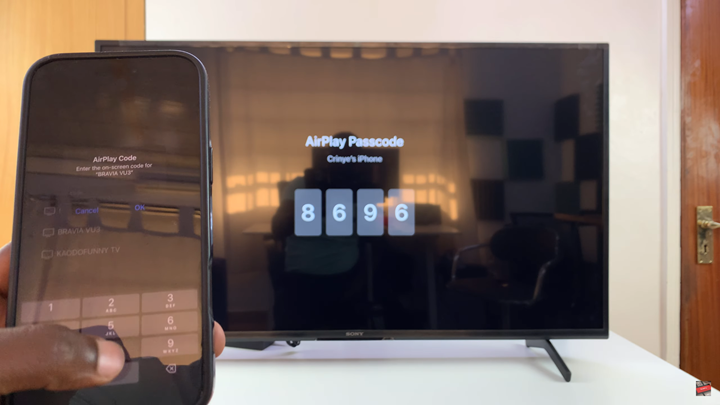
To disable screen mirroring, tap the Screen Mirror icon again on your iPhone, then tap Stop Mirroring.
