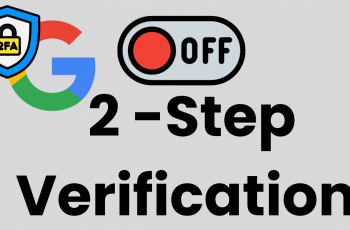In the dynamic landscape of smartphones, the Samsung Galaxy A15 stands out as a versatile and feature-packed device that seamlessly integrates into our modern, interconnected world. Among its array of functionalities, one feature that enhances user convenience is the ability to scan QR codes.
QR (Quick Response) codes have become an integral part of our daily lives, providing quick access to information, websites, and services.
In this detailed guide, we will delve into the step-by-step process of scanning QR codes on the Samsung Galaxy A15, unlocking a world of possibilities at the tip of your fingers.
Watch: How To Set Up Google Assistant On Samsung Galaxy A15
To Scan QR Codes On Samsung Galaxy A15
Firstly, ensure that your Samsung Galaxy A15 is powered on and has a functional camera. It’s essential to have a stable internet connection as some QR codes may lead to online content. Then, open the Camera app on your Samsung Galaxy A15. You can find it in the Apps menu or on your home screen.
Following this, tap on the “Settings” icon at the top left corner, then find the “Scan QR Codes” option. Toggle the switch to the ON position.

Once done, place the QR code within the camera’s viewfinder. Ensure that the entire code is visible on the screen, and the camera is focused on it. Hold your Samsung Galaxy A15 steady, and the camera will automatically recognize the QR code. Finally, your Galaxy A15 will provide you with the decoded information or take you to the associated website, contact, or application.
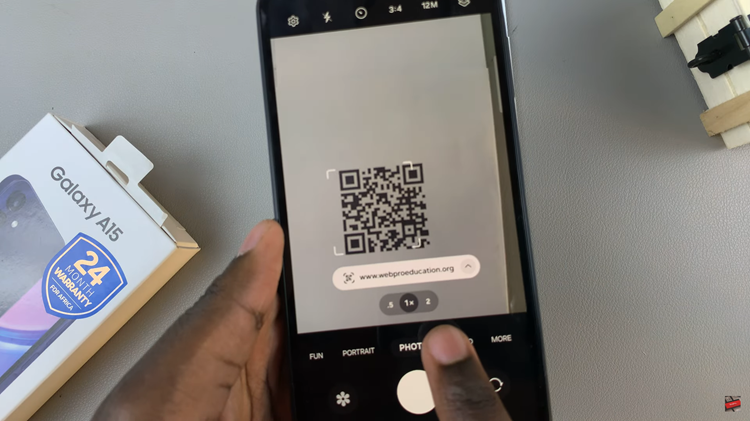
In conclusion, the Samsung Galaxy A15’s QR code scanning capability adds a layer of convenience to your daily life. Whether you’re exploring a new website, connecting to Wi-Fi, or accessing contact information, the process is seamless and user-friendly.
Read: How To Transfer Data From Older Phone To Samsung Galaxy A05s