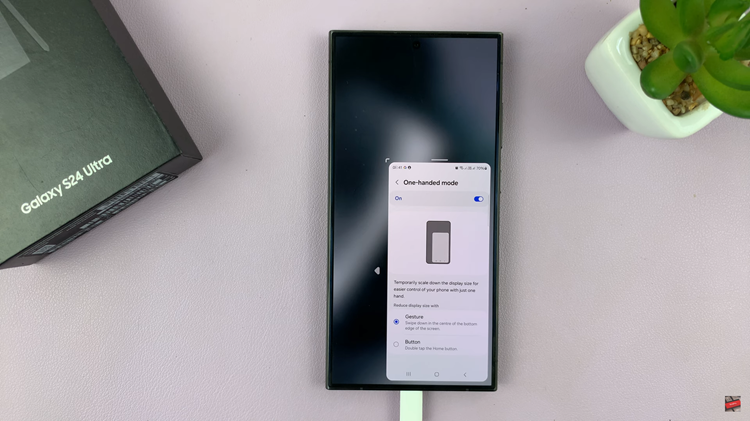Instagram stories are a fantastic way to share moments from your day, but sometimes you might want to keep those memories longer than the 24-hour lifespan of a story.
Luckily, saving your Instagram stories to your phone’s gallery or camera roll is a straightforward process.
Whether you’re using an iOS or Android device, this guide will walk you through the steps to save your own stories and even provide tips on saving others’ stories responsibly.
Read: How To Quickly Delete Instagram Story
Save Instagram Story To Gallery (Camera Roll)
For iOS and Android, first, create and post a story on Instagram as you normally would.
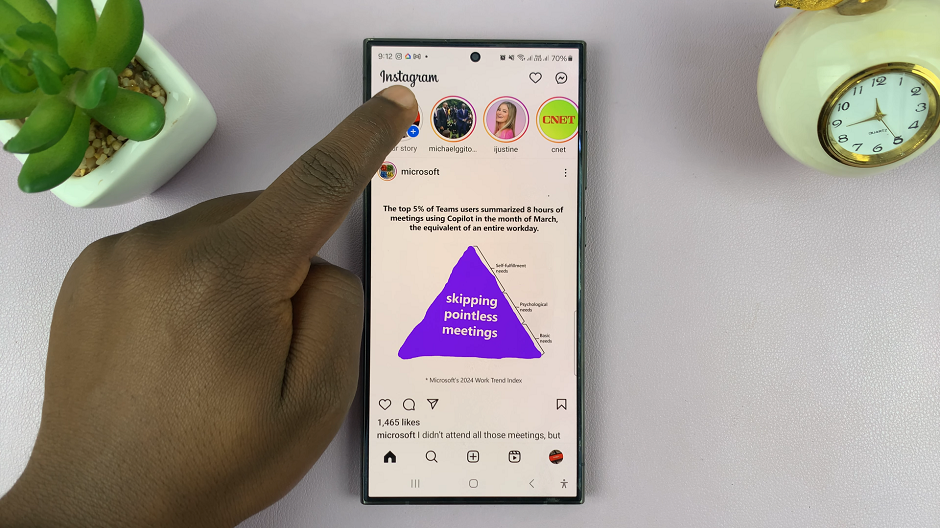
Tap on your profile picture at the top left of the Instagram home screen to view your story. While viewing your story, tap the three dots, labelled More at the bottom right corner.
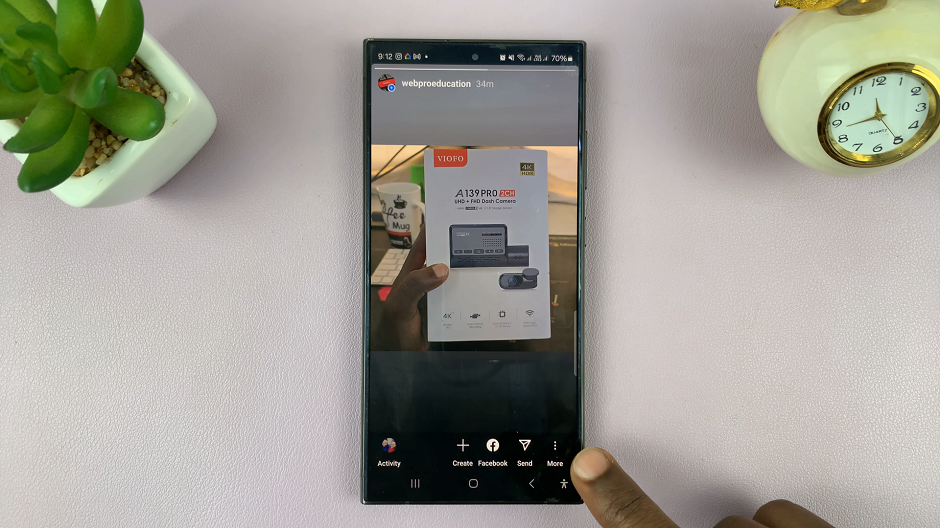
Select Save Photo if it’s a photo or Save Video if it’s a video. You should see the Saved to Camera Roll notification at the centre of the screen.
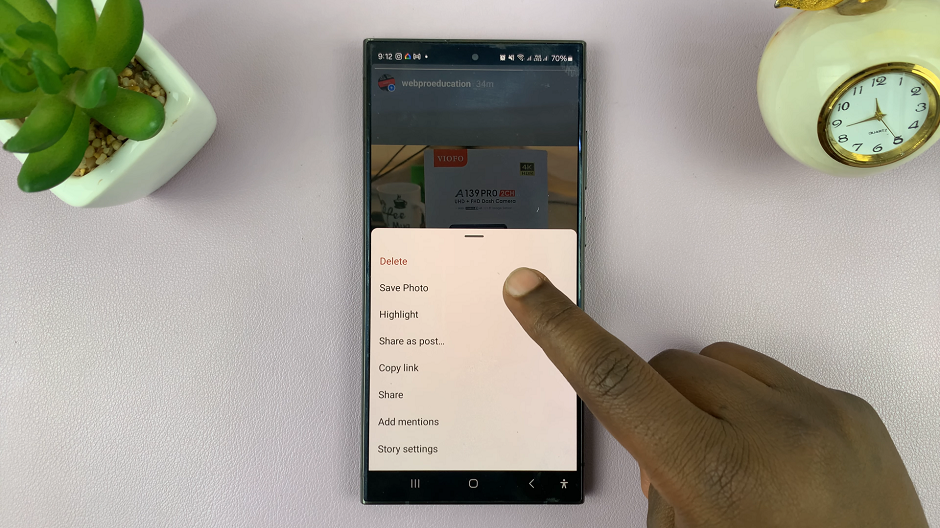
Automatically Save Your Stories
To automatically save your stories, view your story, then, tap on the More button to see the options available.
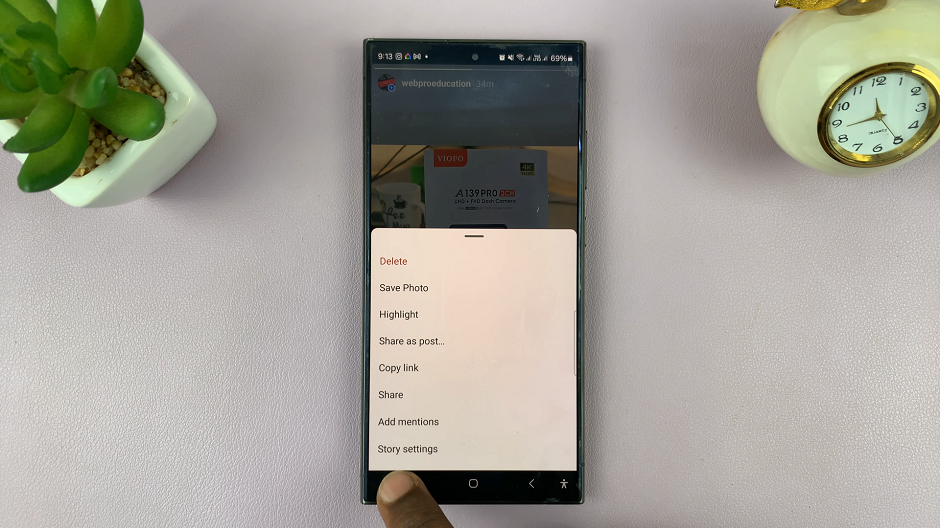
From the resulting options, tap on Story Settings. From here, scroll down and find the Save Story to Gallery option.
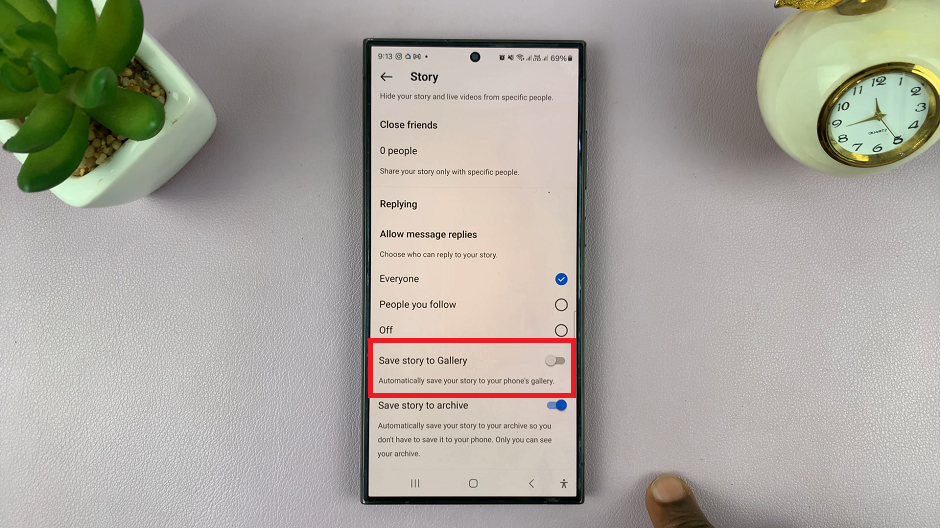
Tap on the toggle next to it to enable the option. This setting will automatically save your future stories to your phone’s gallery.
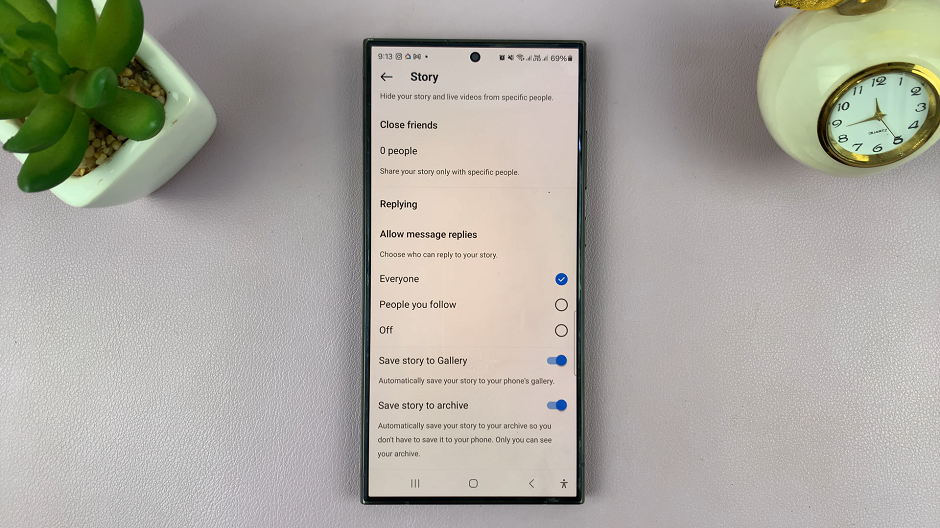
Alternatively, to get to a menu to enable this option:
Launch the Instagram app on your smartphone. Tap on your profile icon at the bottom right corner of the screen to go to your profile page.
On your profile page, tap the three horizontal lines (hamburger icon) at the top right corner.
Select Settings and Privacy from the menu that appears.
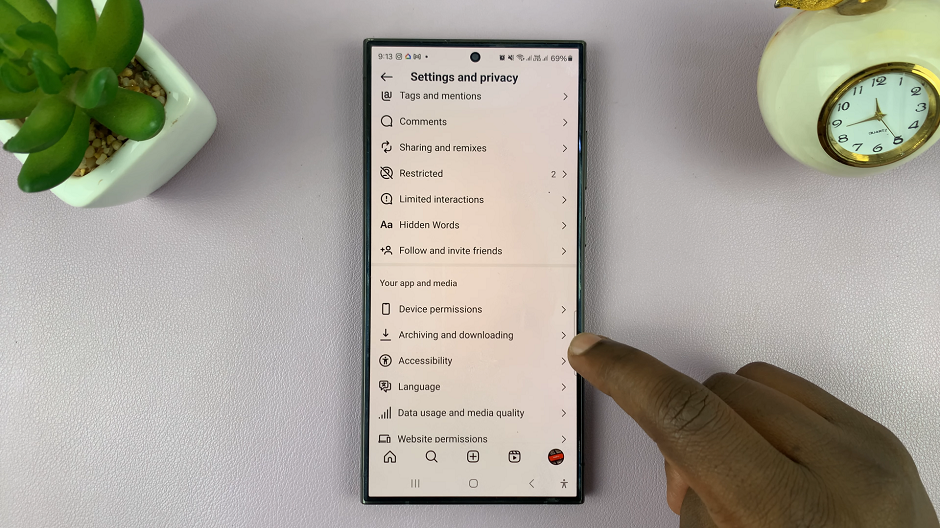
Under Settings and Privacy, scroll down and tap on Archiving and Downloading. Here, you should also see the Save Story to Gallery option, which you can enable.
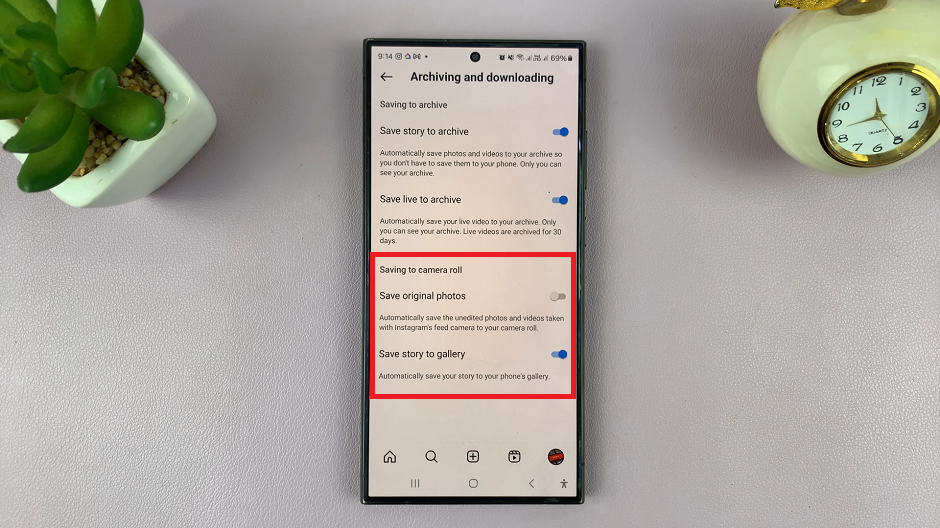
Tips for Saving Instagram Stories
Check Storage Space: Ensure your device has enough storage before saving multiple stories.
Respect Privacy: Always ask for permission before saving and sharing someone else’s story. It’s important to respect the original content creator’s privacy and rights.
Keep Updated: Make sure your Instagram app is updated to the latest version to avoid any issues with the saving features.
Saving Instagram stories to your gallery or camera roll is a great way to keep your favorite memories and share them beyond Instagram. Whether it’s a story you’ve posted or one from a friend, these methods ensure you have a copy saved on your device. Always remember to respect privacy and ask for permission when saving others’ content.