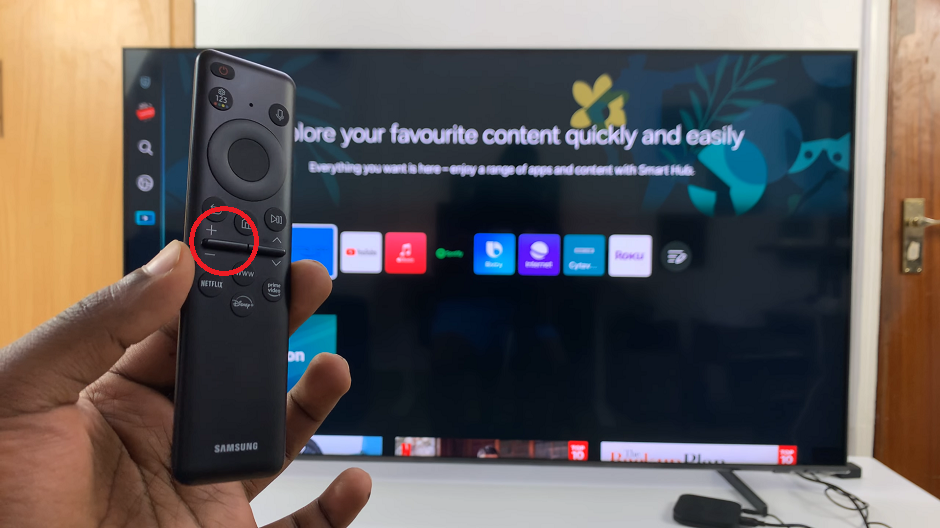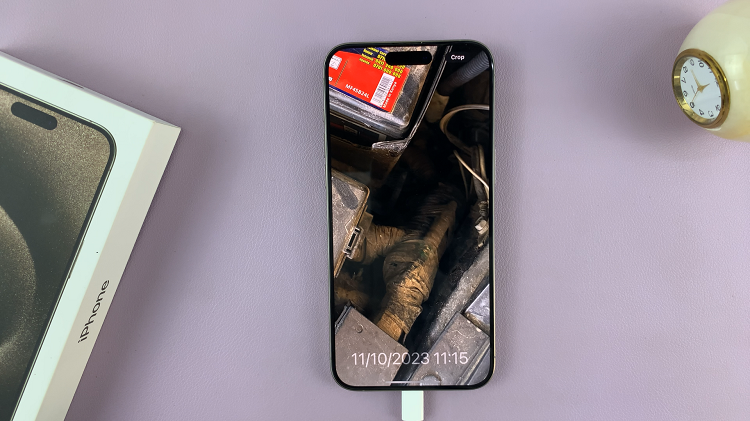If you often connect USB flash drives to your Samsung Galaxy A17 5G using an OTG (On-The-Go) adapter, it’s important to safely remove or unmount the drive before unplugging it.
This prevents file corruption, data loss, or potential damage to both your phone and the USB storage. Not properly unmounting the flash disk or removing it unsafely usually brings up the pop-up to restart your device. This reduces the chance of losing your data.
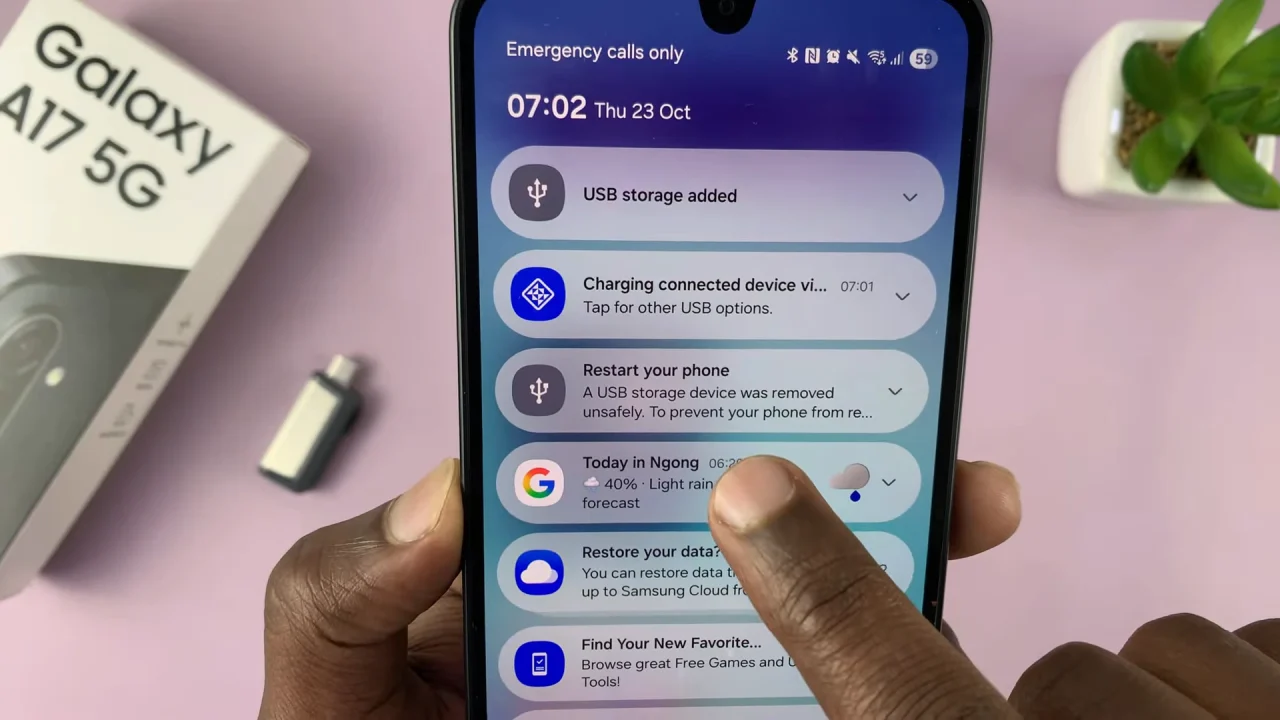
Here’s a simple step-by-step guide to safely eject your USB flash drive from the Samsung Galaxy A17 7 A17 5G.
Read: How To Enable Lock Screen Editor On Samsung Galaxy A17 5G
Before You Safely Unmount
Before removing the USB flash drive, ensure that all file transfers or operations involving the storage device have been completed. This prevents any potential data loss or corruption that may occur if files are in the midst of being transferred.
Also, it is important to close any applications or programs that may be accessing files stored on the flash disk. This includes media players, document editors, or any other apps that may have opened files from the hard disk.
Safely Eject USB Flash Drive On Galaxy A17 5G
Once you make sure of all this, open the My Files app and tap on the hamburger menu in the top-right corner. Here, locate the hard drive from the list of storage devices. This option is typically found in the device’s settings menu under the Storage section.
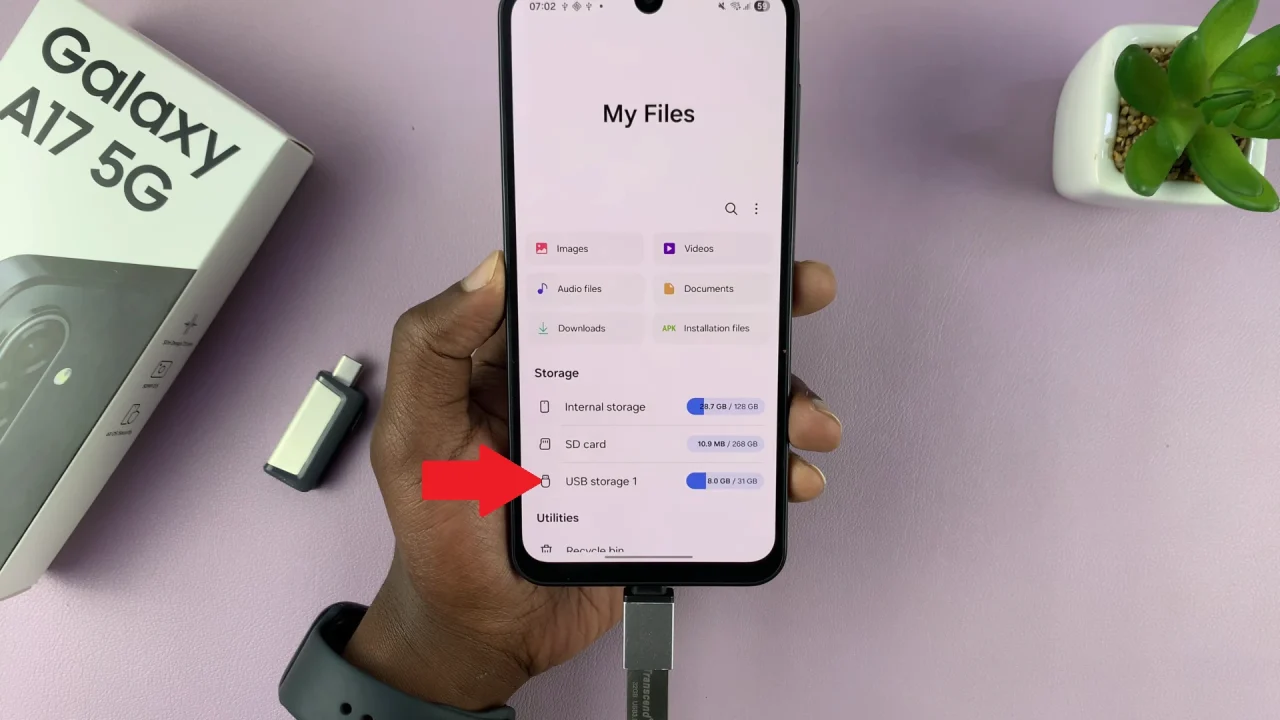
If your Galaxy A17 is connected to multiple flash drives, ensure that you select the correct one before proceeding with the eject process.
Once you’ve located the hard drive, tap on it to open the contents and tap on the three dots in the top-right corner. Select the Unmount option. This initiates the process of unmounting the USB flash disk from your A17.
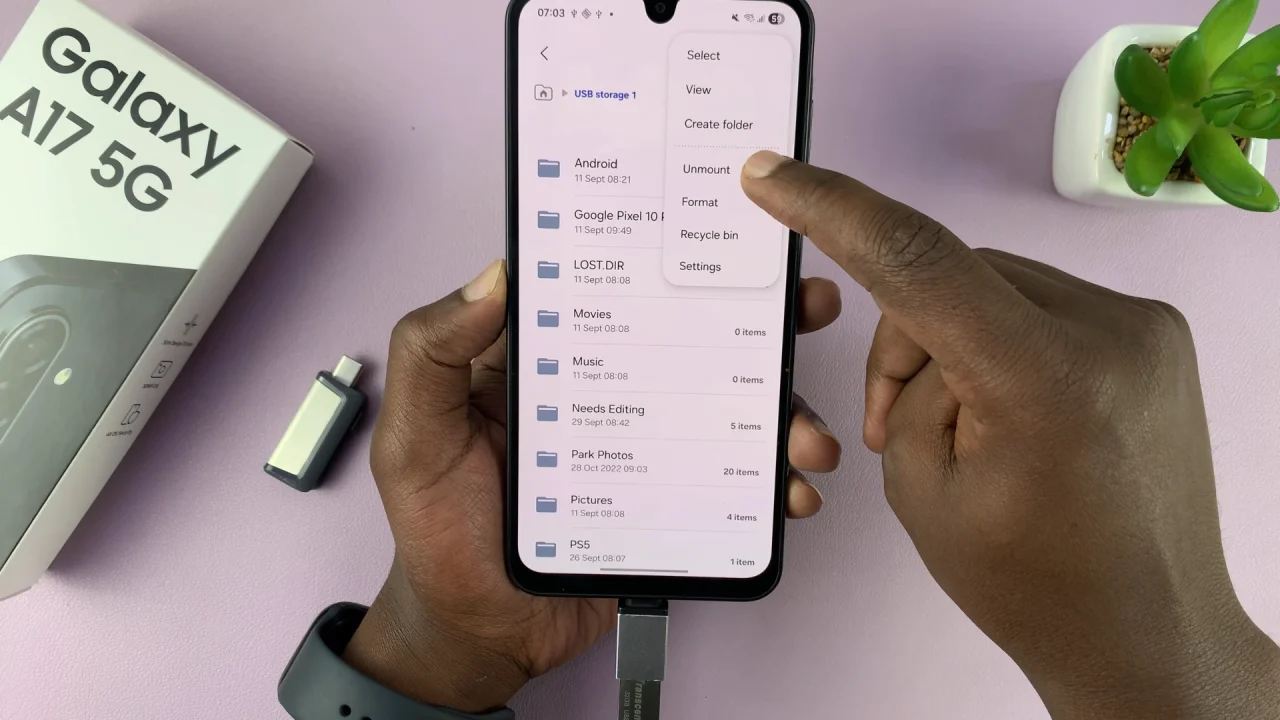
You can also swipe down to reveal the notifications panel, where you’ll see the USB Storage Added notification. Tap on the drop-down arrow next to it, and select Unmount from the options.
After selecting the unmount option, wait for your device to confirm that it’s safe to remove the flash drive. This confirmation message ensures that all data transfers have been completed, and it’s now safe to physically disconnect the USB flash disk.
You should see the Unmounted label next to the name of your drive.
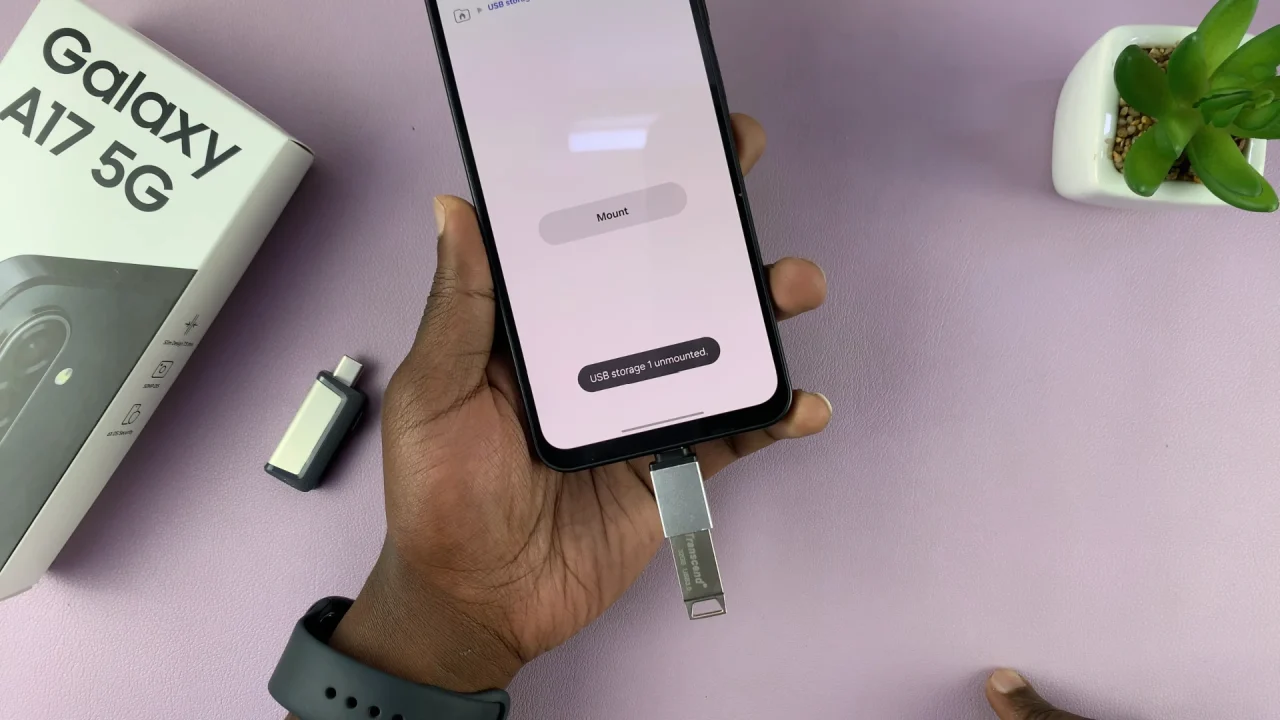
Once you receive confirmation from your A17, carefully disconnect the flash disk from the phone. Avoid forcefully removing the flash drive to prevent damage to the connectors or ports.
After the phone confirms it’s safe to remove, gently unplug the OTG adapter or USB flash drive. Avoid removing it suddenly while transferring files, as this may cause data corruption.
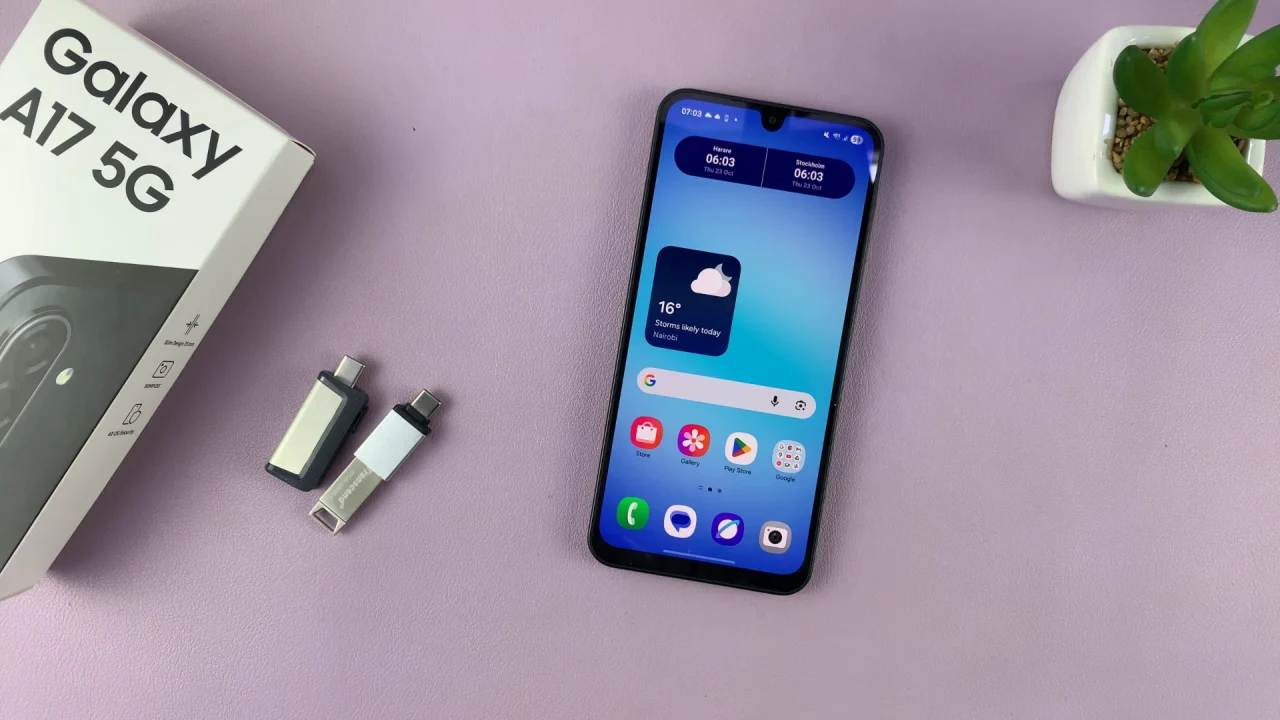
Tips for Safe USB Drive Use on Galaxy A17 5G
Always eject properly before unplugging.
Do not remove the drive while copying or moving files.
Use FAT32 or exFAT formats for best compatibility with Android.
If the drive isn’t recognizing, try using a different OTG adapter or check if the flash drive works on another device.