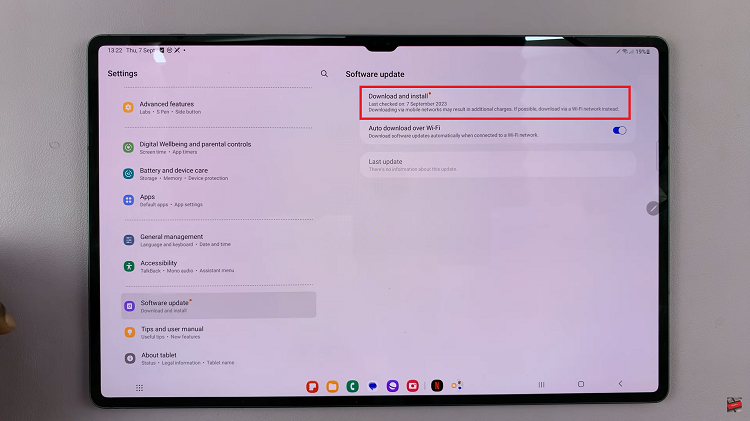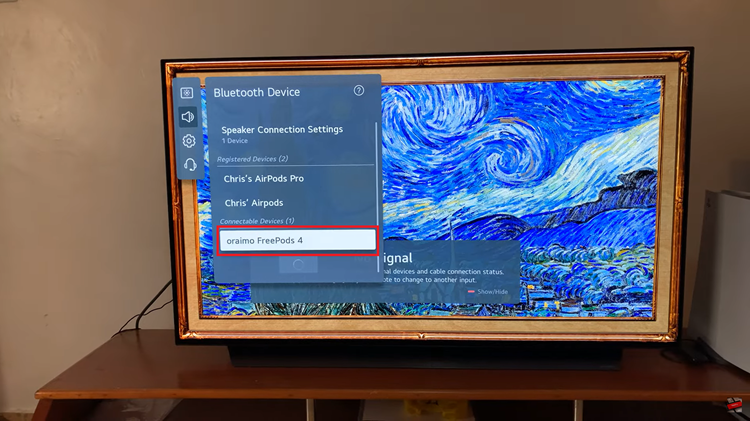In a world where technology is an integral part of our daily lives, smartphones play a crucial role in keeping us connected and productive. Among the vast array of smartphone options available, Samsung Galaxy devices stand out for their sleek design, powerful features, and user-friendly interface.
However, even the most intuitive devices may occasionally pose challenges, such as changing the system language unintentionally. If you’ve found yourself in this situation with your Samsung Galaxy A35 5G, fret not – we’ve got you covered with a comprehensive guide on how to revert to the default system language effortlessly.
The default system language on your smartphone is the language in which all system menus, settings, and notifications are displayed. It’s the language you’re most comfortable with and ensures a seamless user experience. Accidentally changing this setting or encountering difficulties in reverting to the default language can be frustrating, especially if you’re unable to navigate the device effectively.
Watch: How To Pair & Connect Xiaomi Smart Band 8 Pro With iPhone
Revert To Default System Language On Samsung Galaxy A35 5G
The first step to change the default language back to English is to open the Settings app. You can find the Settings app by tapping the gear icon on the home screen or the app drawer.
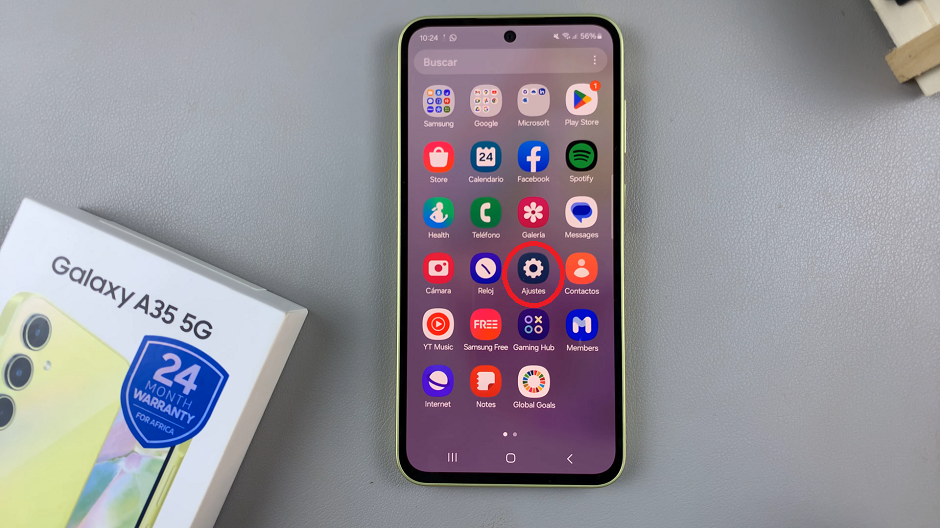
Once you have opened the Settings app, scroll down to find the General Management option and tap on it. The icon is grey in color and is just after the Applications option.
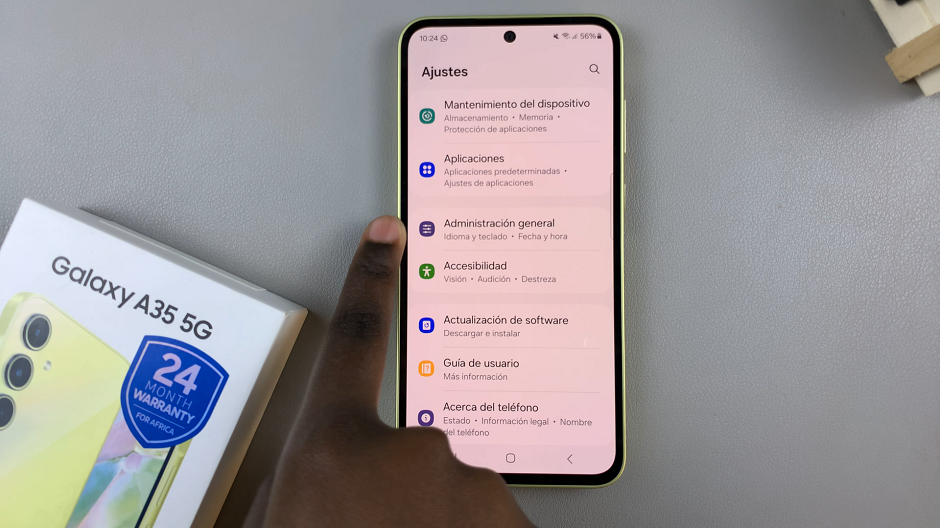
In the General Management menu, you will find the Language option. It should be the first one on the list. Tap on it to access the language settings.
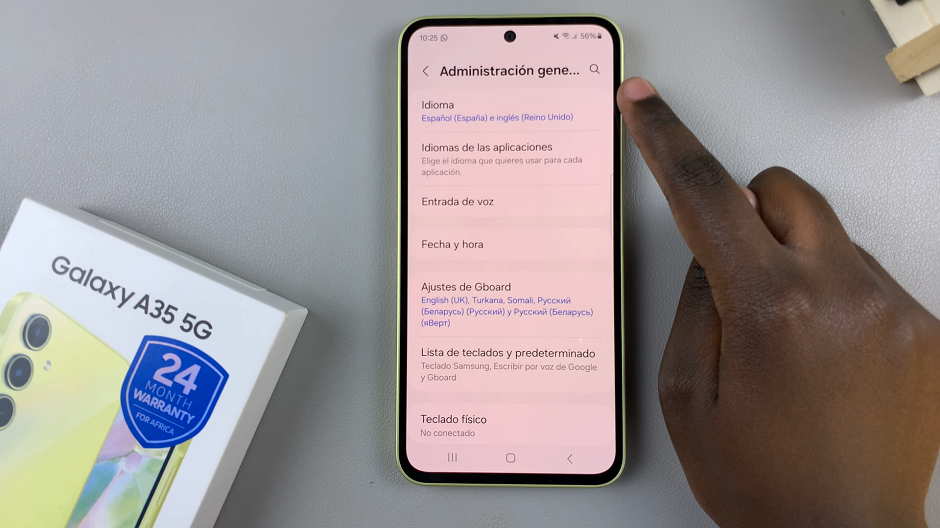
In the Language menu, you will see a list of languages. Select the language you want to set as the default language, which in this case is English. If it isn’t there, simply tap on + Add Language, then simply select your language and the region of choice.
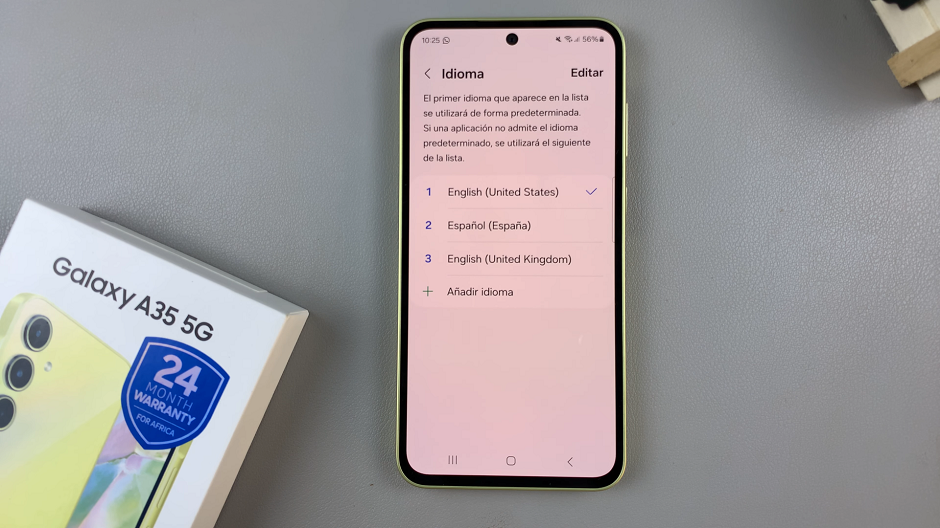
After selecting English as your default language, you will see a pop-up message that says Reset to Default. It should be the second option on the pop-up menu. Tap on it to confirm your selection.
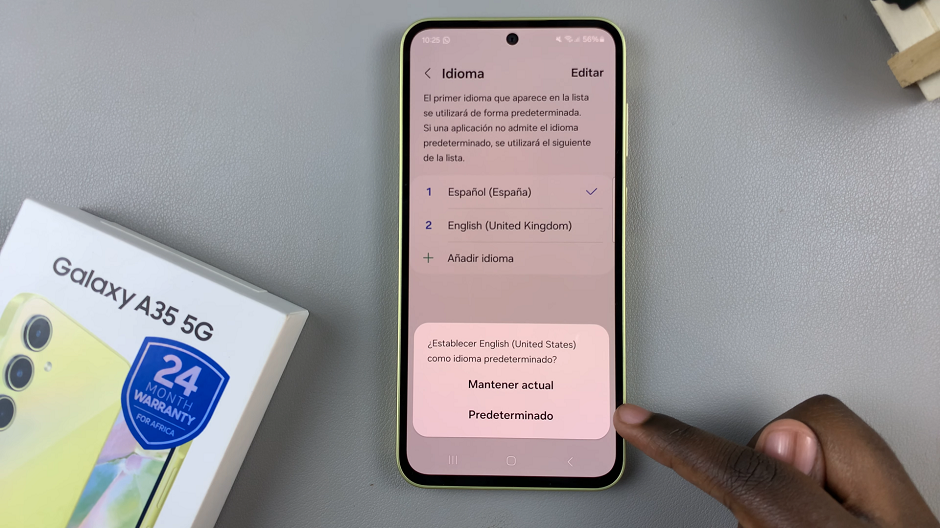
If you ever want to change the language setting again, simply follow the same steps outlined above. Changing the language to English, will allow you to be able to use your phone more efficiently and navigate through its features with ease.
Maintaining the default system language on your smartphone is essential for a smooth and efficient user experience. By following the straightforward steps outlined in this guide, you can easily revert your Samsung Galaxy A35 5G to its default language setting, ensuring optimal usability and comfort.
Read: How To Disable ‘Swipe Down For Notifications Panel’ On Samsung Galaxy A55 5G