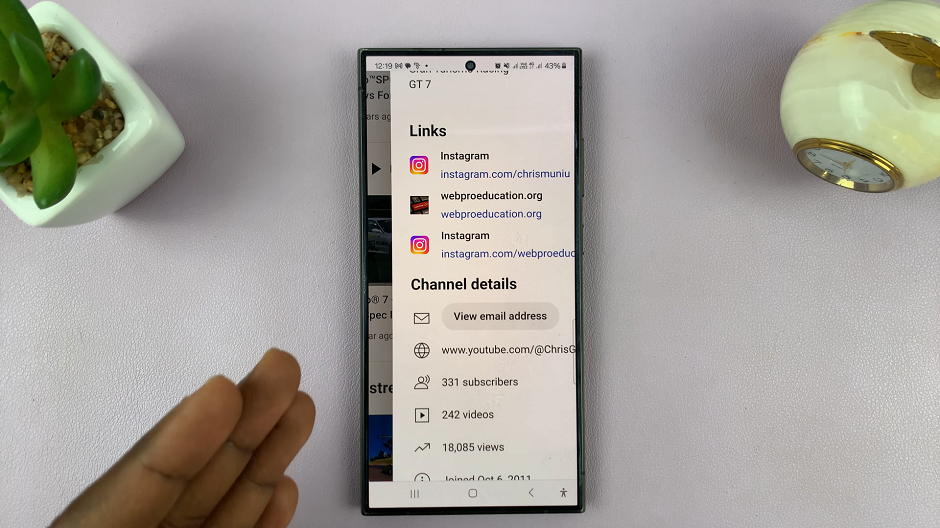In this guide, we’ll walk you through the steps to restore your Galaxy Watch 8 / 8 Classic from a backup using the Galaxy Wearable app.
If you’ve recently reset your Samsung Galaxy Watch 8 or Galaxy Watch 8 Classic, or you’ve just upgraded to a new one, you don’t need to start from scratch. Samsung allows you to restore your watch from a backup, ensuring your apps, settings, watch faces, and health data are brought back seamlessly.
Restoring from a backup saves time and ensures you don’t lose your personal data. Here’s what gets restored: Watch faces and layouts, installed apps and settings, Bluetooth, Wi-Fi, and notification preferences as well as Samsung Health data (if synced with your Samsung account).
Watch: Set ANY Song as Ringtone On Galaxy Watch 8
Back Up Galaxy Watch 8
Before restoring, make sure you previously created a backup. to do this, simply open the Galaxy Wearable app on your smartphone. Here, go to Watch Settings, select Accounts and Backup, then choose Back Up Data.
Choose the data you want to back up and tap Back Up Now. If you already had backup enabled, your latest backup should be ready.
Now, you need to Factory Reset your watch. If you are setting up a new watch or just reset your current one. Once the factory reset is complete, your Galaxy Watch 8 / 8 Classic should restart to the set up screen.

Set Up Galaxy Watch 8
Select the interface language on your watch and confirm by selecting the check mark. Then, choose your country / region or one you prefer if yours isn’t available on the list. Once you do, choose Restart to boot the watch with the changes applied.
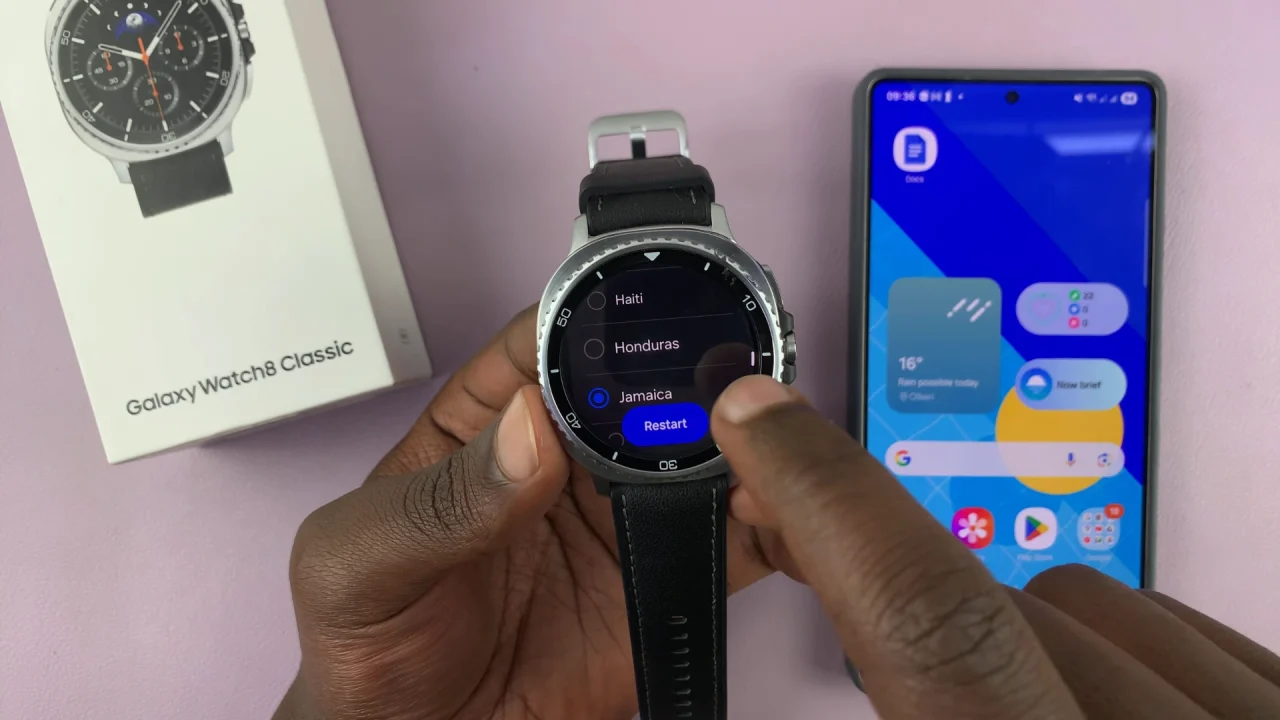
Launch the Galaxy Wearable app on your phone. If your phone is a Samsung device, the app is available by default and there should be a pop-up to start the pairing process once you open it.
However, if your device is not a Samsung one, just download the Wearable app from the Google Play Store or Apple App Store, launch it and tap on Start.
There will be a number code that should pop-up on both the phone and the watch. If they match, select Confirm on the phone.
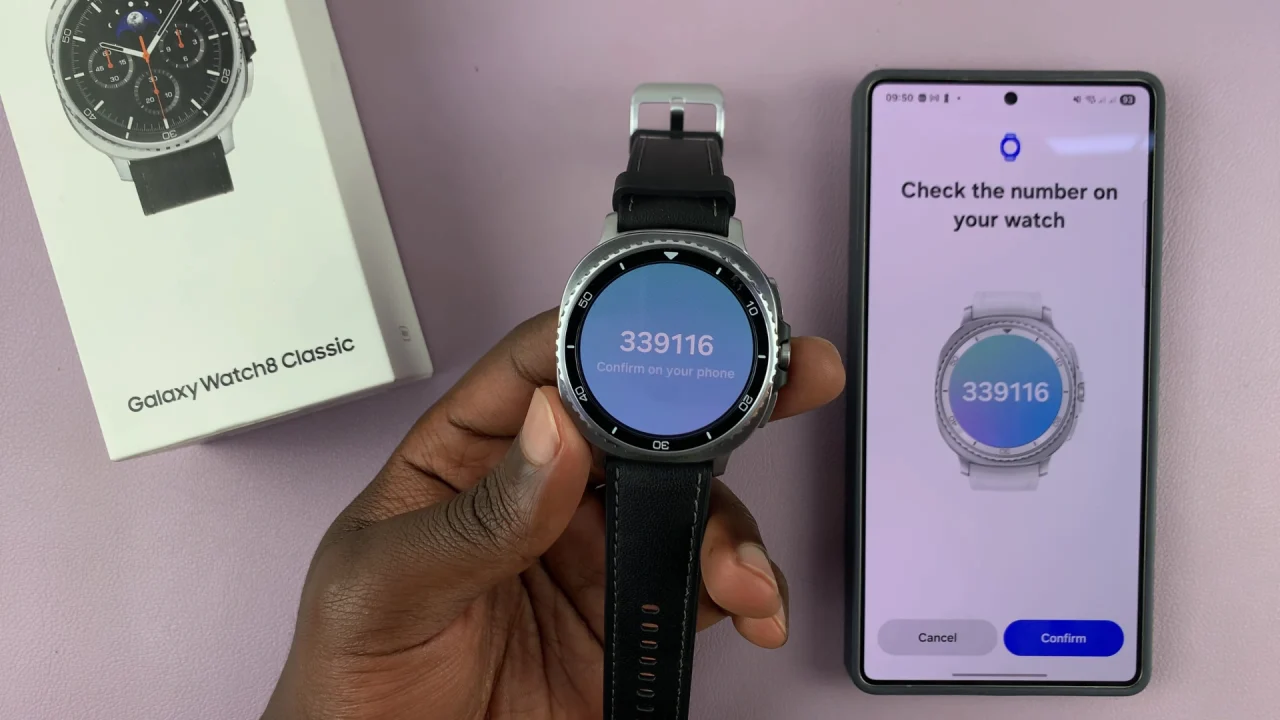
Check the Samsung End User License Agreement, the Galaxy Wearable Privacy Notice and any other option you wish. Then, tap on Continue. The connection process will start.
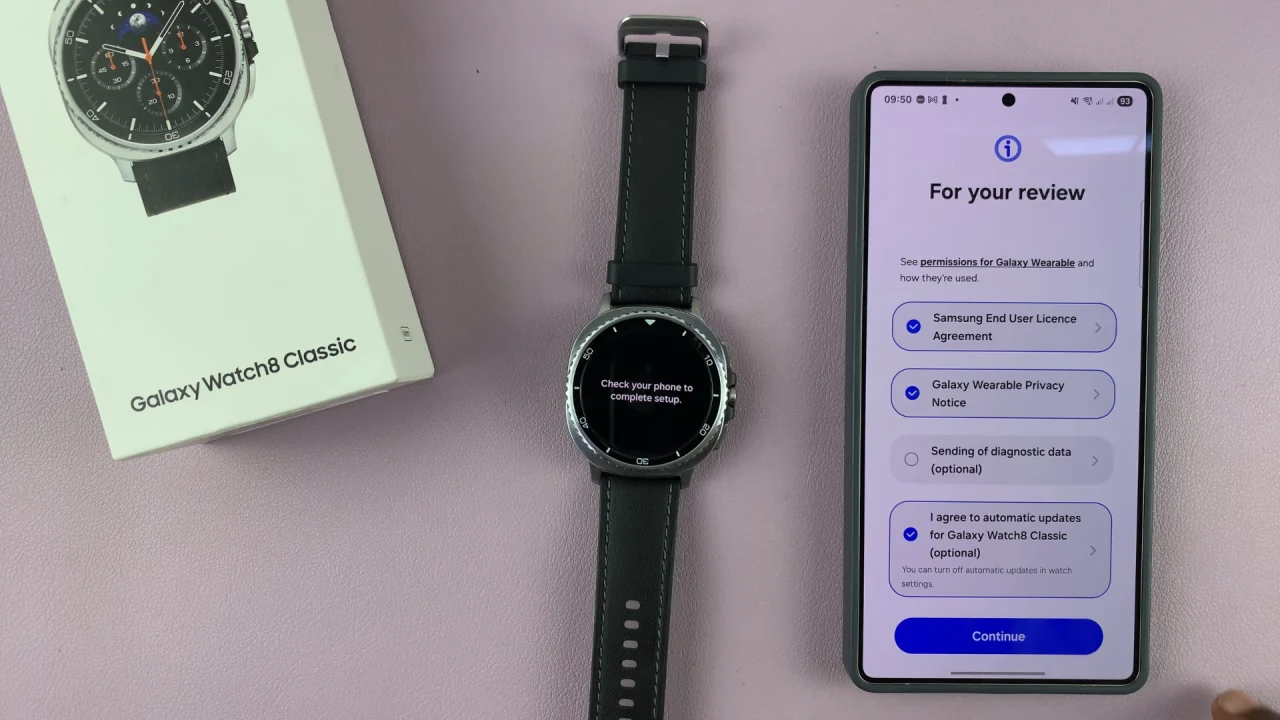
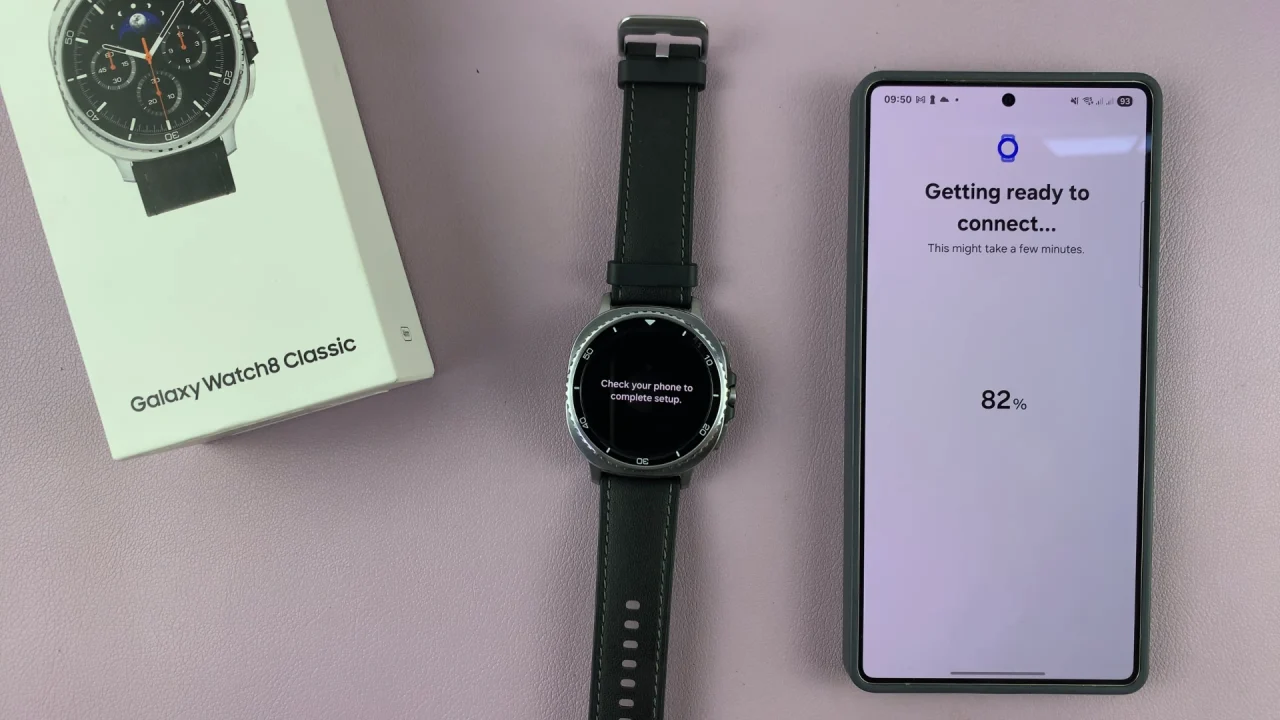
Choose your Google account in the next page by selecting Continue as [account name]. You can also select Choose Another Account and enter it’s credentials to add another Google account that you prefer.
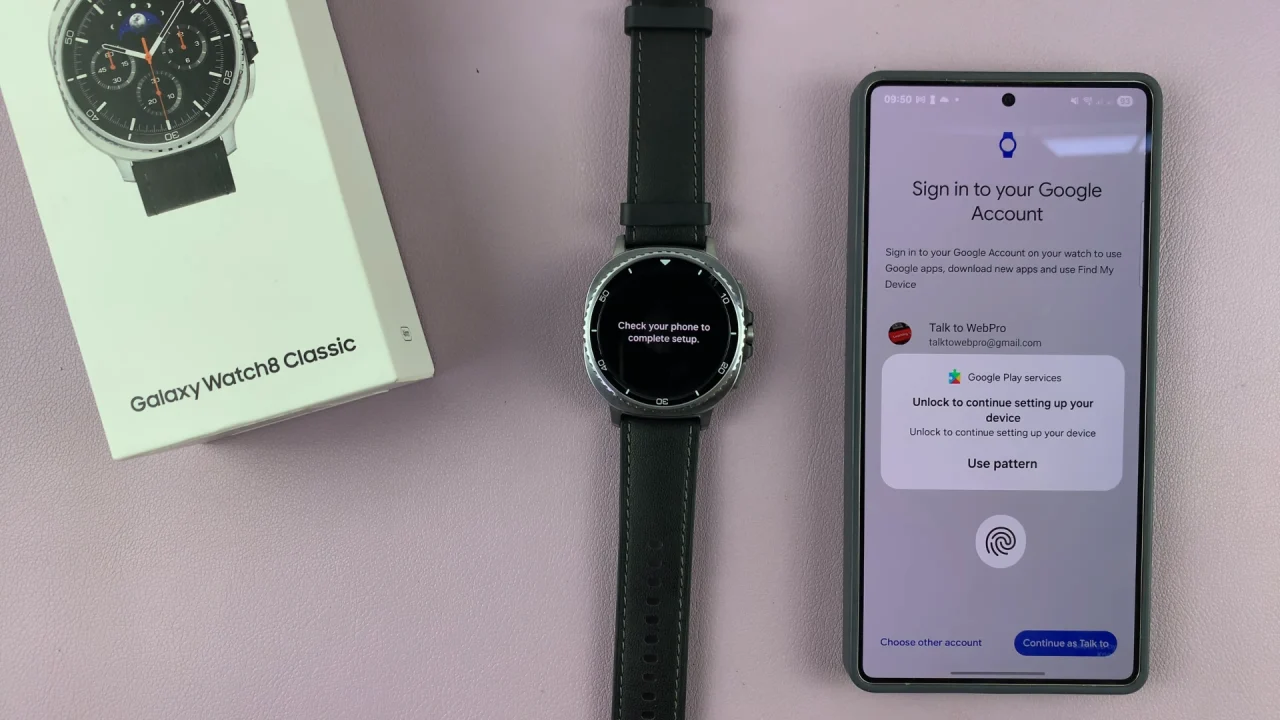
Authenticate yourself with a PIN, pattern, password or fingerprint. Once you do, the Google account will sign you in. Select I Agree in the subsequent Google terms of Service page.
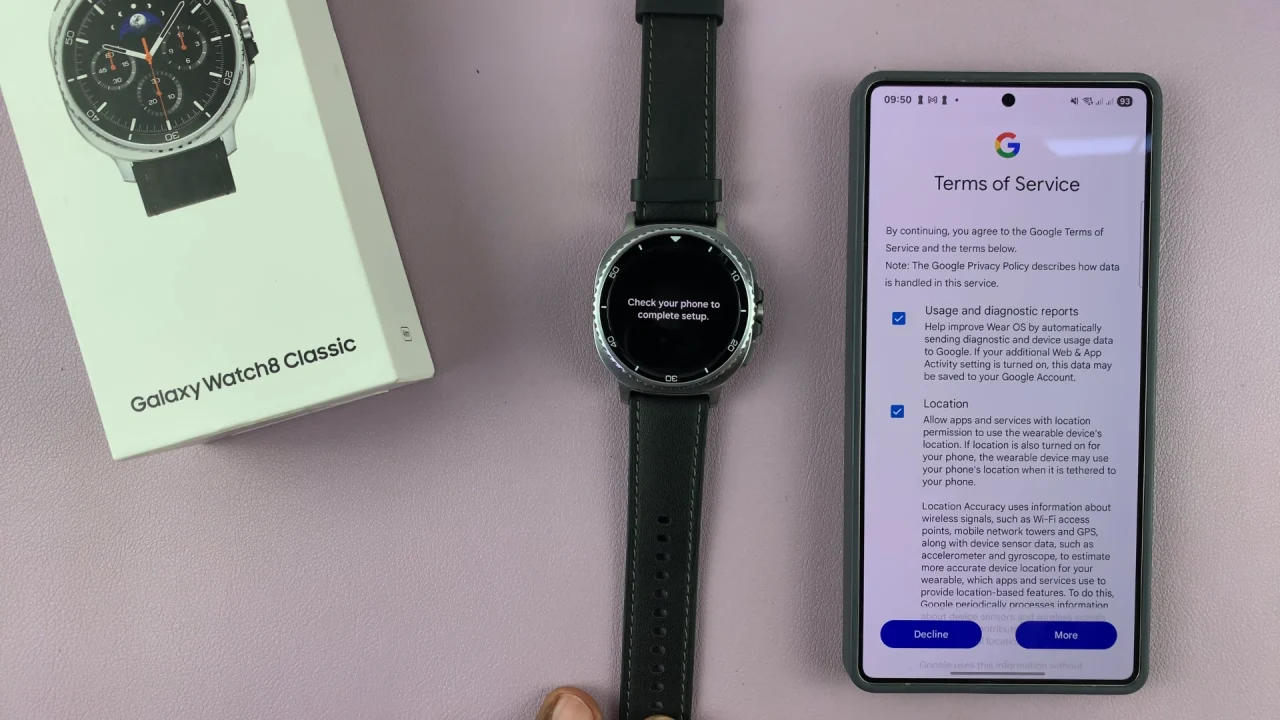
Select Next in the Gemini personal assistant page, then select either I Agree or Skip in the Hey Google set up page.
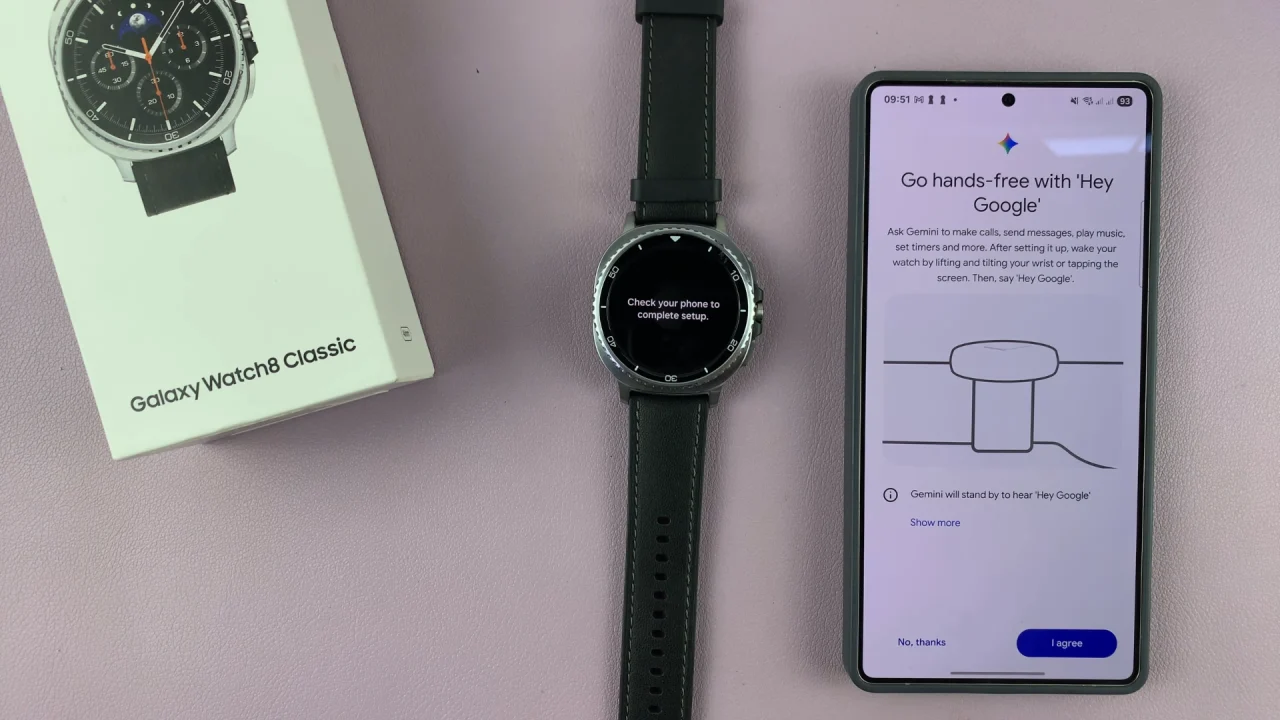
Tap on Continue to install the recommended apps on your watch. You can also uncheck the recommended apps or select Skip.
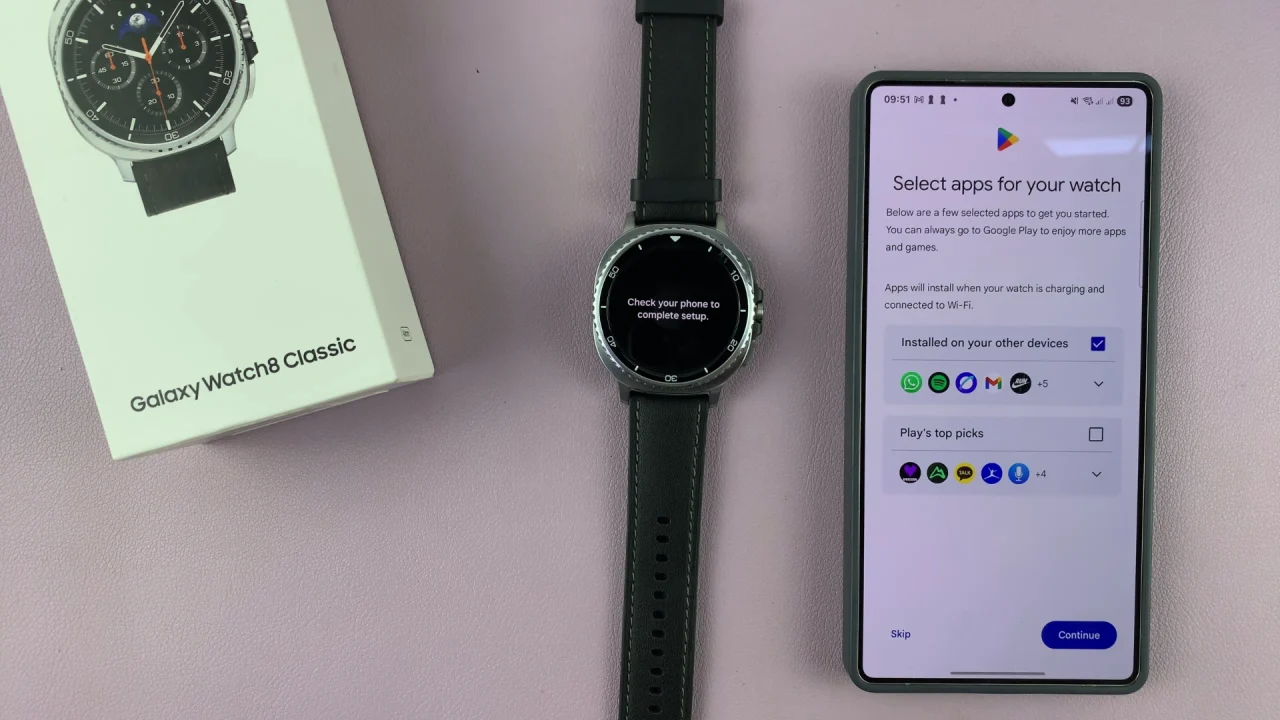
Restore Galaxy Watch 8 From Back Up
Choose Next, then Allow for Smart Switch to check for any available backups.
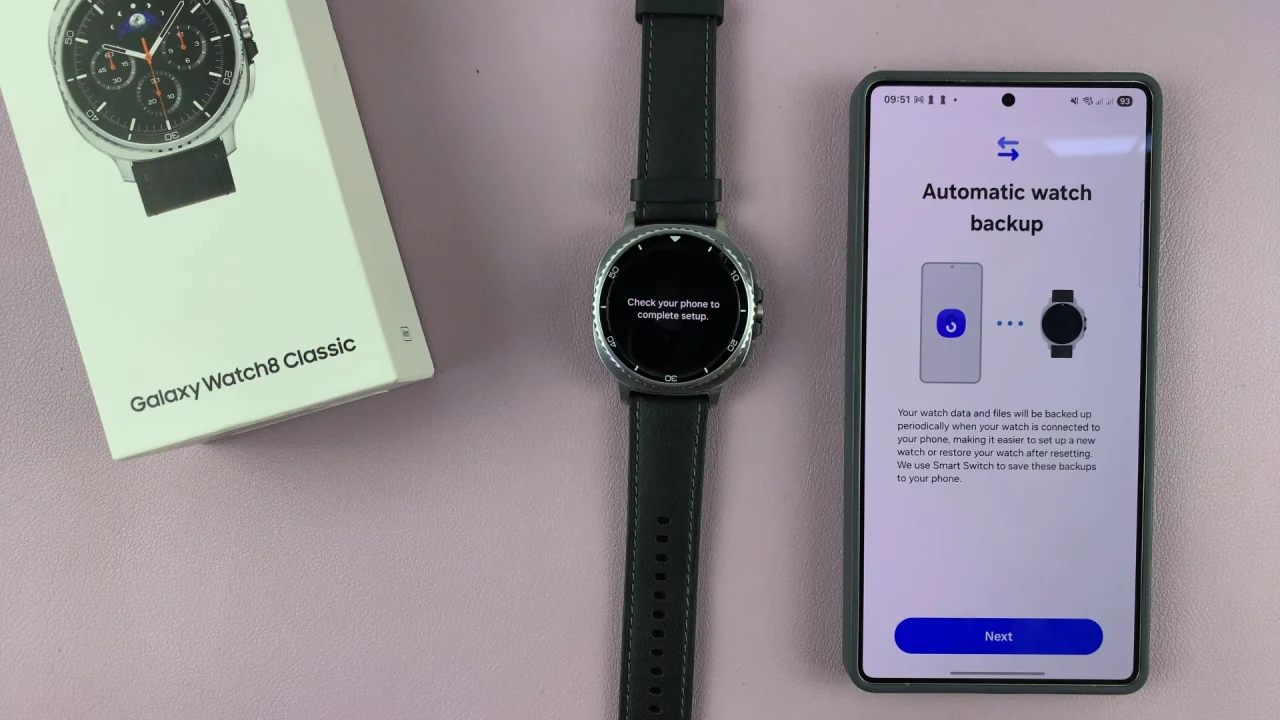
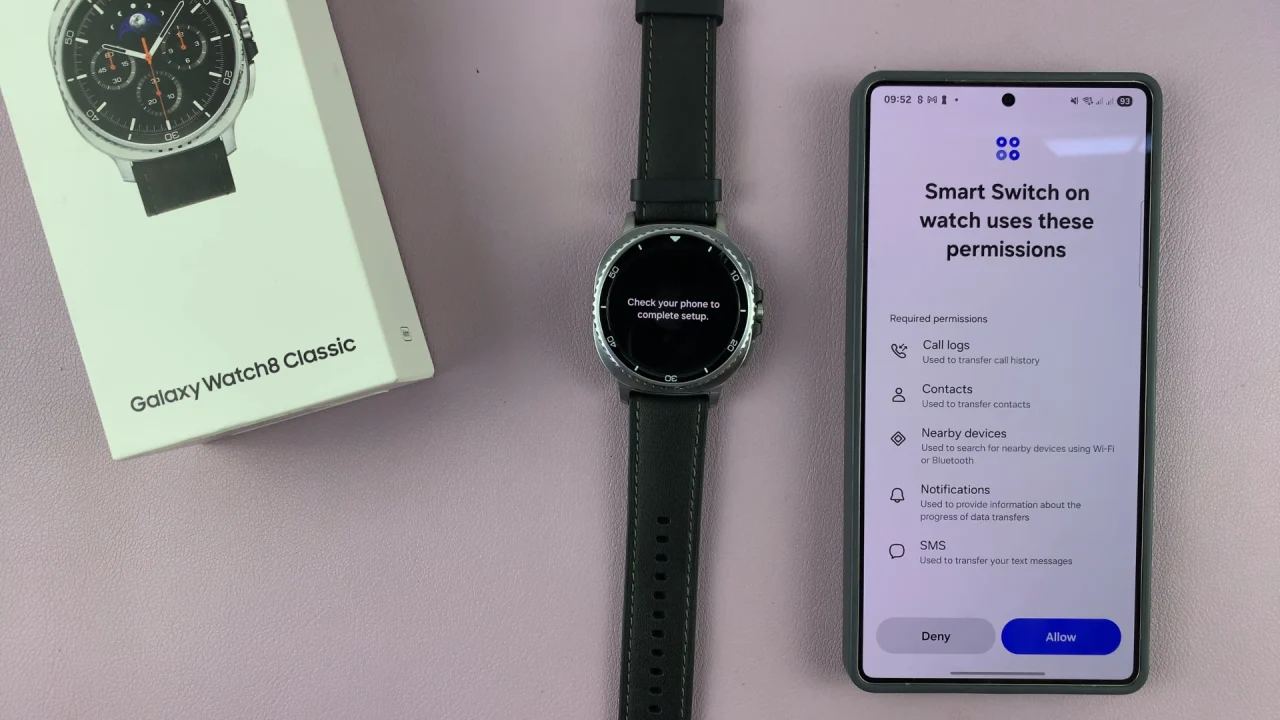
In the Restore Backup page, you should see two options:
Set Up as New Watch: Allows you to set up the watch afresh.
Restore: Retrieves any available backups to your Watch 8. There will be a backups list there and you will need to check any backups you want to restore. Select this option to proceed.
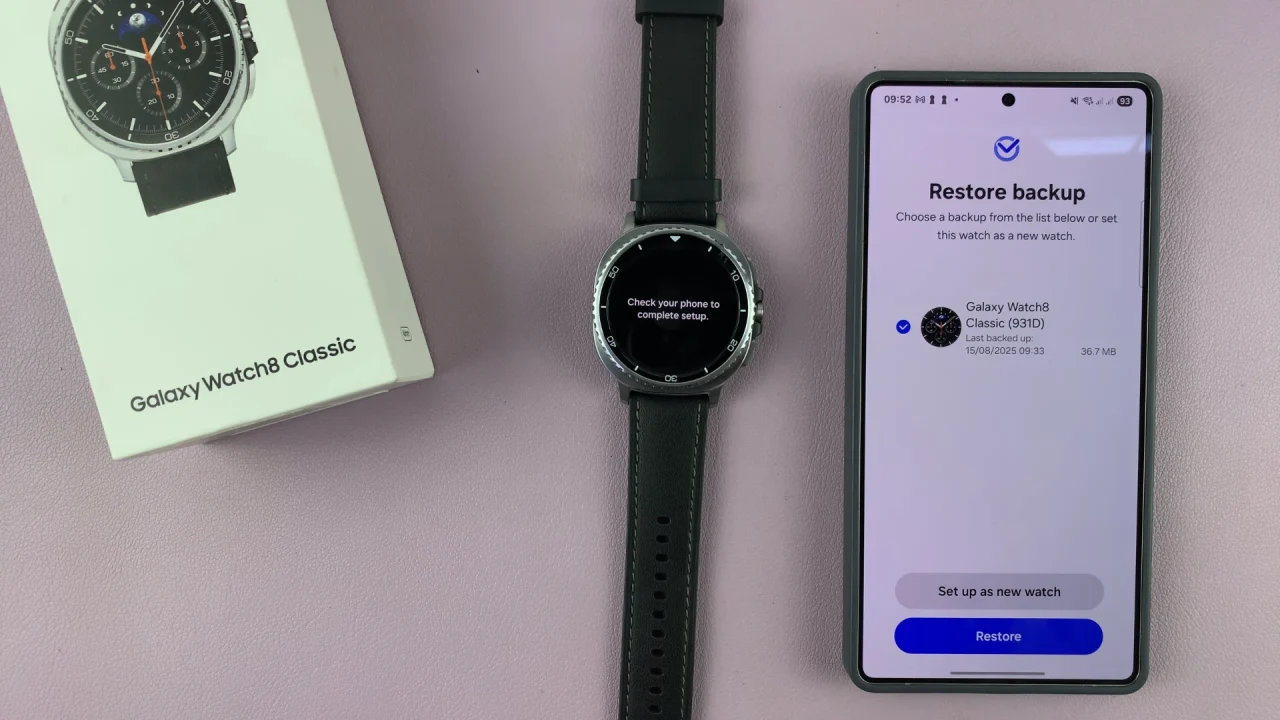
During setup, the Wearable app will restore apps and permissions, music, images, settings, home screen and watch faces.
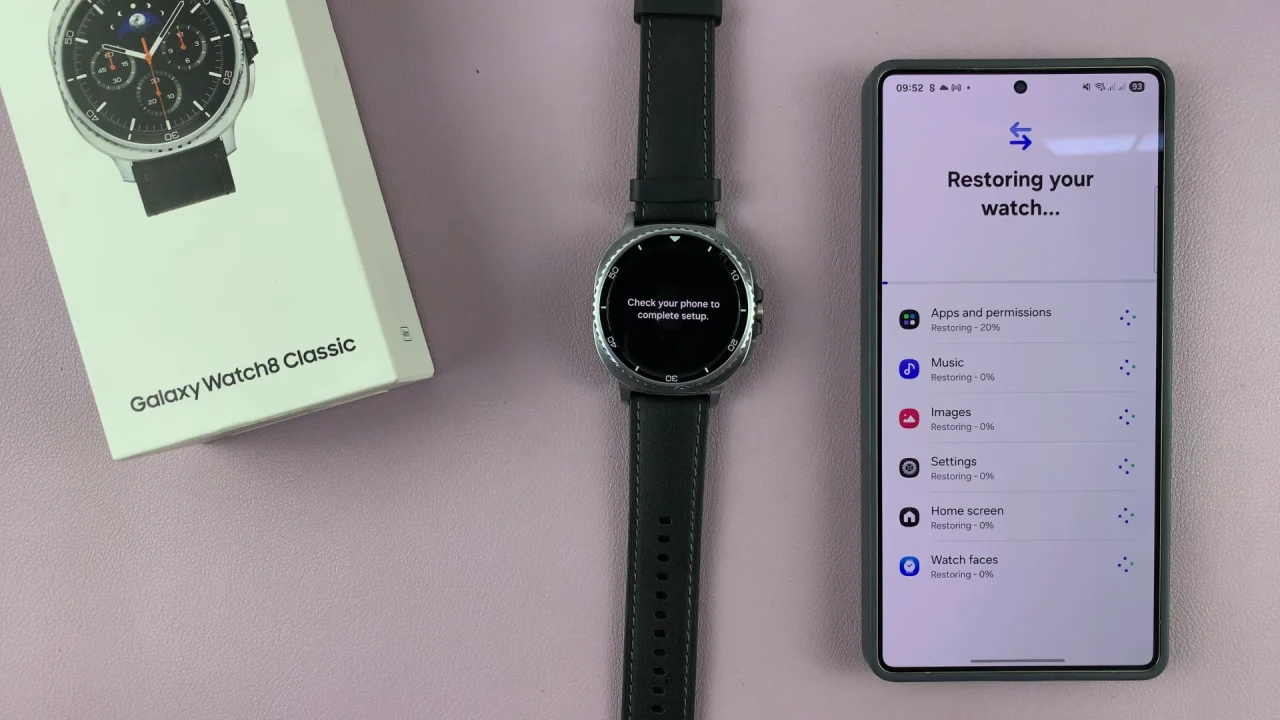
Once the data restore is done, you will receive a notification. Tap on Next to proceed.
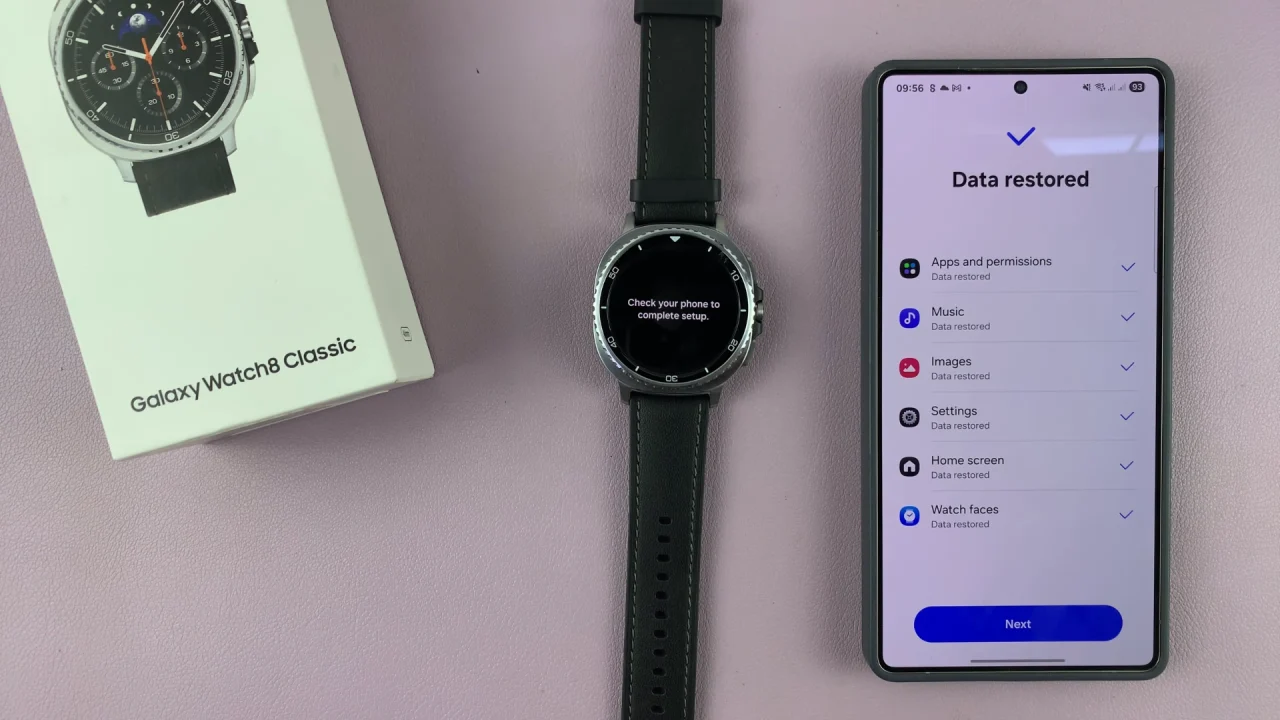
Do this similarly for the subsequent pages. These include the stress, sleep, running, suggested replies and emergency. In the Finishing up page, you can tap on Explore to learn how to get around on your watch.
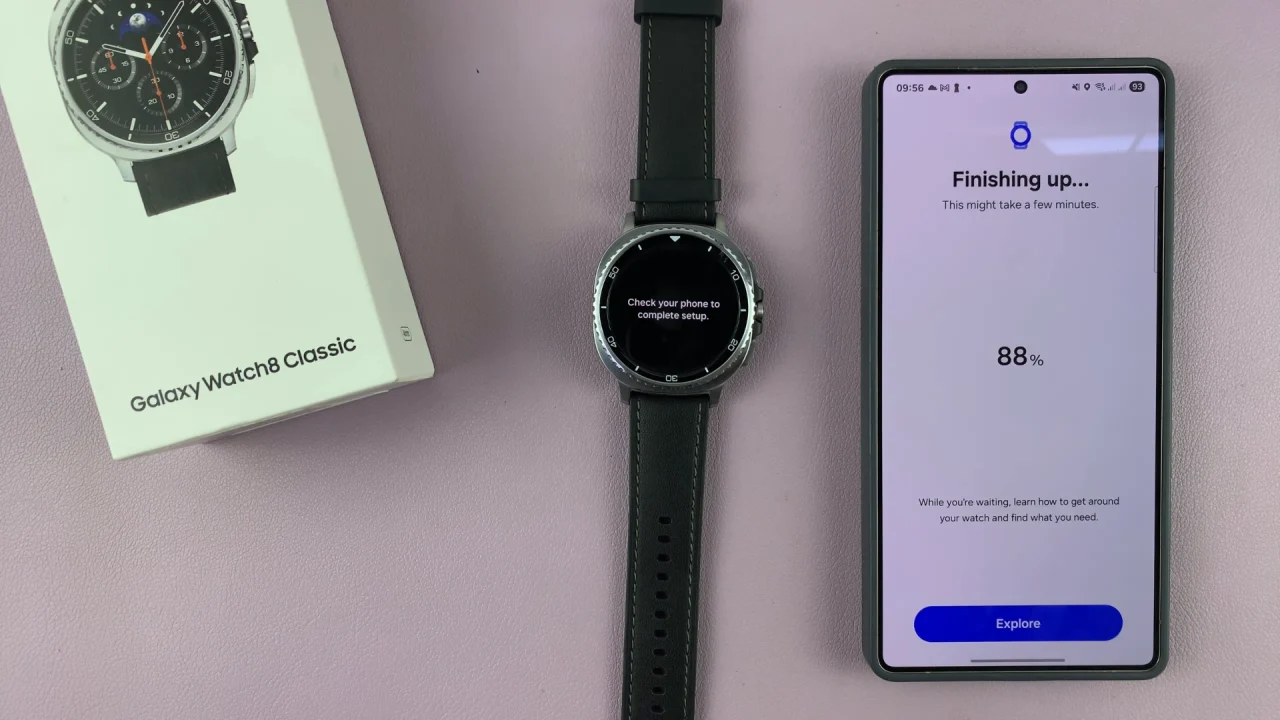
You should then see the You’re All Set notification on both your watch and the Wearable app. The app should default to the Home Screen interface with your watch selected. Give your watch time to start.
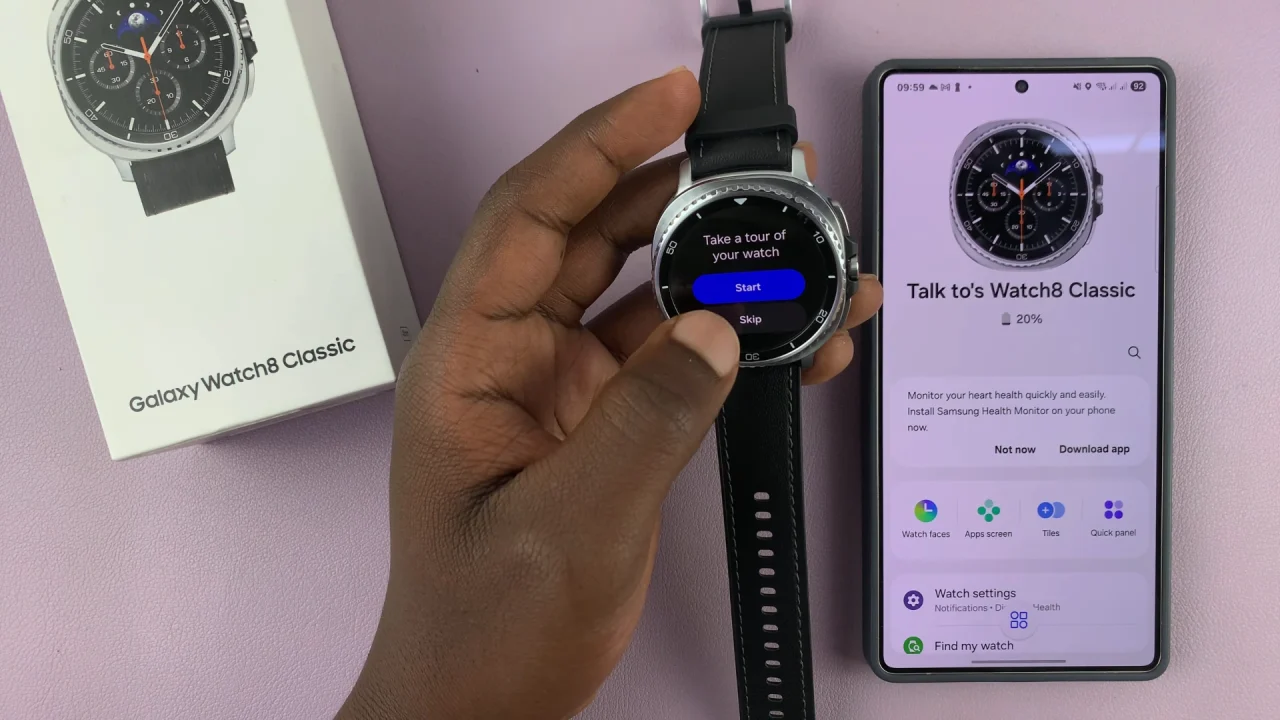
Once it does, you can tap on Start on your watch to get a tour or simply tap on Skip to go to the watch face. Your Galaxy Watch 8 will now be good to go having been restored from your previous backup.
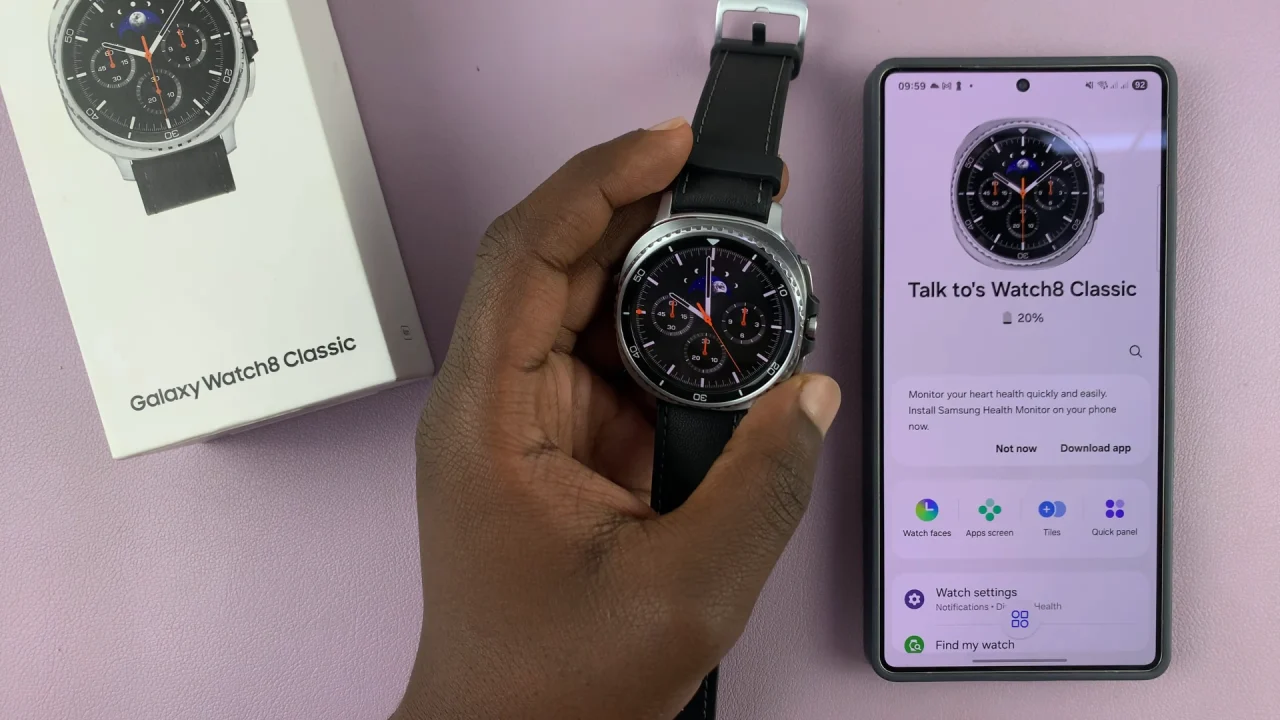
Additional Tips
Keep your watch and phone close together during the restore process.
Ensure both devices are charged or connected to power to avoid interruptions.
For Samsung Health data, confirm you’re signed into the same Samsung account used previously.
Read: How To Set ANY Song as Ringtone On Galaxy Watch 8 / 8 Classic