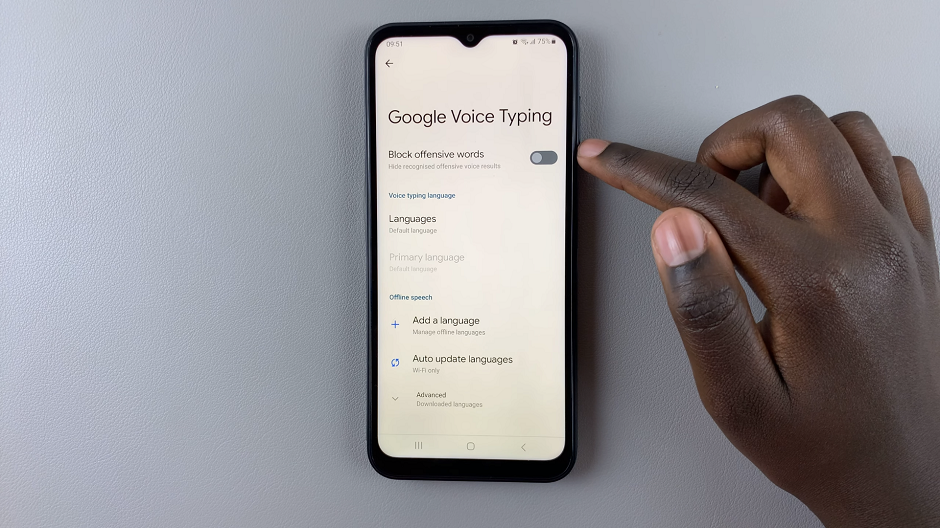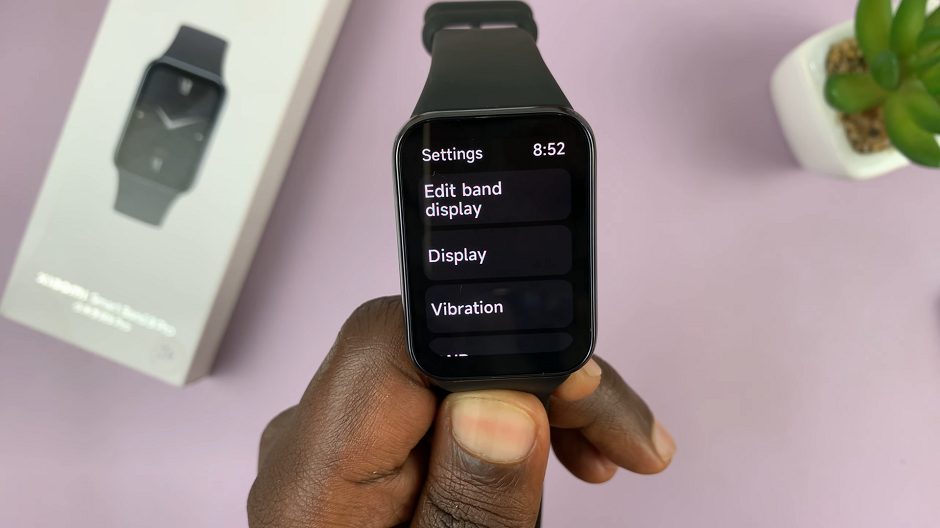The Samsung Galaxy A05 is a reliable and user-friendly smartphone, but like any electronic device, there may be instances where a simple restart is necessary.
Whether you’re troubleshooting an issue or just want to refresh your device, restarting your Samsung Galaxy A05 is a straightforward process.
In this article, we’ll guide you through the step-by-step instructions to restart your device effortlessly.
Read: How To Take Screenshot Without Power Button On Samsung Galaxy A15
Restart Samsung Galaxy A05
Unlock your Samsung Galaxy A05 and swipe down twice from the top of the screen to reveal the quick settings.
At the top of the quick settings, you should see a touch screen power button. Tap on it to reveal the power menu.
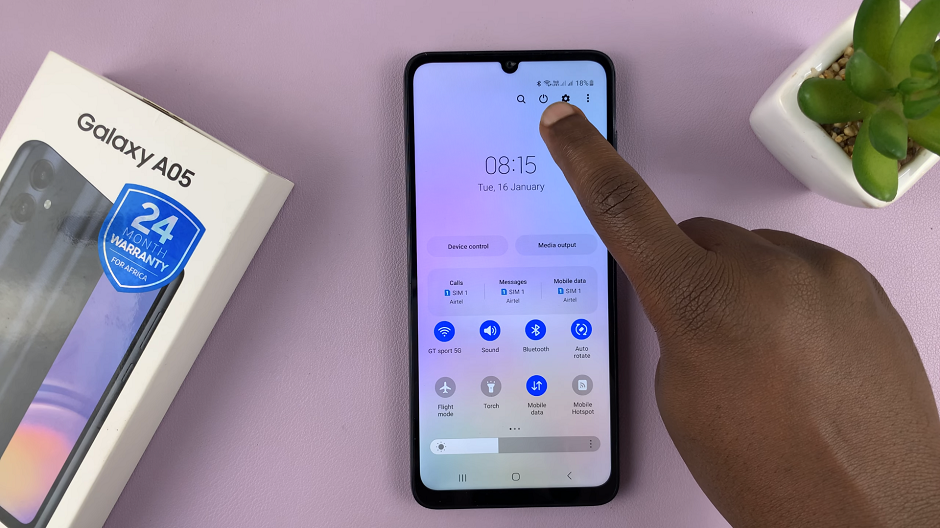
You can also locate the power button, then press and hold the power button until the power menu appears on the screen.
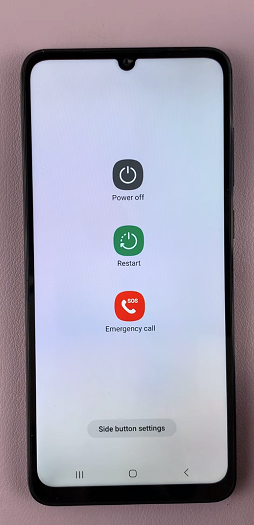
Select Restart. This will initiate the restart process.
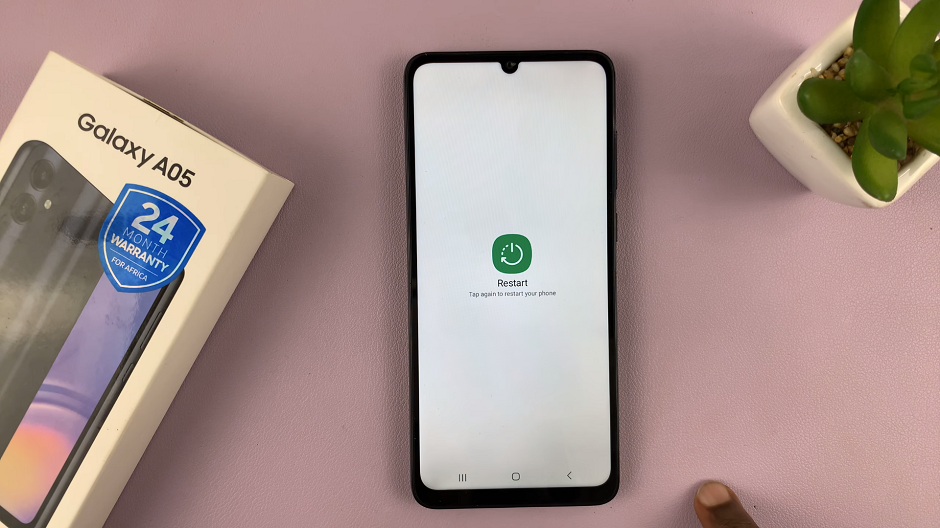
Restarting your Samsung Galaxy A05 is a simple yet effective solution to various issues you may encounter. Whether you’re troubleshooting problems or just aiming to keep your device running smoothly, following these easy steps will have your smartphone refreshed and ready to use in no time.
If you’re experiencing technical issues or simply want to refresh your device, our guide will walk you through the process. No need to worry about complicated steps – we’ve got you covered! Restarting your Samsung Galaxy A05 has never been this straightforward.
Watch: How To Turn OFF Live Captions On Android (Google Pixel)