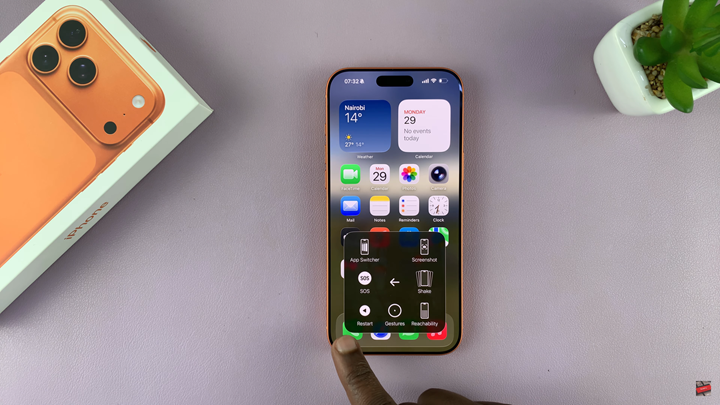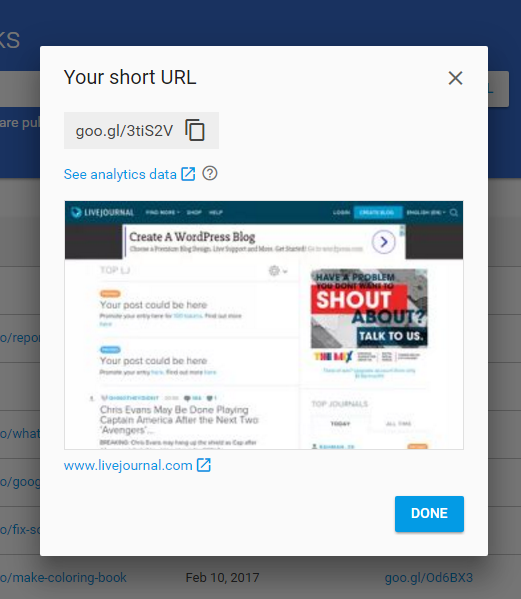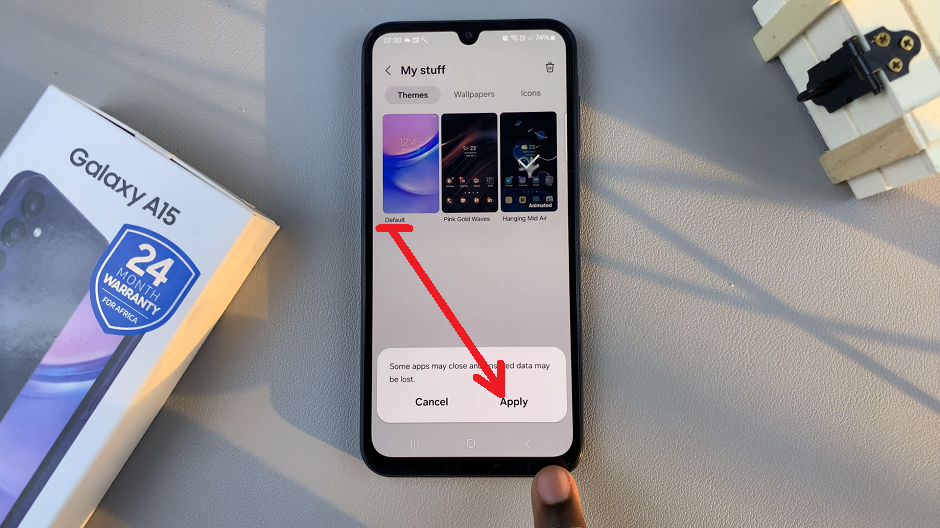If the buttons on your iPhone 17 or iPhone 17 Pro are not working or you simply prefer a button-free method, restarting your device through settings is a quick and easy solution. Apple includes built-in software options to reboot your iPhone without pressing any physical buttons.
This feature is especially helpful when dealing with button issues, accessibility needs, or touchscreen-related troubleshooting. With the latest iOS software, restarting your iPhone through the settings menu can be done in just a few taps.
In this guide, we’ll show you step-by-step how to restart your iPhone 17 / 17 Pro without using any physical buttons. Follow along to keep your device running smoothly at all times.
Read: How To Turn On Location On iPhone 17 Pro
How To Restart iPhone 17 & 17 Pro Without using Buttons
Enable AssistiveTouch
Launch the Settings app on your iPhone and scroll down to select Accessibility.
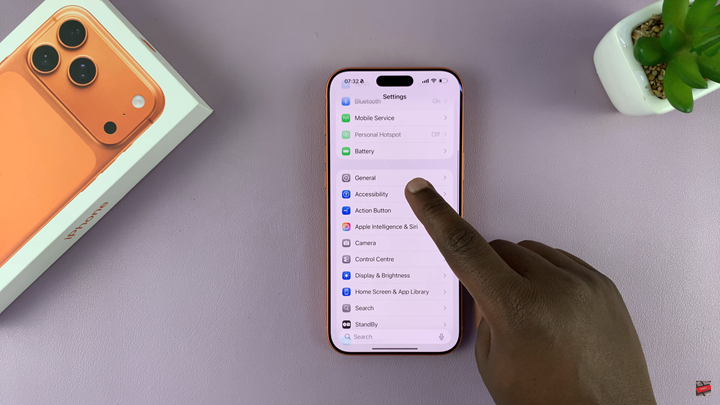
Tap on Touch, then select AssistiveTouch and enable the toggle to turn it on. (A floating button will appear on your screen.)
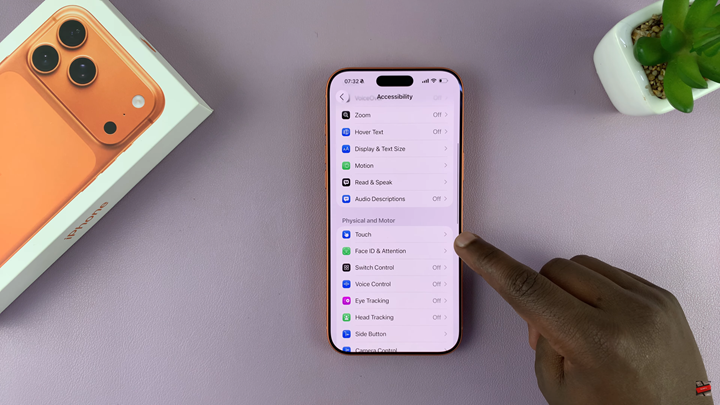
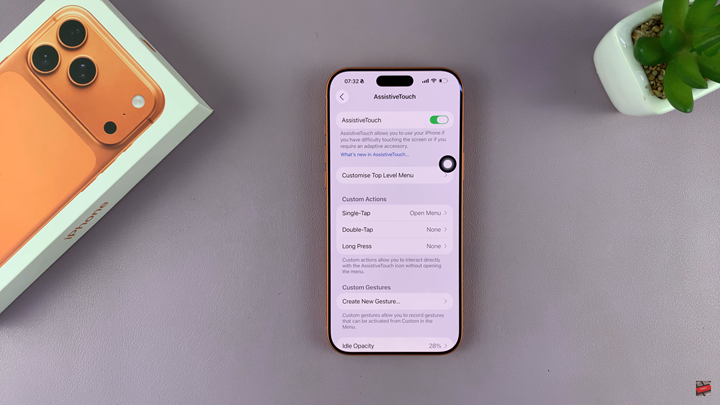
Use AssistiveTouch to Restart
Tap the AssistiveTouch floating button.
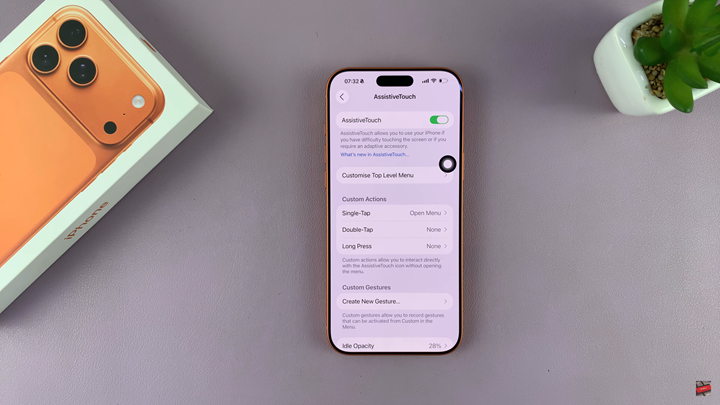
Choose Device from the menu options, then tap More.
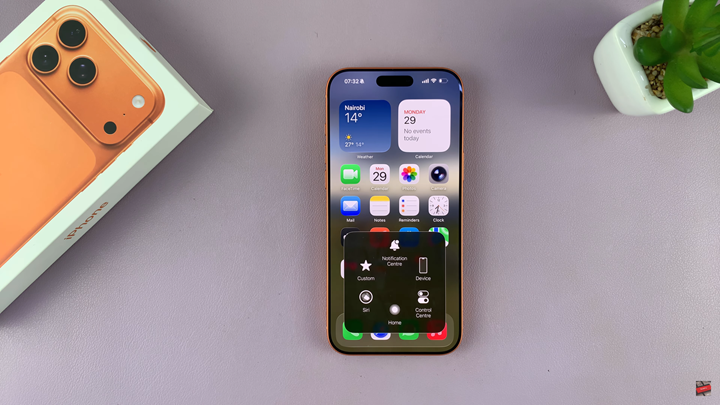
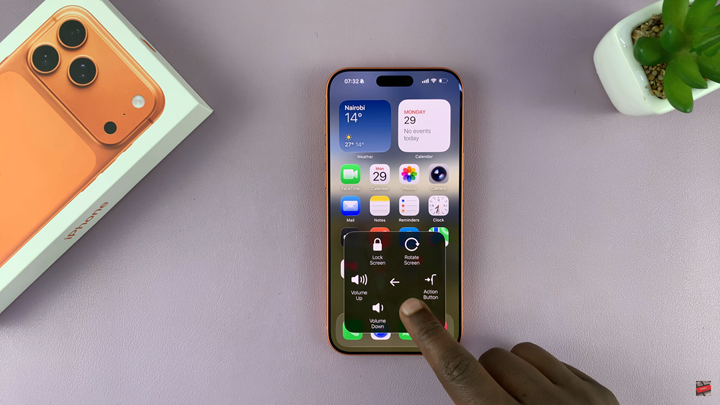
Select Restart, then confirm to reboot your iPhone.