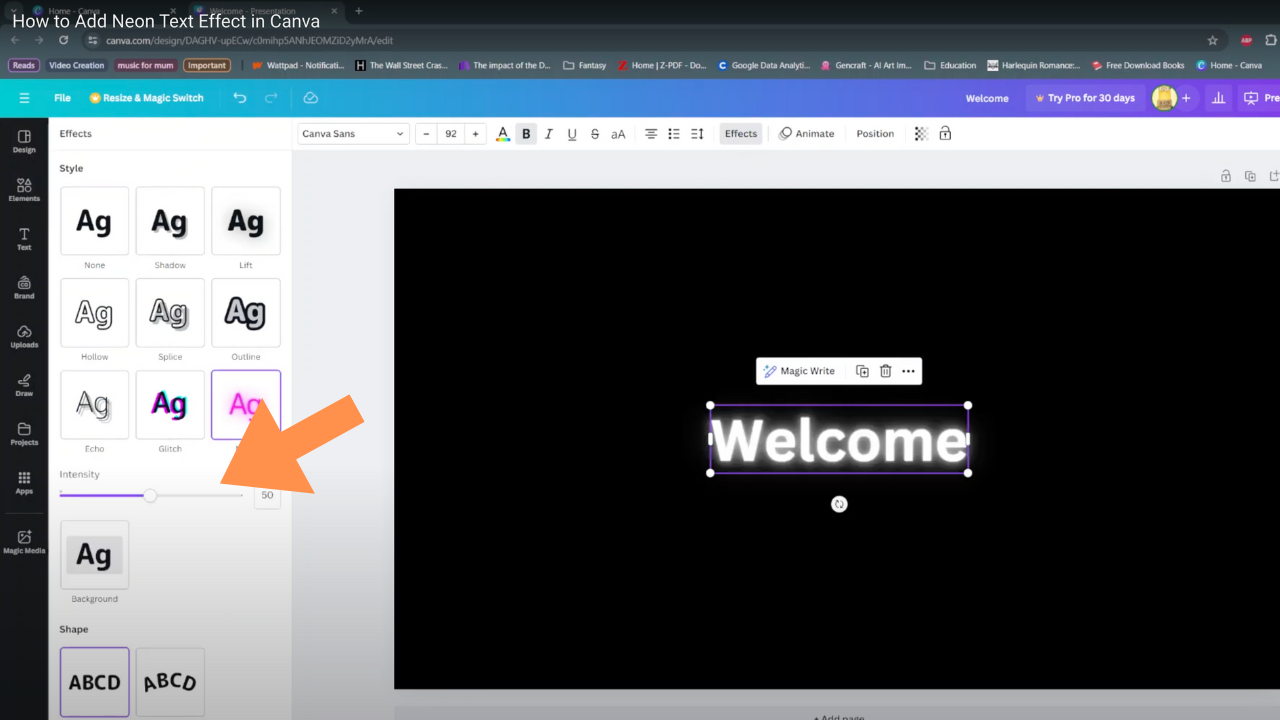In today’s tech-driven world, Smart TVs have become a staple in many households, offering a myriad of entertainment options. However, like any electronic device, they can encounter glitches or become unresponsive, necessitating a restart.
If you own a Hisense VIDAA Smart TV and find yourself in such a situation, this comprehensive guide will walk you through the steps to perform a restart or force restart effectively.
Before diving into the procedures, it’s essential to grasp why restarting your Hisense VIDAA Smart TV might be necessary. Often, issues such as freezing screens, unresponsive apps, or sluggish performance can be resolved with a simple restart. It clears temporary caches, refreshes system processes, and resolves minor software hiccups, providing a smoother user experience.
Read: How To Screen Mirror Samsung Phone To Hisense VIDAA Smart TV
Restart Hisense VIDAA Smart TV
Performing a regular restart on your Hisense VIDAA Smart TV is relatively straightforward:
First, locate the power button on your remote control. Simply press the power button to turn off the screen and enter into standby mode.

Unplug the TV from the wall socket and wait for a few seconds, maybe 30 seconds.
Next, plug the power back in for the TV to return to standby mode, then press the power button on your remote to turn on the TV
This method is effective for routine restarts and should resolve common issues you might encounter while using your TV.
Force Restart Hisense VIDAA Smart TV
When your Hisense VIDAA Smart TV becomes unresponsive and a regular restart doesn’t suffice, a force restart might be required:
Unplug the power cord from the back of your Hisense TV. Ensure it’s disconnected from the power outlet as well.
Let the TV sit unplugged for at least 5 minutes to ensure all residual power dissipates.
Plug the power cord back into the TV and the power outlet. Turn on the TV using the power button on the remote.
This method helps in clearing any lingering issues causing the unresponsiveness and essentially reboots the system from scratch.
Troubleshooting and Additional Tips
If problems persist even after a restart or force restart, consider these additional troubleshooting tips:
Check for Firmware Updates: Ensure your Hisense VIDAA Smart TV has the latest firmware updates installed. Navigate to the settings menu and check for updates.
Reset to Factory Settings: As a last resort, you can perform a factory reset to restore the TV to its default settings. However, this will erase all stored data, so use it cautiously.
In conclusion, restarting or force restarting your Hisense VIDAA Smart TV is a simple yet effective solution for various performance issues. By following the steps outlined in this guide, you can troubleshoot common problems and enjoy a seamless viewing experience on your smart television.
Remember, always refer to the manufacturer’s instructions or contact customer support if you encounter persistent issues beyond the scope of basic troubleshooting.
Watch: Hisense VIDAA Smart TV: How To Set Game Mode ON, OFF / Auto