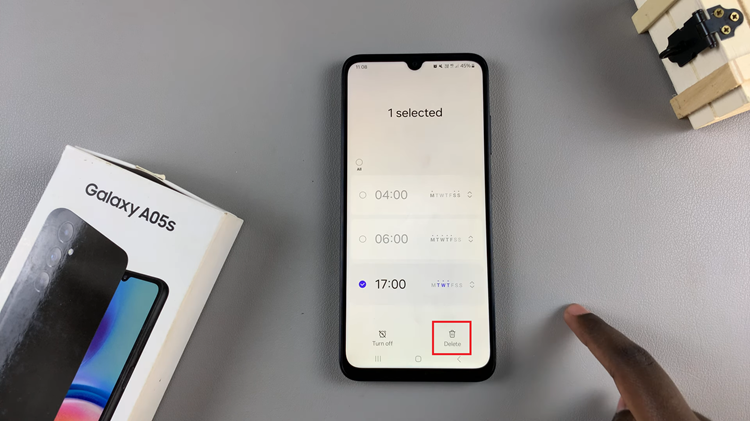If you’re experiencing problems with your Wi-Fi, Bluetooth, or mobile connections on your Samsung Galaxy A17 5G, a simple reset of your network settings can often fix the issue.
Resetting Wi-Fi and Bluetooth settings will restore them to their default state—clearing saved Wi-Fi networks, paired Bluetooth devices, and other related connection settings.
Here’s a step-by-step guide on how to reset Wi-Fi and Bluetooth settings on your Samsung Galaxy A17 & A17 5G.
Watch: Reset Camera Settings On Galaxy A17 5G
Reset Wi-Fi & Bluetooth Settings On Galaxy A17 5G
To begin, open the Settings app via the quick settings or app drawer. Here, select the General Management option.
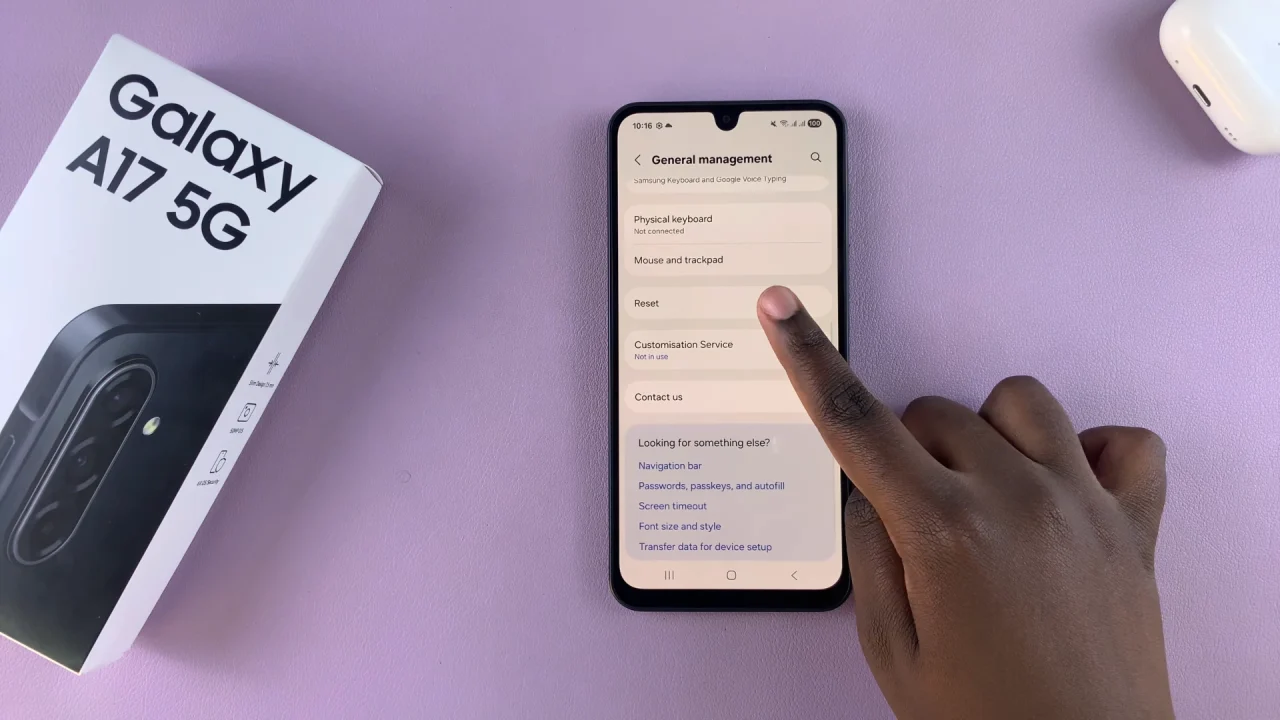
Tap on Reset at the bottom of the General Management menu. You’ll now see multiple reset options, such as Reset All Settings, Reset Mobile Network Settings, Reset Wi-Fi and Bluetooth Settings, Reset Accessibility Settings and Factory Data Reset.
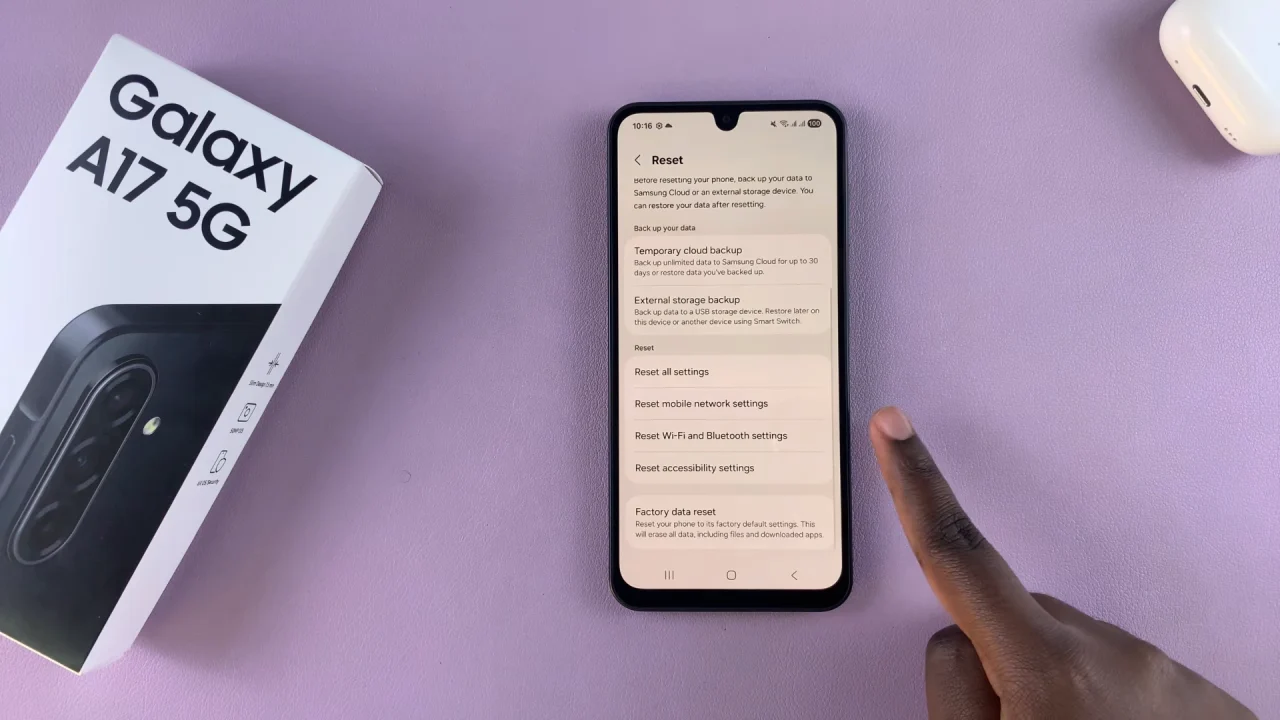
Choose Reset Wi-Fi and Bluetooth Settings. A description will appear, explaining that this will reset all network settings including Wi-Fi, Bluetooth, and mobile data.
Tap Reset Settings at the bottom of the screen to confirm. Enter your PIN, password, or pattern if prompted.
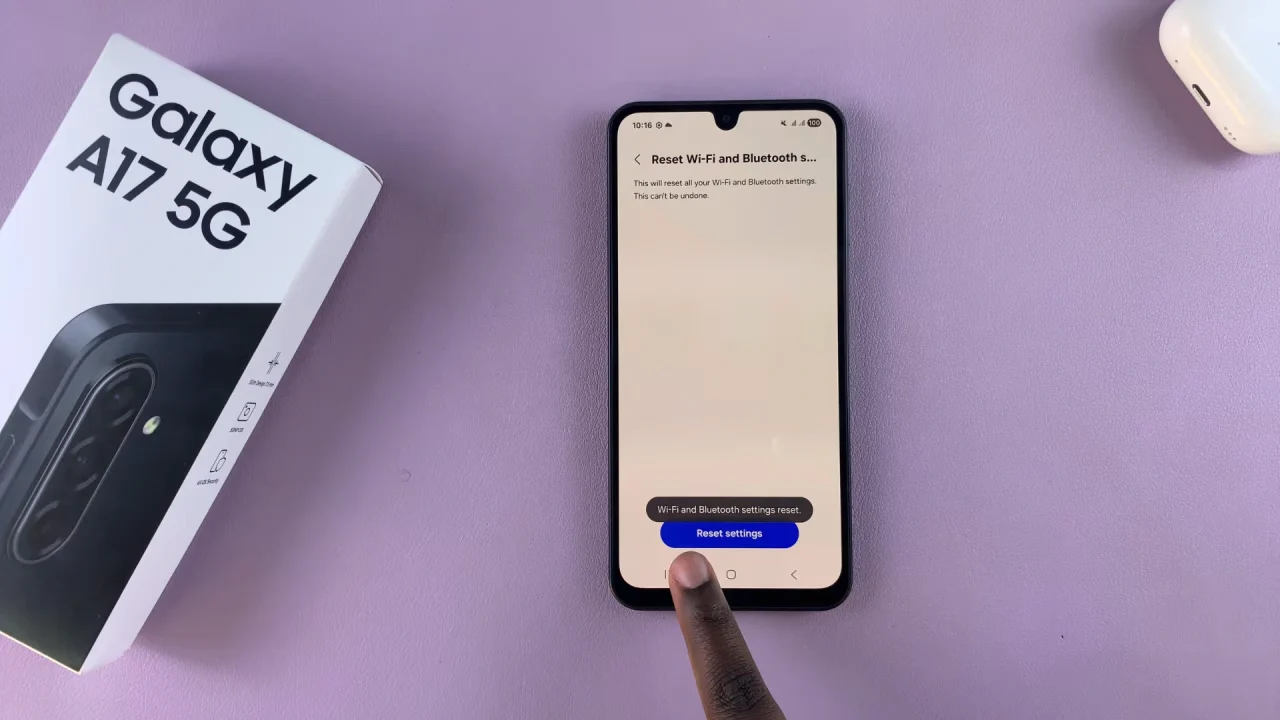
Your phone will process the reset and then restart automatically. Once done, all saved Wi-Fi networks, paired Bluetooth devices, and mobile network preferences will be deleted.
After the Reset
Reconnect to your Wi-Fi network by entering the password again.
Re-pair your Bluetooth accessories (earbuds, speakers, watches, etc.).
Reconfigure any mobile network or hotspot settings if needed.
You should consider resetting Wi-Fi and Bluetooth settings if you’re facing any of these issues:
Wi-Fi not connecting or disconnecting frequently
Bluetooth not pairing or dropping connection
Slow or unstable internet connection
Problems after a system update
Important Note: This process only resets network-related settings—it does not delete your personal data, photos, or apps. However, you’ll need to re-enter Wi-Fi passwords and pair Bluetooth devices again.