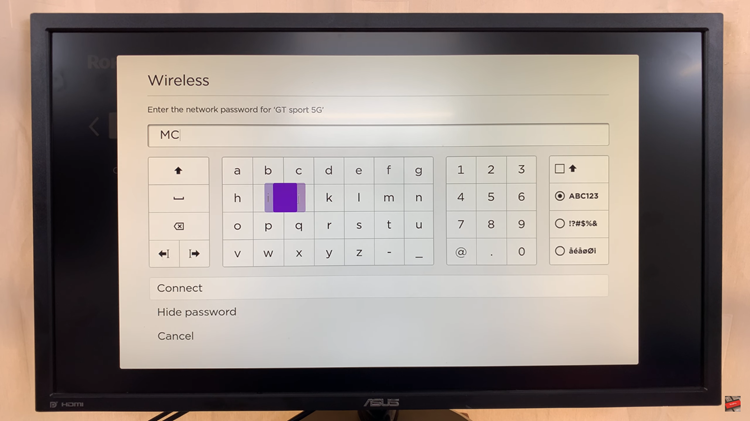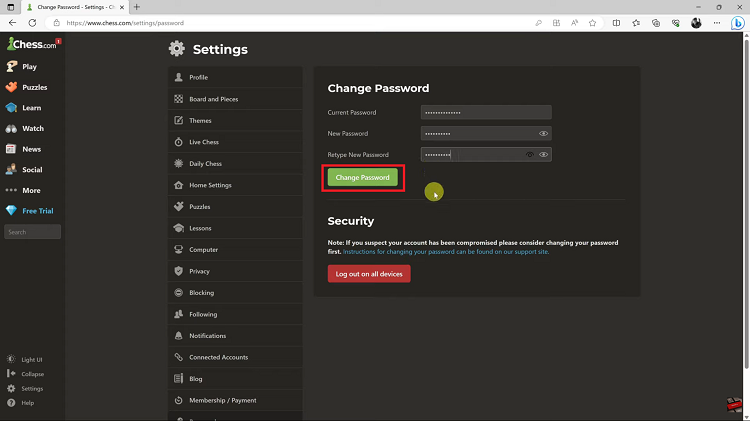In the age of smart technology, our televisions have become more than just screens; they are hubs of entertainment, information, and connectivity. Samsung’s Smart TV Solar Remote adds a touch of innovation to the viewing experience, harnessing solar power for sustainability and convenience.
However, like any technological marvel, it may encounter glitches or connectivity issues from time to time. Fear not, for in this guide, we’ll walk you through the process of resetting your Samsung Smart TV Solar Remote, ensuring seamless functionality and uninterrupted entertainment.
Before diving into the reset process, it’s essential to understand why you might need to reset your Samsung Smart TV Solar Remote. Connectivity issues, unresponsive buttons, or the need to pair the remote with a new television are common scenarios that necessitate a reset. By performing a reset, you can troubleshoot these issues effectively and restore your remote to its optimal functionality.
Read: How To Safely Remove External Hard Disk From Samsung Galaxy A15
Reset (Unpair & Re-Pair) Samsung Smart TV Solar Remote
To unpair the Samsung Smart TV Solar Remote, press and hold the Return and the Play-Pause buttons simultaneously. You should see a red blinking light on the remote, followed by a confirmation on the TV. This essentially resets your Samsung Smart TV Solar Remote.
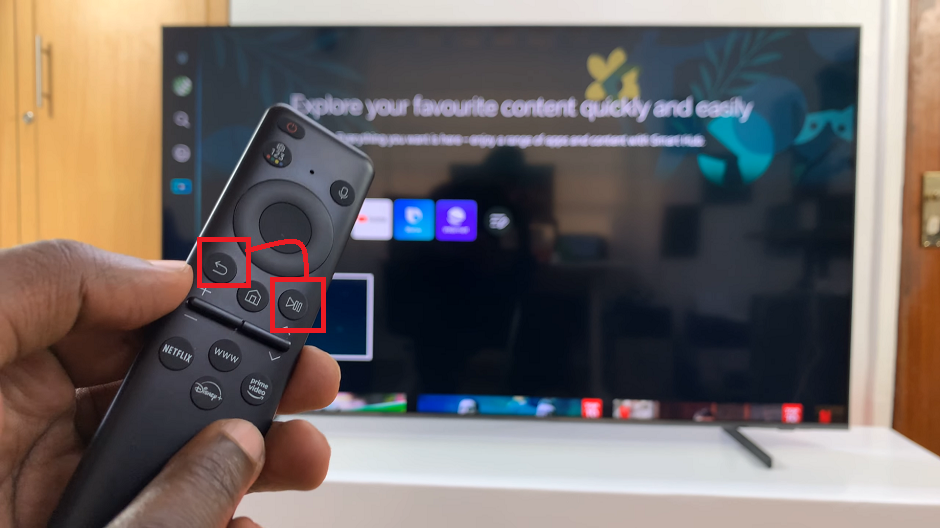
To re-pair the Samsung Smart Remote, press any button on the remote. Give the TV a few seconds to scan for the remote. Once complete, you should see a Pairing Complete confirmation on the TV screen.
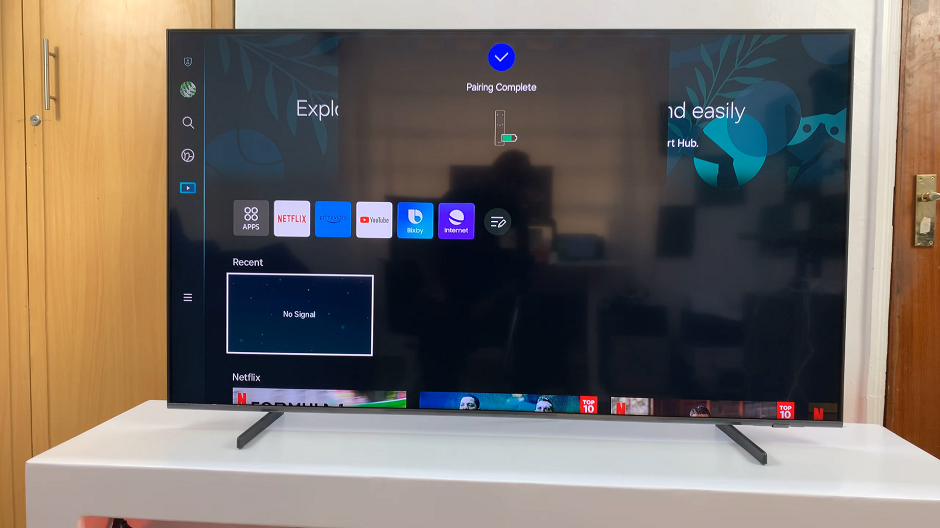
Troubleshooting Tips
If you encounter any difficulties during the reset process, here are some troubleshooting tips to consider:
Ensure that the remote has sufficient battery power or is adequately charged using solar energy.
Double-check that you are following the correct steps as outlined in your TV’s user manual, as the process may vary slightly depending on the model.
If the remote remains unresponsive after multiple attempts, consider contacting Samsung customer support for further assistance.
Mastering the reset process for your Samsung Smart TV Solar Remote is a valuable skill that can save you time and frustration when encountering connectivity issues or setting up your remote with a new TV. By following the step-by-step guide provided in this article and utilizing the troubleshooting tips, you can ensure that your remote remains an integral part of your entertainment experience. Embrace the convenience and innovation of Samsung’s Smart TV Solar Remote, knowing that you have the knowledge to reset and re-pair it with ease.
Watch: How To Open a New Note Every Time You Eject The S Pen On Samsung Galaxy S24 Ultra