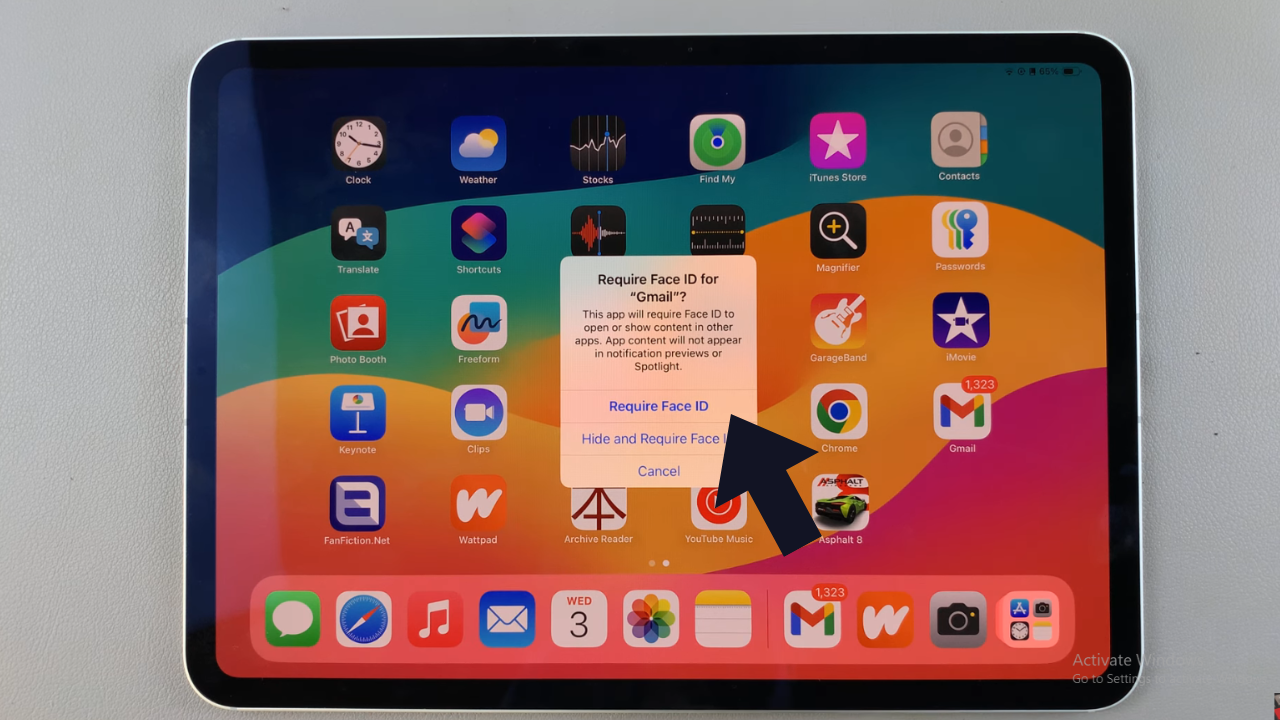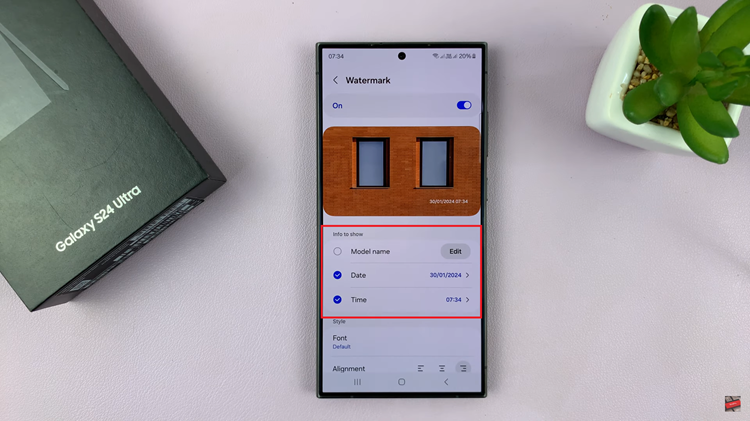If your iPhone 17 or iPhone 17 Pro is experiencing connectivity issues—like Wi-Fi not connecting, Bluetooth not pairing, or cellular data not working properly—resetting all network settings can often fix these problems.
This process clears all saved connections and restores your network configurations to factory defaults without deleting your personal data or apps. Here’s a complete guide on how to reset all network settings on your iPhone 17, iPhone 17 Pro or iPhone 17 Pro Max.
Before proceeding, it’s important to know what will be erased: Saved Wi-Fi networks and passwords, Bluetooth pairings, cellular settings (including APN and VPN configurations), VPN profiles and custom network preferences.
Your photos, apps, and other personal data will remain safe.
Watch: Check If iPhone Is Carrier Locked On iPhone 17 Pro
Reset ALL Network Settings On iPhone 17
To reset your network settings, start by launch the Settings app from your Home Screen. Scroll down and tap the General option.
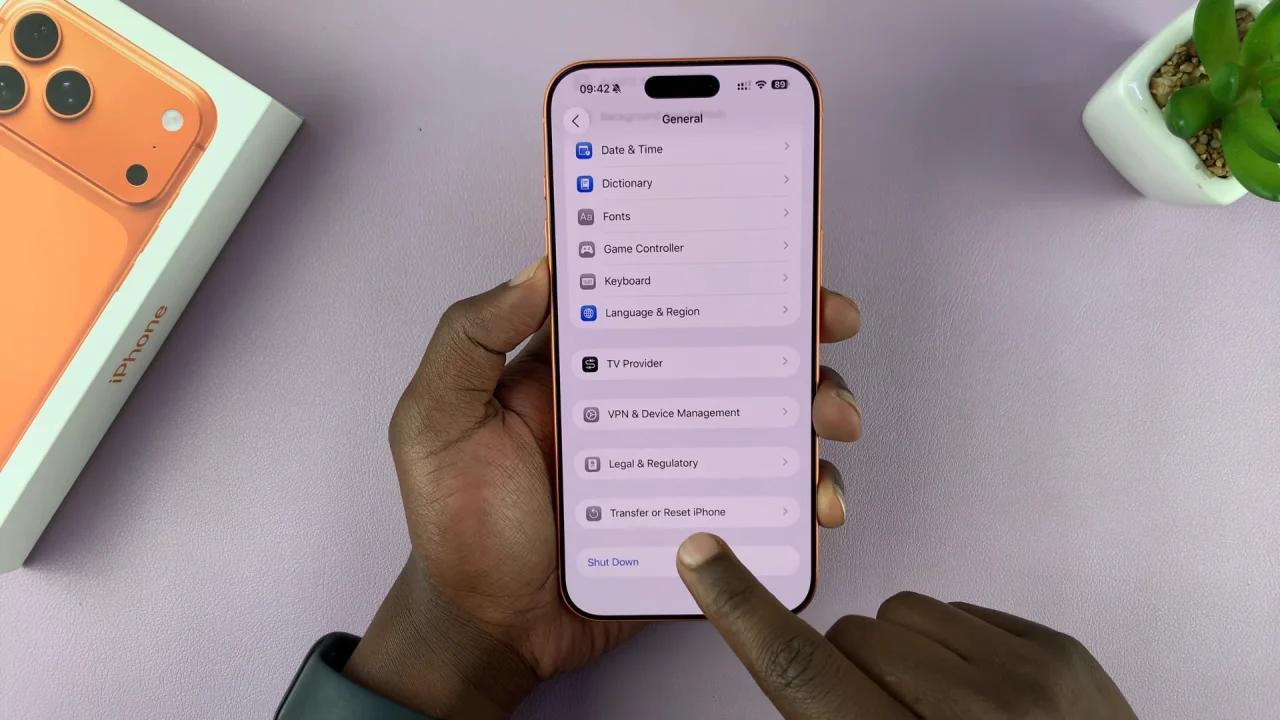
At the bottom of the screen, tap Transfer or Reset iPhone and choose Reset option to reveal several reset choices.
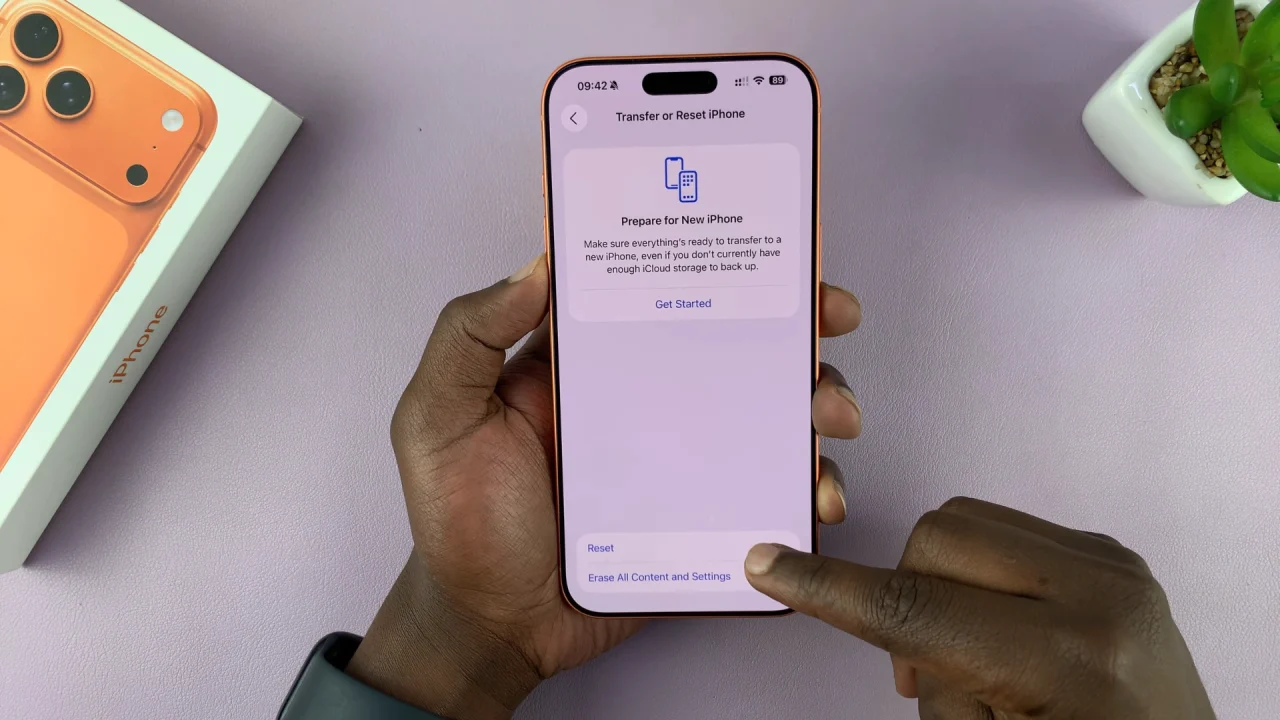
From the resulting options, select Reset Network Settings from the list. You will be asked to enter your passcode to confirm. Tap Reset Network Settings again to confirm.
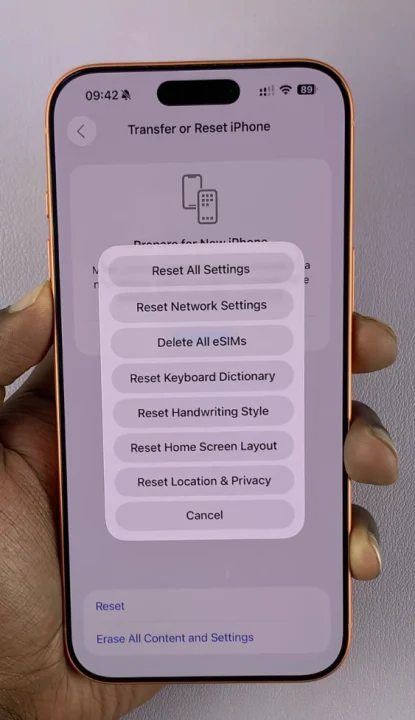
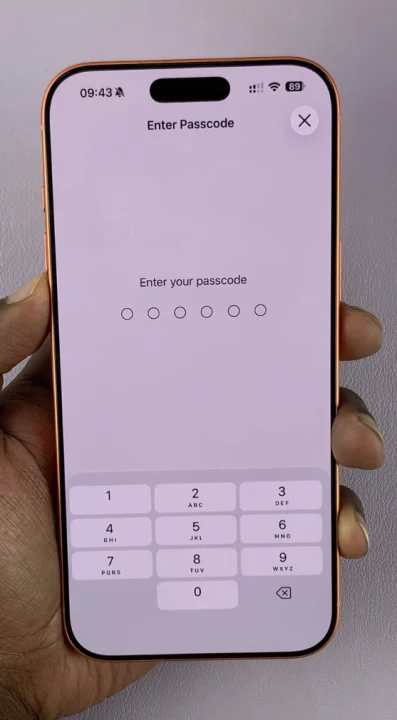
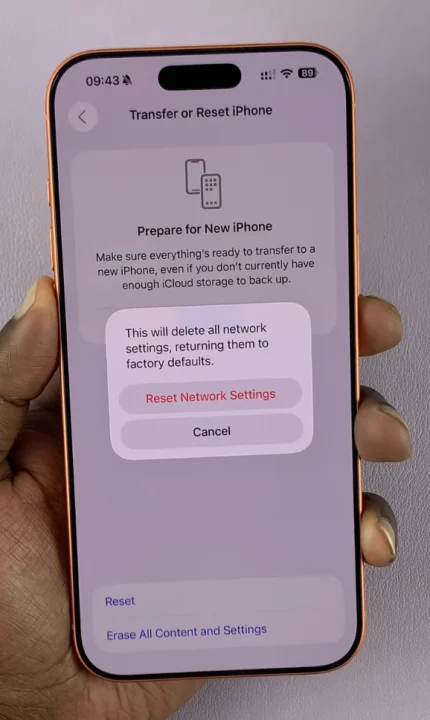
Your iPhone 17 screen will flash to a black screen temporarily, and all network settings will be restored to default.
After The Reset
Once your iPhone reboots:
Reconnect to your Wi-Fi networks by entering passwords again.
Re-pair any Bluetooth devices you use regularly.
Reconfigure your VPN or APN settings if you use custom ones.
This process usually resolves most network-related issues such as:
Wi-Fi dropping or refusing to connect
Bluetooth not detecting nearby devices
Mobile data not working
VPN connection errors
Consider performing this reset if you experience slow or unstable internet connections. Repeated No Service or Searching… messages can also be a trigger to do so.
If Bluetooth accessories constantly disconnect or Hotspot is not functioning correctly, you may need to do a reset.
If problems persist after the reset, you may need to check with your carrier or update your iPhone’s software.
Read: How To Check If iPhone Is Carrier Locked On iPhone 17 & 17 Pro