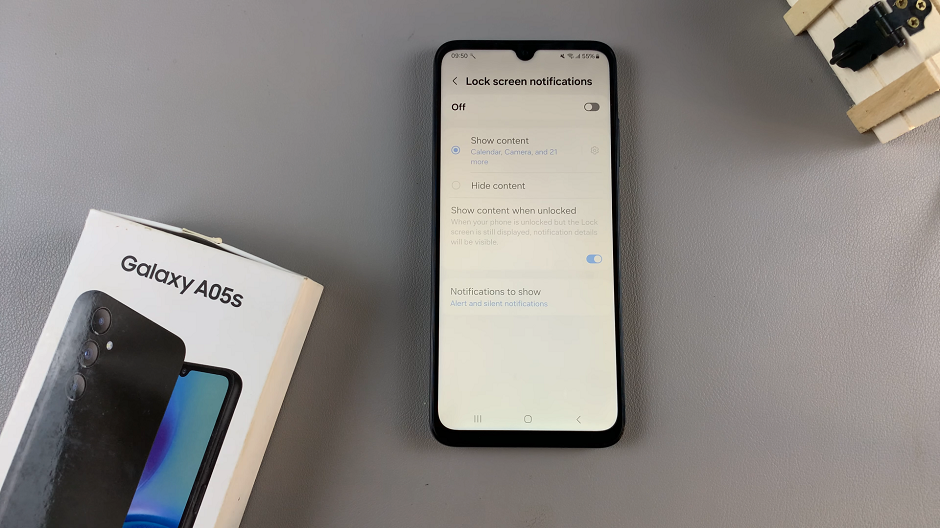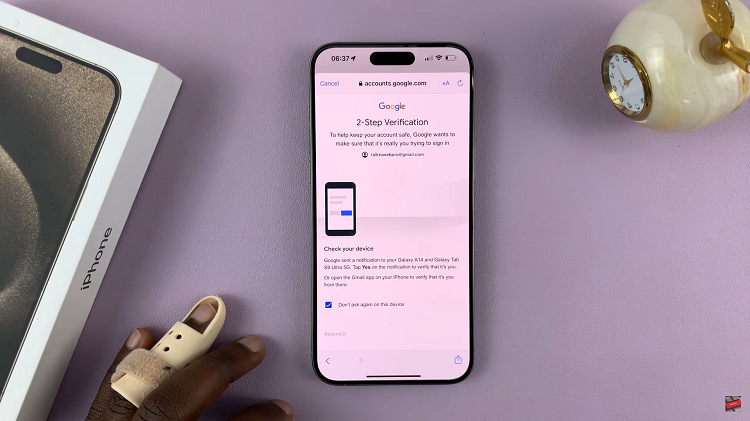With the advancement of technology, our devices have become more personalized than ever before. Your Samsung Smart TV is no exception.
While you might have initially set it up with a default name, you have the option to customize it to better suit your preferences or make it easier to identify in your network.
In this article, we’ll walk you through the process of renaming your Samsung Smart TV, regardless of the model you own.
Watch: How To Turn Torch ON / OFF On Samsung Galaxy A15 | Turn Flashlight ON / OFF
Rename Samsung Smart TV
First, go to the home screen of your Samsung Smart TV. If you’re not on the home page, press the home button on the remote control.
Using your remote control, scroll left once to the TV menu. From the TV menu, scroll down to get to Settings. Press OK on the remote to access the Settings menu, then scroll until you get to All Settings.
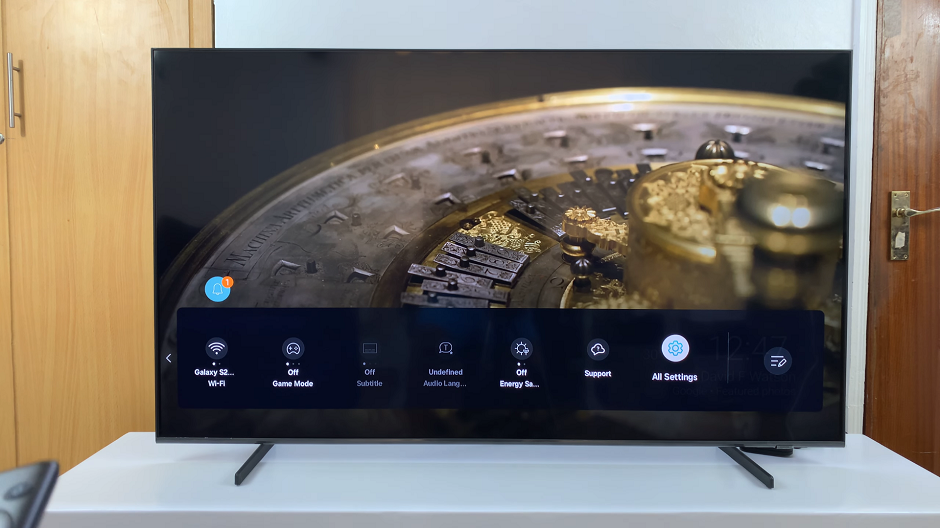
Within the All settings menu, scroll down to the Connection. Press OK and select Device Name. Press OK to select.
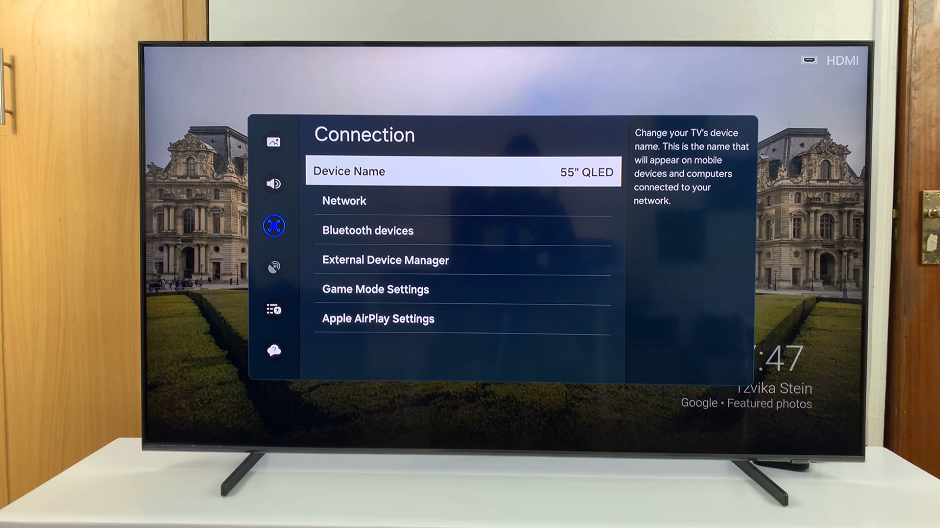
Here, select the User Input option.
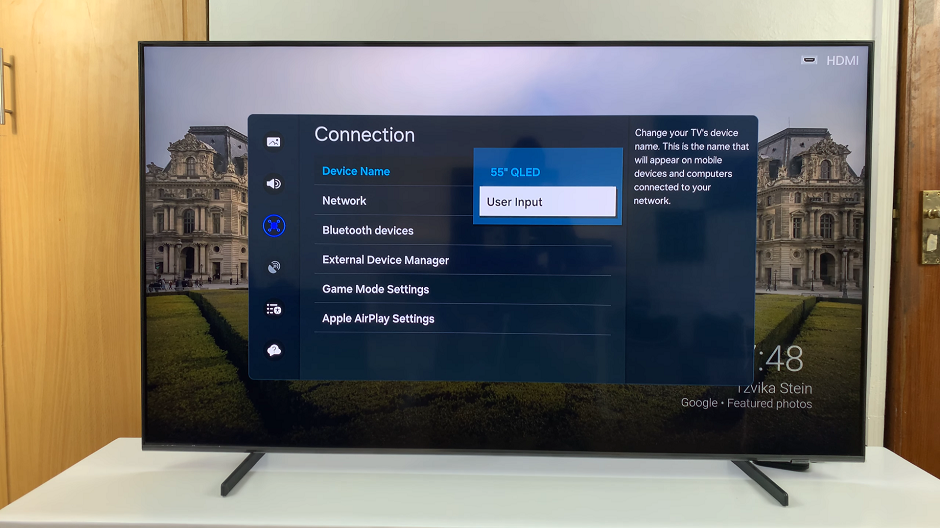
You’ll be prompted to enter a new name for your Samsung Smart TV. Use the on-screen keyboard and remote control to input the desired name. You can choose anything from your own name to a fun nickname or a location-based identifier.
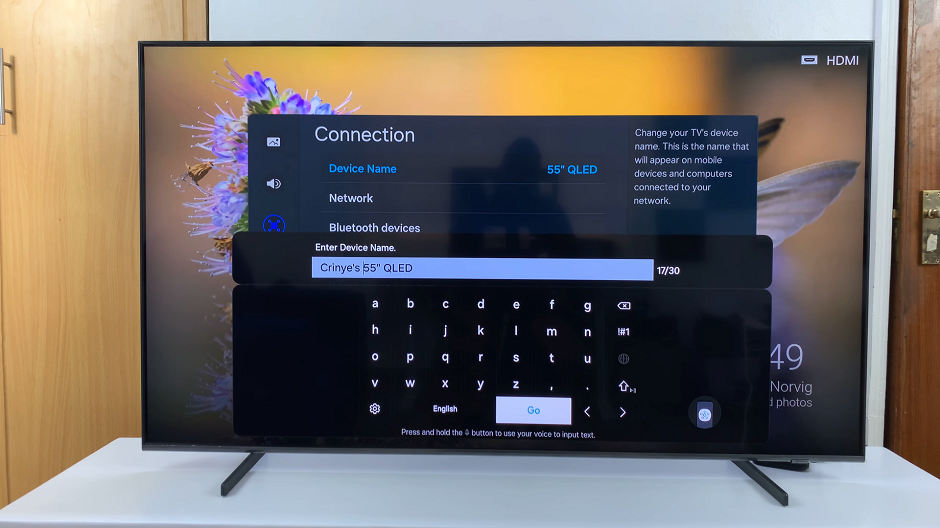
After entering the new name, make sure to save your changes. This is usually done by selecting the Go button on your on-screen keyboard. Once you’ve saved your changes, exit the settings menu.
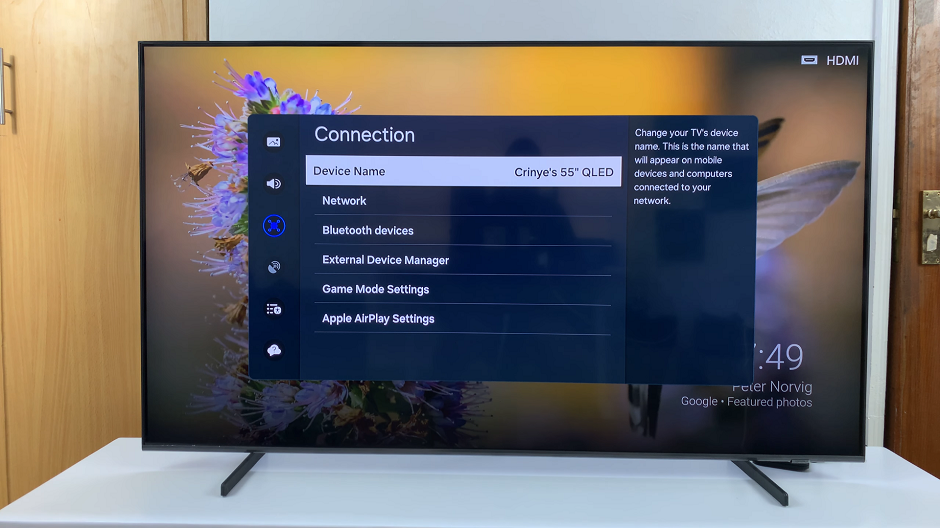
To ensure that your Samsung Smart TV has been successfully renamed, you can verify the changes by accessing the settings menu again and navigating to the Device Name option. Here, you should see the new name displayed.
Renaming your Samsung Smart TV is a simple and straightforward process that allows you to personalize your viewing experience. Whether you’re looking to add a touch of personality to your device or simply make it easier to identify in your network, following these steps will help you achieve your desired result. So go ahead, give your Samsung Smart TV a name that reflects your style and preferences!