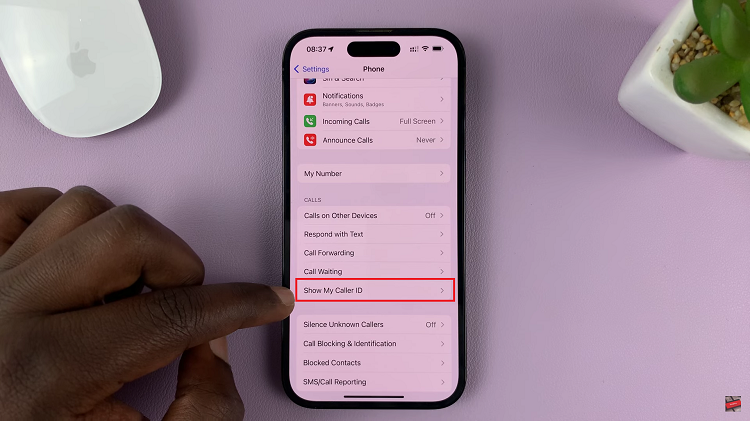In today’s digital age, Bluetooth technology has become an integral part of our everyday lives, allowing us to connect wirelessly to various devices seamlessly.
Whether it’s pairing your smartphone with a set of wireless headphones or syncing it with your car’s entertainment system, the ability to customize device names can add a personal touch and make managing multiple connections easier.
In this guide, we’ll walk you through the comprehensive step-by-step process on how to rename a Bluetooth device on Samsung Galaxy A15.
Also Read: How To Download Music To SD Card On Samsung Galaxy A15
How To Rename Bluetooth Device On Samsung Galaxy A15
First and foremost, navigate to the Settings app. Once inside the Settings menu, locate and tap on the “Connections” option. From the list, select “Bluetooth.” Within the Bluetooth settings, scroll through the list and select the device you wish to rename. Initiate the pairing process. Once connected, you’ll notice a settings wheel icon next to the device name. Tap on this icon to access additional options.
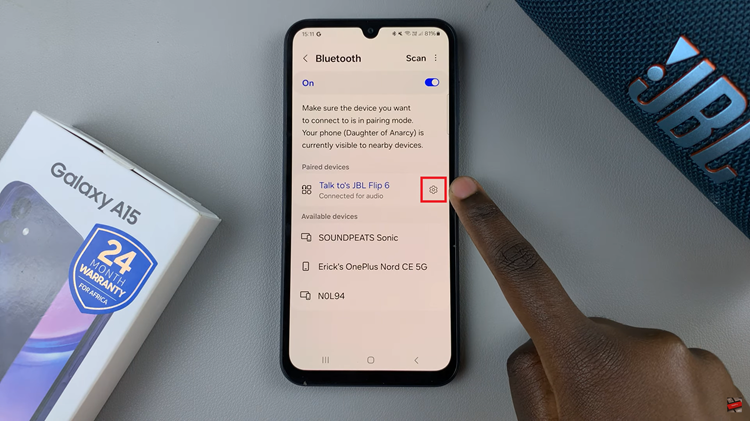
Upon tapping the settings wheel icon, a pop-up menu will appear with various settings for the selected Bluetooth device. Look for the option labeled “Rename” and tap on it. This action will prompt a text box to appear, allowing you to enter the desired name for your device.

Carefully type in the new name for your Bluetooth device using the on-screen keyboard. Once you’ve entered the desired name, double-check for any spelling errors or typos. When you’re satisfied with the new name, tap on the “Rename” button. This will save and apply the changes.
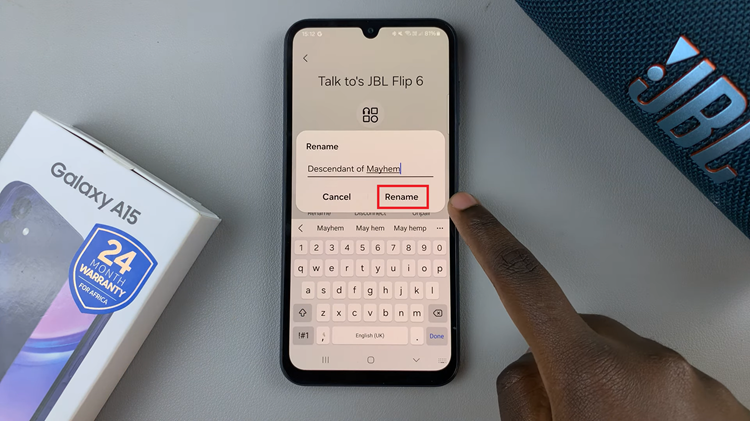
By following this step-by-step guide, you’ll be able to rename Bluetooth devices on your Samsung Galaxy A15 with ease. Whether you’re organizing multiple connections or simply adding a touch of personality to your device setup, customizing Bluetooth device names is a convenient feature that enhances the user experience.
Watch: How To Connect Bluetooth Device To Samsung Galaxy A15