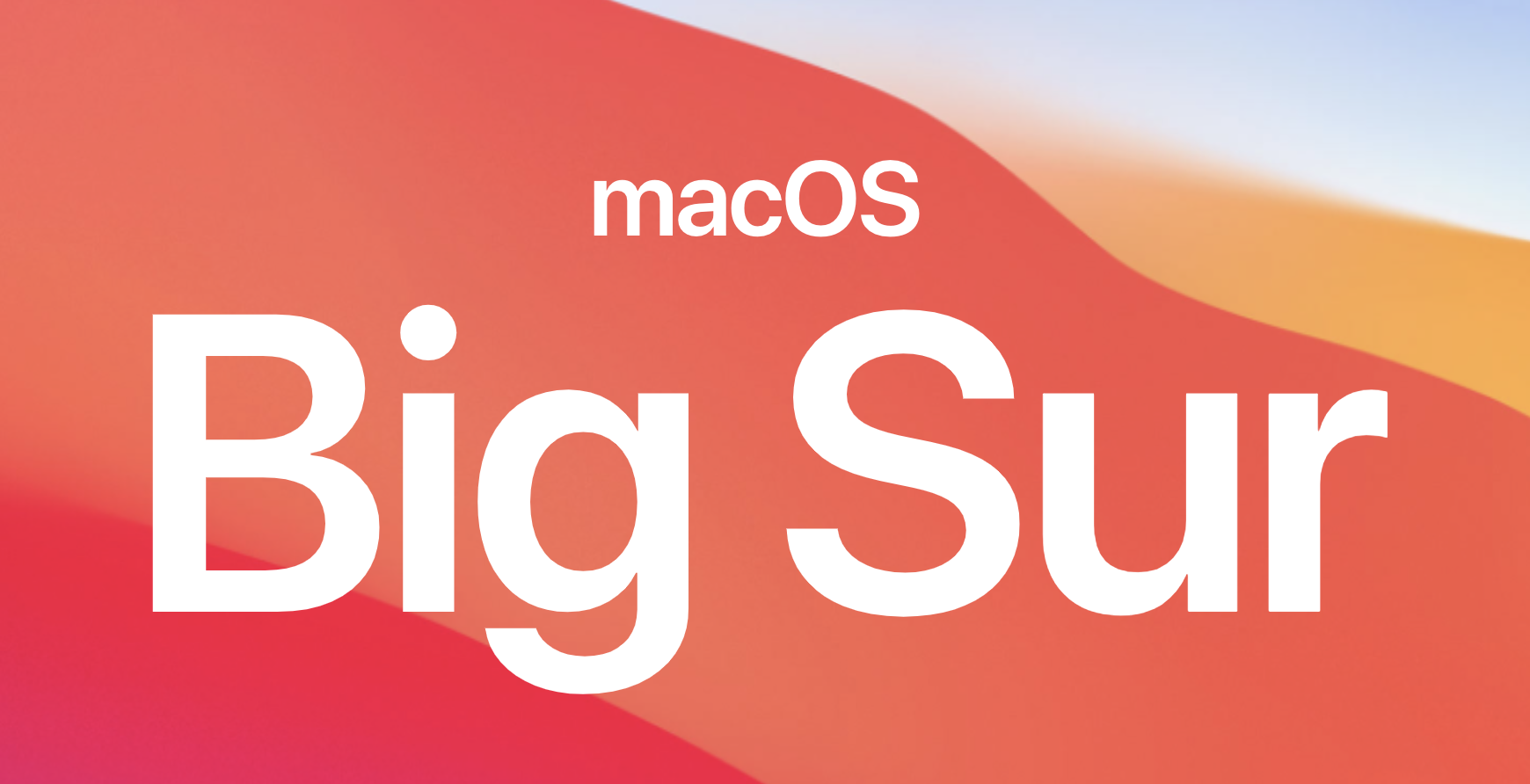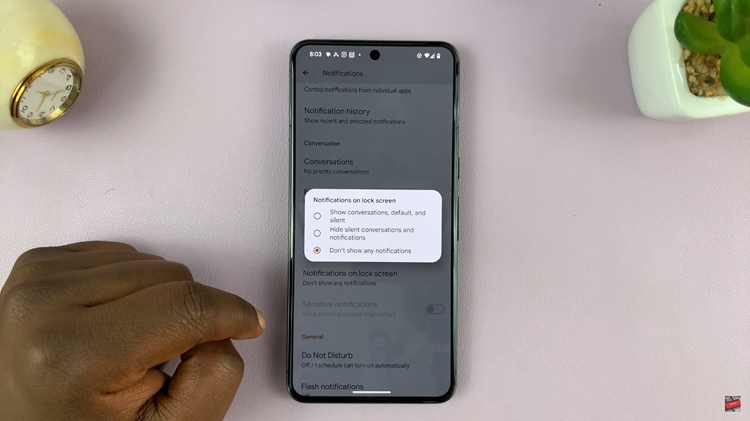The Samsung Galaxy A17 5G has many customizable options available to change the way your phone looks and behaves. One of those stands out as managing lock screen shortcuts—those little icons of apps, often usually the Camera and the Phone app, that are displayed in the bottom corners of your lock screen.
These lock screen shortcuts are handy and provide easy access to use certain apps quickly. But they can also sometimes lead to accidental touches even if your phone is locked. If you are looking for a clean and minimal lock screen look, or if you do not want to open an app inadvertently, rest assured that you are able to remove and manage your lock screen shortcuts directly in your settings.
Here’s our guide on how to remove lock screen shortcuts on your Samsung Galaxy A17 5G, to make users feel a little more secure to handle and less messy. We will make it very easy and direct to carryout.
Watch: How To Turn ON Live Captions On Samsung Galaxy A17 5G
Remove Lock Screen Shortcuts On Samsung Galaxy A17 5G
Begin by accessing the lock screen editor on your Galaxy A17 5G. To do this, access the lock screen, then press and hold the screen for a few seconds. Type in your screen lock to access the lock screen editor.
Following this, tap on the lock screen icon you’d like to remove. From the options that appear, tap on ‘No App‘ from the options that appear. Repeat the same process for the other app icon.

Afterwards, tap on ‘Done‘ at the top right corner to confirm the process.

Now that you know how to remove these shortcuts, you can enjoy a more personalized and distraction-free experience every time you unlock your device. For more helpful Samsung Galaxy A17 5G guides and customization tips, be sure to check out our other tutorials and subscribe for more updates.
Read: How To Hide Message Contents From Lock Screen On Samsung Galaxy A17 5G