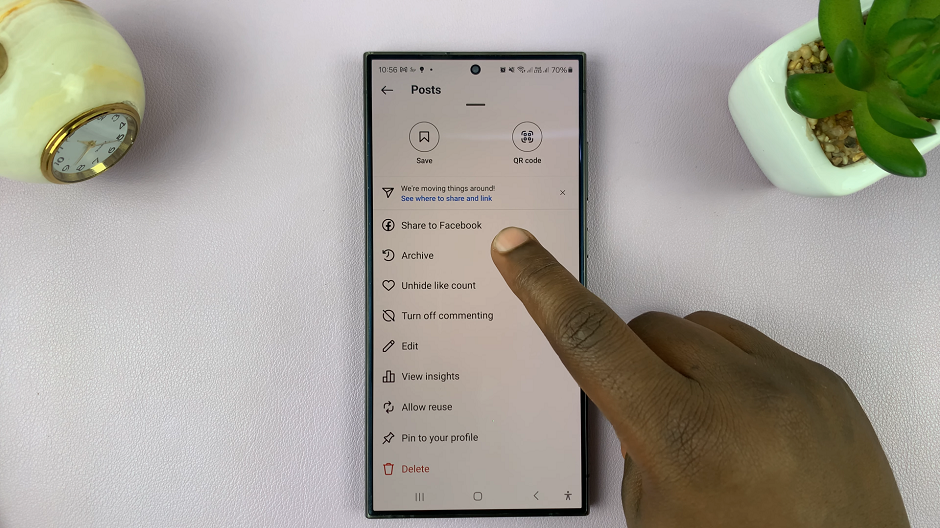Have you ever found yourself locked out of your Samsung Galaxy A35 5G because you forgot your password, PIN, or pattern? It’s a frustrating situation, but fear not! There’s a solution that doesn’t involve lengthy procedures or expensive technician fees. By performing a hard reset, you can regain access to your device in no time.
A hard reset is a powerful tool that restores your device to its original factory settings, effectively wiping out all user data. It’s the ultimate reset button when you’re faced with a locked device and no way to access it through conventional means.
In this guide, we’ll delve into the steps required to remove a forgotten password, PIN, or Pattern on your Samsung Galaxy A35 5G. Whether you’ve forgotten your password, PIN, or pattern, this method will enable you to unlock your device and regain control over your digital life.
So, buckle up and get ready to take charge of your Samsung Galaxy A35 5G as we navigate through the intricacies of the hard reset method.
Watch: How To Remove Screen Lock On Samsung Galaxy A55 5G
To Remove Forgotten Password, PIN or Pattern On Samsung Galaxy A35 5G
Firstly, power off your Samsung A35 5G and connect it to a computer using the required USB cable. At this point, access the recovery mode by pressing and holding the Volume Up and Power buttons simultaneously until you see the Samsung logo. Then, release the power button but continue pressing the volume button until you see the recovery menu.
At this point, use the volume buttons to get to the “Wipe data/factory reset” option and press the Power button to select it. Then, use the buttons to highlight “Yes” and press the Power button to confirm.
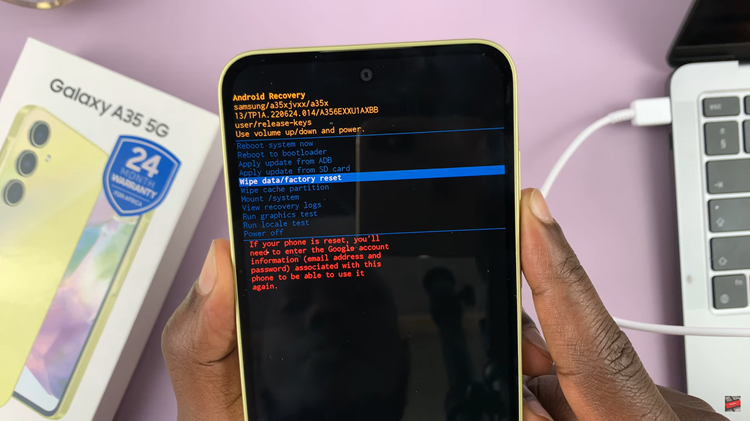
After the process is complete select the “Reboot System Now” option and press the Power button to restart your Samsung Galaxy A35 5G. Once the restart is complete, you will see the setup screen again.
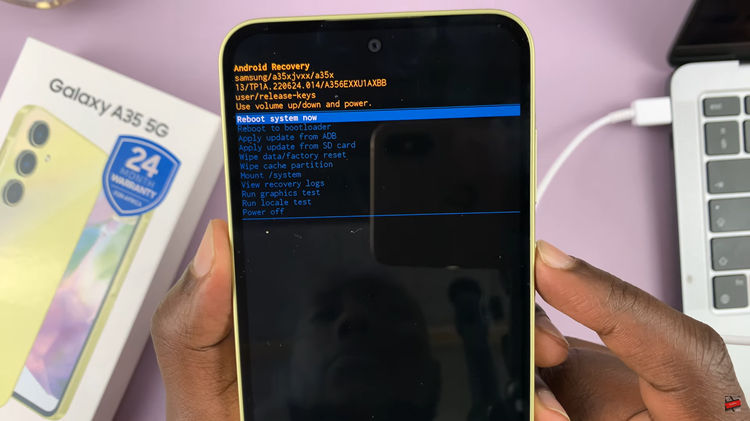
Now, continue with the setup then under the “Security lock” option, choose the option “Use my Google account instead.” Type in your email address and password, then follow the instructions to finish the setup procedure.
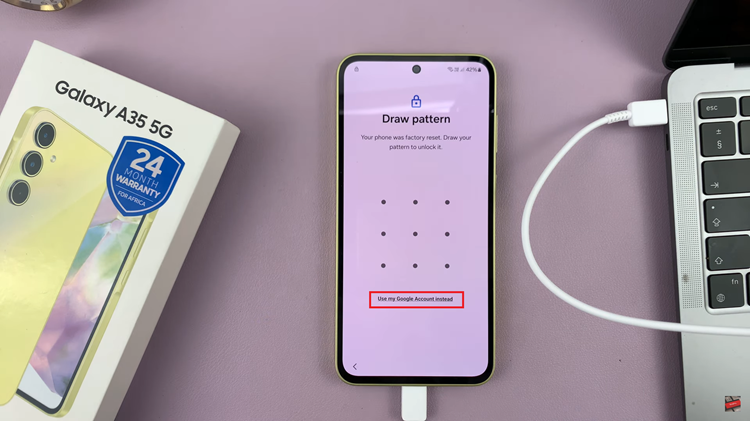
By following the steps outlined in this guide, you can regain access to your device and start anew. Remember to back up your data before initiating a hard reset to prevent any irreversible loss.