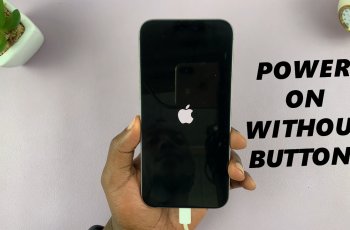Modern smartphones have become an integral part of our daily lives, often storing a wealth of personal and sensitive information. It’s not uncommon to encounter a moment of panic when we forget the password, PIN, or pattern to unlock our devices.
If you find yourself in such a predicament with your Samsung Galaxy A15, fear not – there are effective ways to regain access without compromising your data.
In this guide, we will walk you through detailed steps on how to remove a forgotten password, PIN, or pattern on your Samsung Galaxy A15.
Watch: How To Back Up Samsung Galaxy A15
To Remove Forgotten Password, PIN, Or Pattern On Samsung Galaxy A15
Firstly, force a shutdown of your Samsung Galaxy A15. Then, press and hold the Volume Up button and the Power button at the same time. Keep holding the buttons until the Samsung logo appears on the screen. Then, release the Power button but keep holding the Volume Up button until the recovery menu appears.
At this point, use the volume buttons to get to the “Wipe data/factory reset” option and press the Power button to select it. Then, use the buttons to highlight “Yes” and press the Power button to confirm.
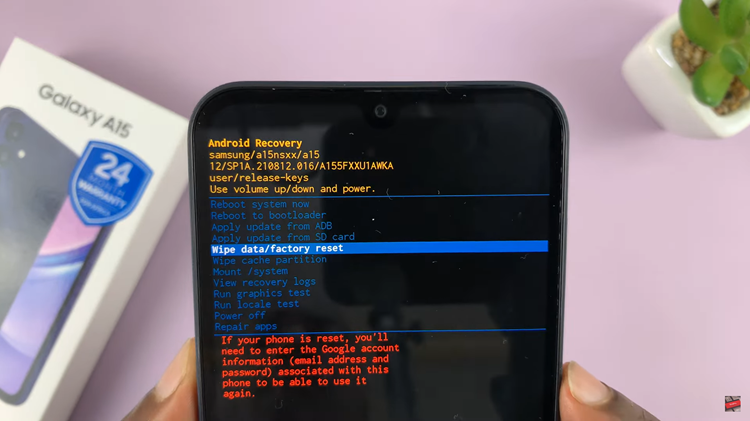
After the process is complete select the “Reboot System Now” option and press the Power button to restart your Samsung Galaxy A15. Your Samsung Galaxy A15 will now be restored to its factory settings, and you can set up a new password, PIN, or pattern.
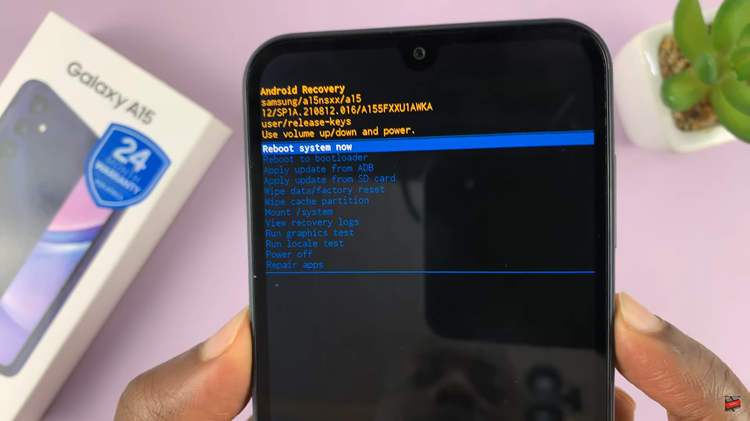
Forgetting your Samsung Galaxy A15 password, PIN, or pattern can be stressful, but with the steps outlined above, you can regain access to your device.