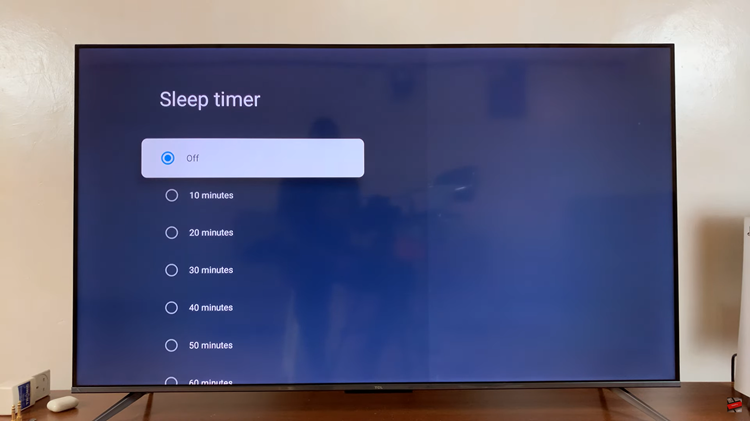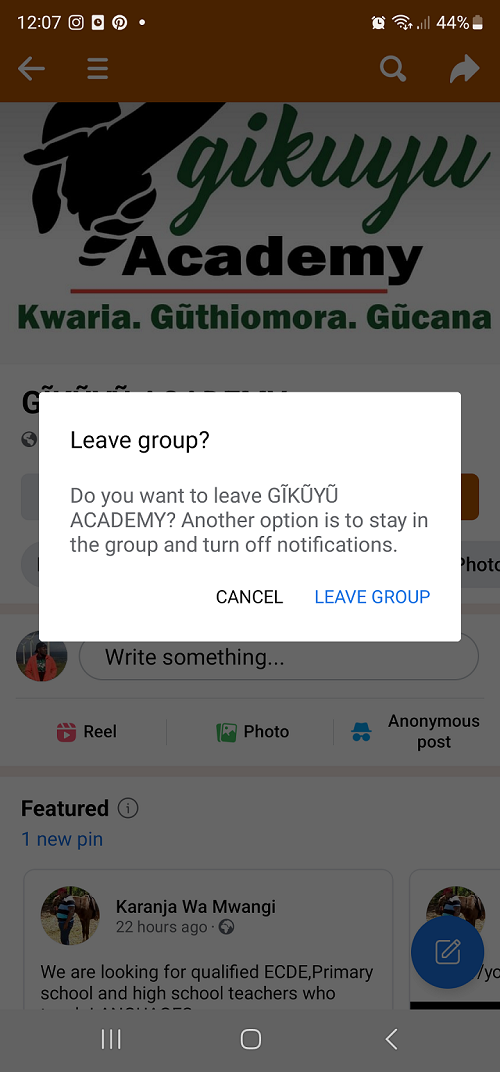Having favourite contacts on your iPhone makes it convenient to quickly access the people you frequently communicate with.
However, your preferences may change over time, and you may want to remove certain contacts from your favourites list. By managing your favourite contacts, you can keep your phone organised and easily accessible for those important conversations.
Whether you’ve recently updated your contacts or simply want to rearrange your favourites, this article shows you how to remove favourite contacts on your iPhone ensuring that your favourites are up to date with your current needs.
Also Read: How To Send Audio Message On iPhone
How To Remove Favourite Contacts On iPhone
First, locate the “Phone” app on your home screen, tap on that. At the bottom right corner of your screen, you’ll see a tab labeled “Favourites“. Tap on that.
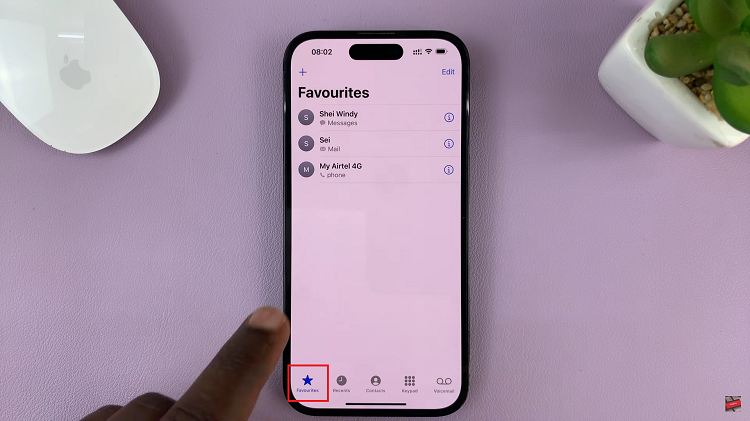
To remove a contact from your favourites on iPhone, find the contact you want to remove and swipe left on their name. A red “Delete” button will appear on the right side. Tap on “Delete” to remove that contact from your favourites.
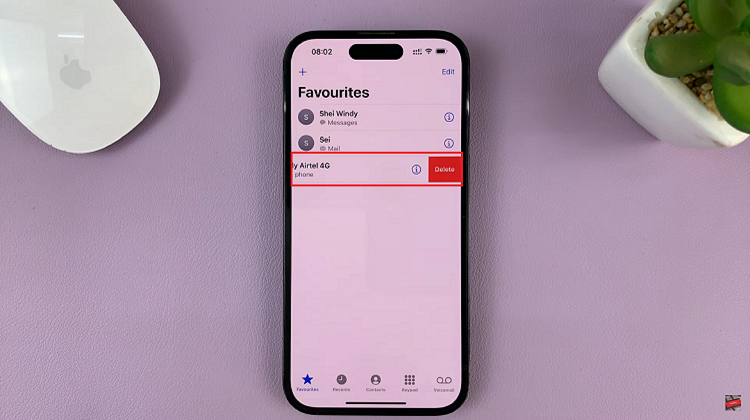
If you want to remove multiple contacts at once, tap on the “Edit” button in the top right corner of the screen. Now you’ll see red minus (-) buttons appear next to each contact in your favourites list.
Tap on the minus (-) button next to each contact you want to remove. A “Delete” button will appear to the right of the contact’s name. Tap on “Delete” to remove contacts from your favourites on your iPhone. Once done, tap on the “Done” button in the top right corner of the screen.
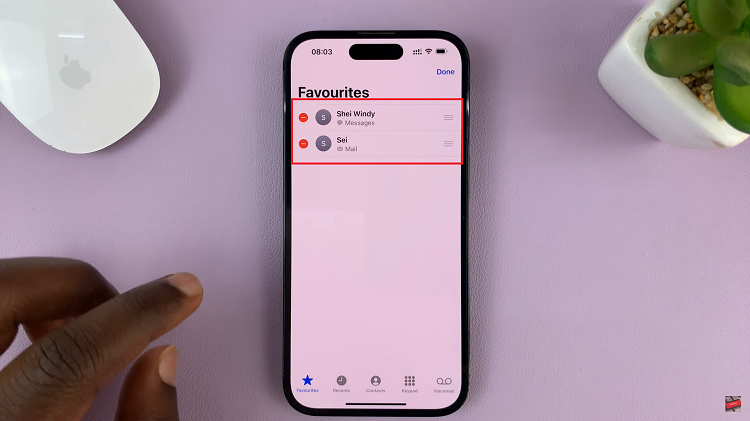
Remember, removing a contact from your favourites does not delete the contact from your iPhone entirely. It simply removes them from the quick-access Favourites list. You can still find and contact the person through the “Contacts” tab in the Phone app or by using the search function.
Watch: How To Show ‘Location Services’ Icon In Status Bar On iPhone