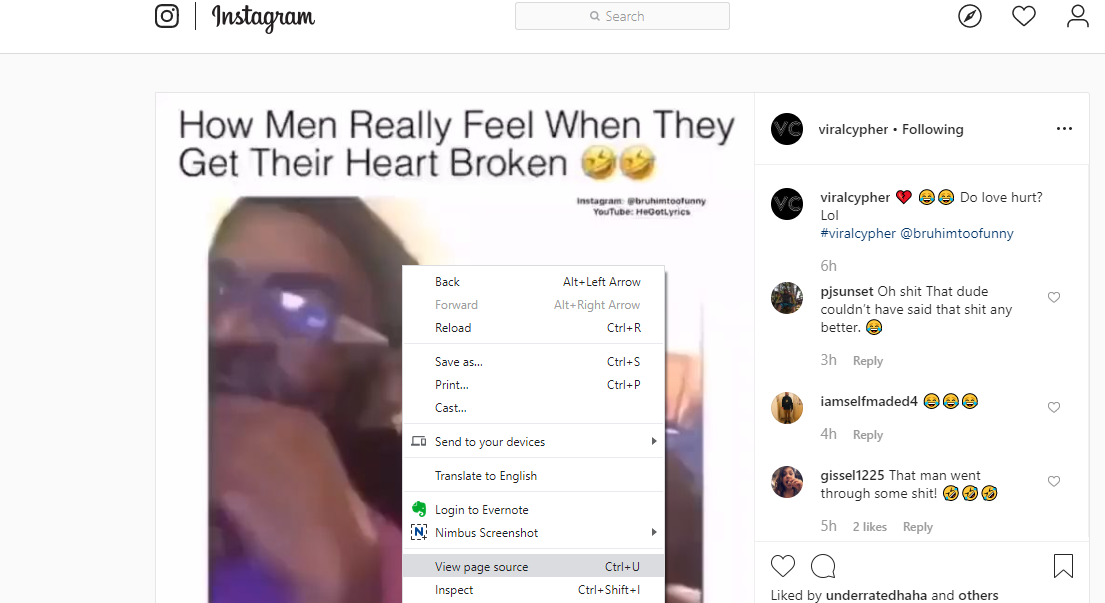In this guide, we’ll walk you through the process to remove the Face Unlock data from the Samsung Galaxy A15, safeguarding your privacy and personal information.
In an era where personal data protection is paramount, ensuring the security of our devices is essential. With the widespread use of biometric authentication methods like Face Unlock, it’s crucial to understand how to manage and remove this data when needed.
Face Unlock is a convenient feature that allows users to unlock their smartphones by scanning their faces. While convenient, it’s important to remember that this method relies on storing biometric data, such as facial recognition patterns, on the device. If you’re planning to sell your phone, give it to someone else, or simply want to reset your biometric data, removing Face Unlock data is necessary.
Read: How To Disable One Handed Mode On Samsung Galaxy A15
Remove Face Unlock Data From Samsung Galaxy A15
Open the Settings app on your Galaxy A05. Scroll down and look for the Security and Privacy option. Here, select the Biometrics option.
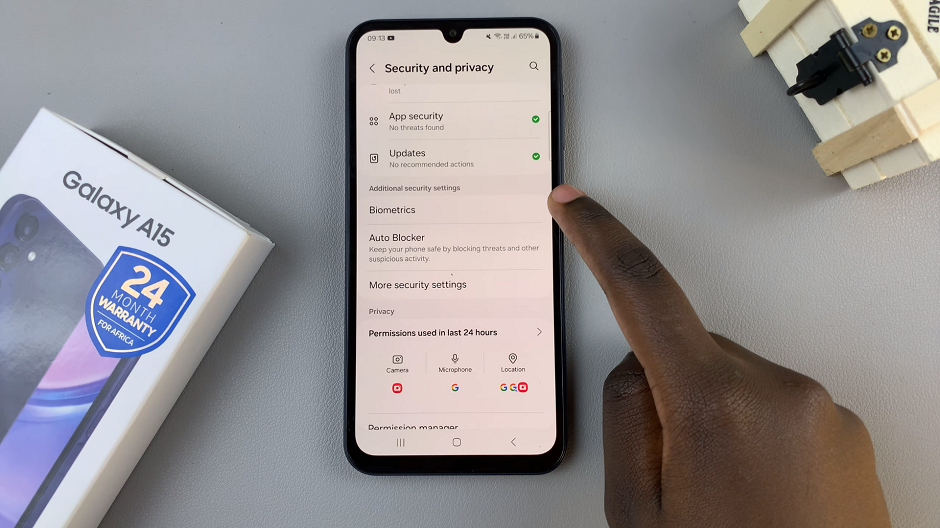
Within the biometrics settings, locate and select Face Recognition. You will be prompted to enter your PIN, password, or pattern to proceed.
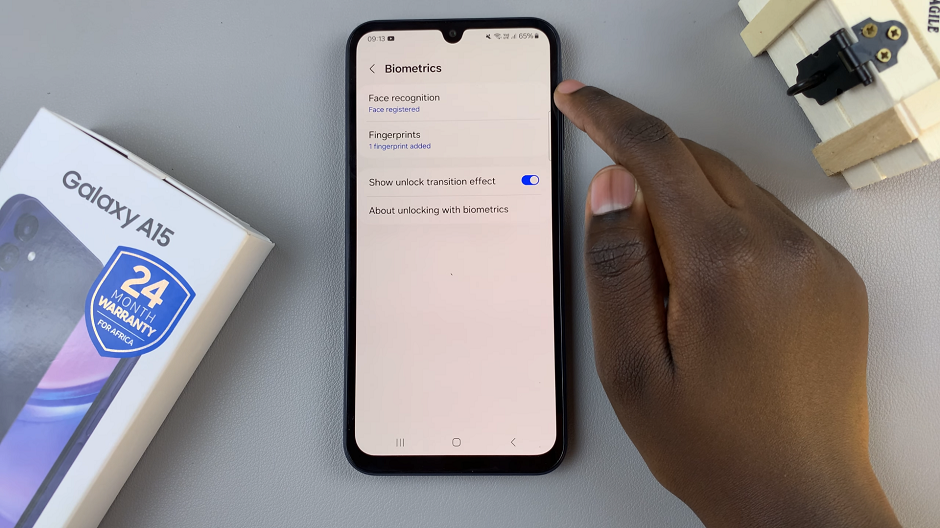
Select Remove Face Data and confirm your choice by tapping Remove.
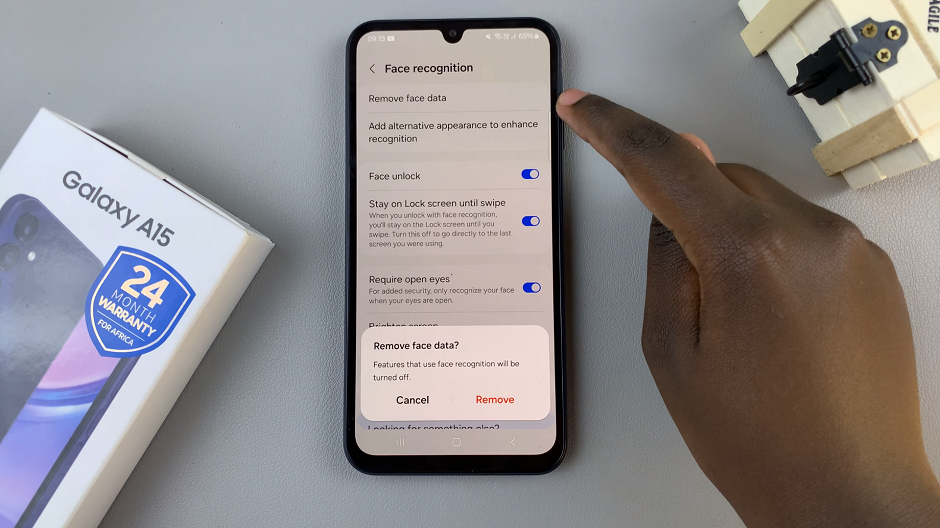
The facial data is going to be deleted and the Remove Face Data option will be replaced by Register Face. You can always add a face back again if the need arises.
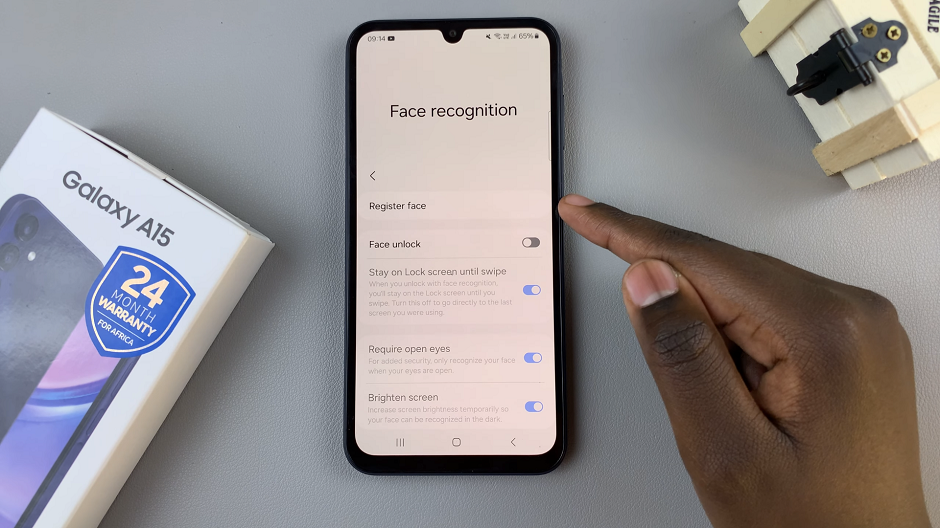
Whether you’re preparing to sell your device or simply want to reset your biometric data, it’s essential to understand how to manage these settings effectively. Remember to always prioritize the security of your personal information when using biometric authentication methods.
In a digital age where data privacy is paramount, taking proactive steps to safeguard your personal information is crucial. By understanding how to manage and remove biometric data such as Face Unlock from your devices, you can ensure that your privacy remains protected.
Watch: Samsung Galaxy A15: How To Turn Live Captions ON / OFF