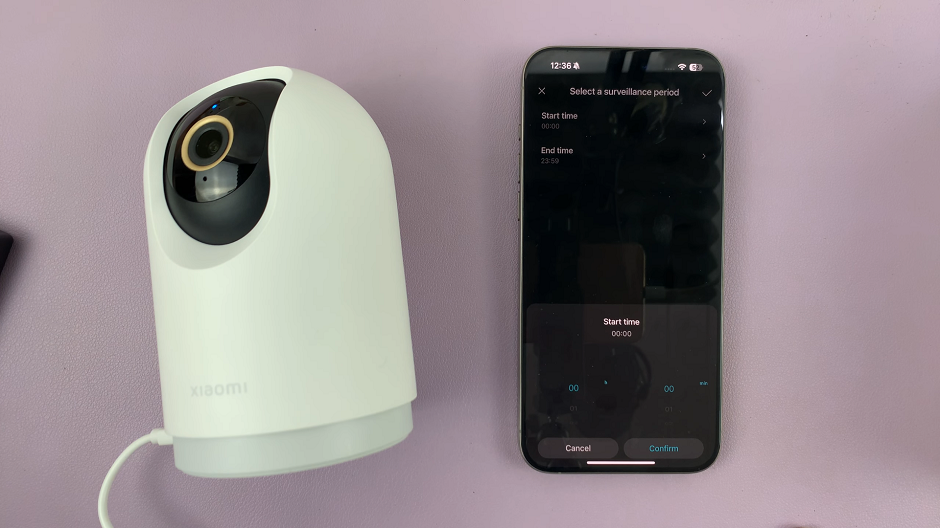Editing photos on the iPhone 17 Pro is a powerful way to enhance your images, but sometimes you may want to undo those edits and return to the original shot. Whether you over-edited a picture or simply prefer the natural version. IOS makes it easy to remove adjustments with just a few taps. This feature is especially useful for content creators, social media users, and anyone who wants full control over their photos.
In this guide, you’ll learn how to quickly remove edits from any photo using the built-in Photos app on your iPhone 17 Pro. Apple gives you a full non-destructive editing workflow, so you can always restore your original photo at any time. Your edited version never replaces the original, meaning your photo stays safe in the background without needing any third-party apps.
Follow this simple step-by-step tutorial to restore your photos back to their untouched state in seconds. Perfect for beginners and advanced users alike, this method ensures your images look exactly the way you want them.
Read: How To Change Language Back To English On iPhone 17
How To Remove Edits From a Photo On iPhone 17 Pro
Launch your Photos gallery.
Select the photo that has been edited.
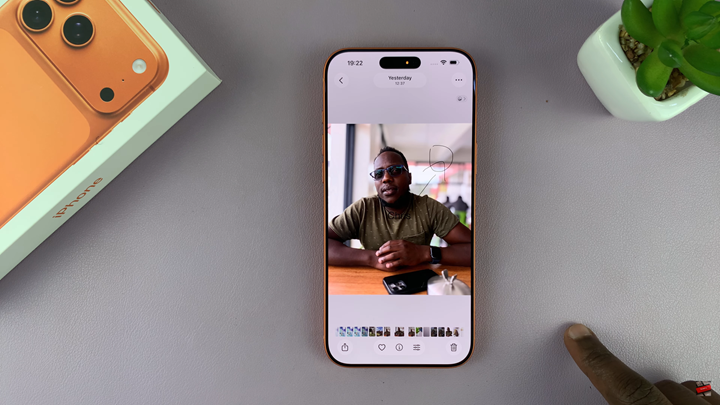
Tap on the three dots in the top-right corner.
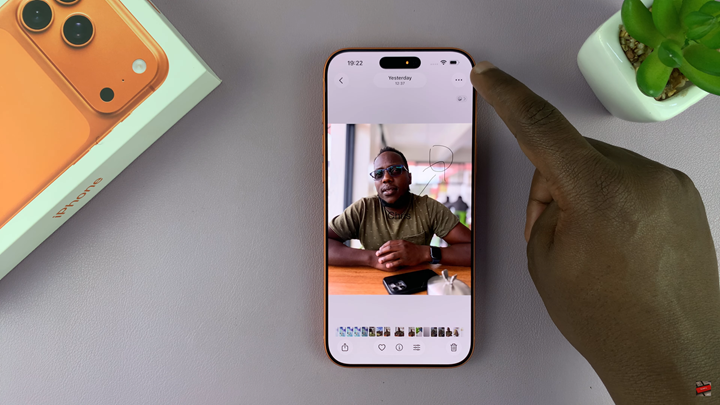
Choose Revert to Original to remove all edits.
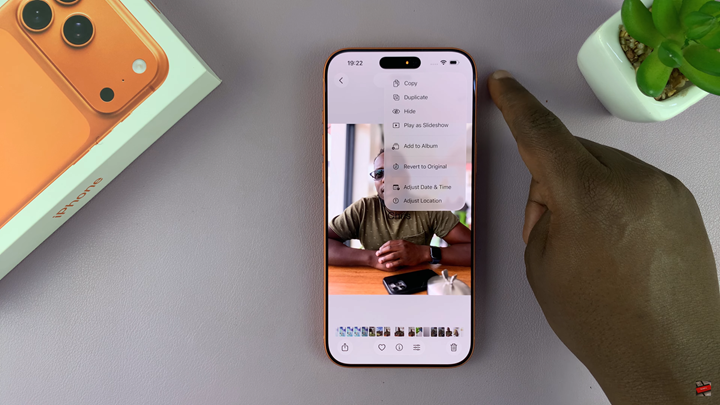
Watch: How To Check If iPhone 17 Pro Battery Is New / Replaced