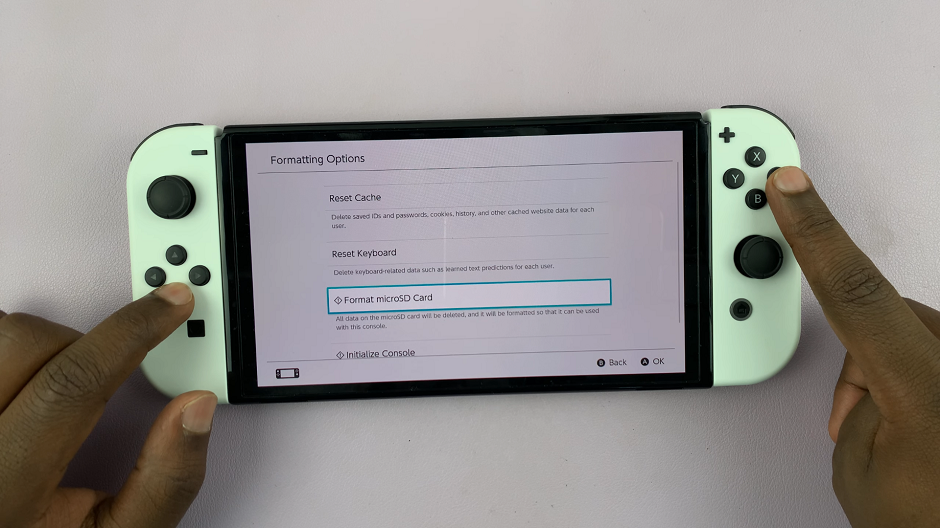The Samsung Galaxy Watch 6 and 6 Classic offer a remarkable array of features, combining fashion and functionality. One standout feature is the ability to interchange wristbands, allowing you to personalize your watch to your heart’s content.
Whether you want to change your wristband for fashion reasons or need to remove it for cleaning or maintenance, we’ve got you covered.
In this guide, we’ll walk you through the steps to remove and change the wristbands on your Samsung Galaxy Watch 6 or 6 Classic.
Watch: How To Enable Water Lock On Samsung Galaxy Watch 6
Remove Wristbands On Samsung Galaxy Watch 6
First, familiarize yourself with the quick-release pins. These nifty features are situated on either side of your watch, precisely where the wristband attaches to the watch case. You can’t miss them – they’re the small, spring-loaded buttons.

At this point, press down on the quick-release button while gently pulling the strap away from the watch case. Having removed one side of the wristband, replicate the process for the opposite end. Once more, press down on the quick-release button and slide the strap away from the watch case
Change Wristbands
Take your new wristband and align it with the attachment points on the watch case. Ensure that the quick-release pins are accessible and ready for insertion. Now, simultaneously press down on the quick-release button and slide the new wristband into place.

Once done, adjust the wristbands to ensure optimal comfort. And that’s how to remove and change the wristbands on your Samsung Galaxy Watch 6 or 6 Classic. Let us know in the comment section below if you have any questions or suggestions.
Read: How To Exit Recovery Mode On Samsung Galaxy Watch 6 /6 Classic