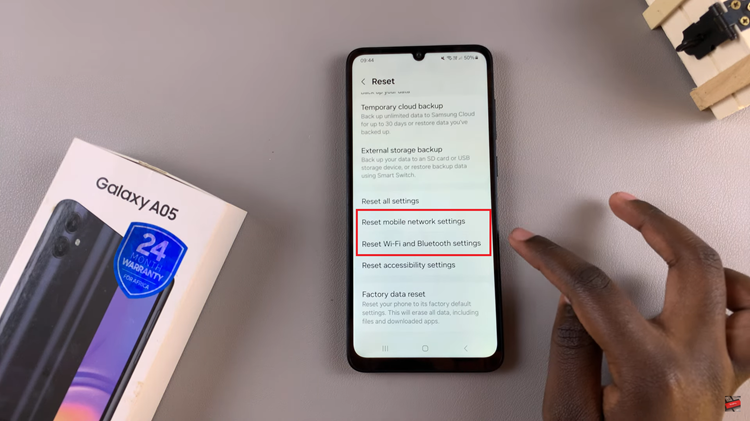The Galaxy Z Fold 7 includes a suite of built-in AI editing tools—like Generative Edit within the Gallery app—that allow you to remove or move objects, apply effects, or create stylized portraits.
After using these AI-powered edits, Samsung overlays a visible watermark on the output image to indicate it’s AI-generated content. This watermark is intentional and part of the software’s design.
Most users, however, are not keen on the AI-generated watermark. In this brief article, we go through how to remove the AI watermark from photos or images on your Samsung Galaxy Z fold 7.
Read: How To Enable / Disable Motion Photos On Galaxy Z Fold 7
Remove AI Watermark On Galaxy Z Fold 7
First, open the image with the AI generated watermark. Zoom in on the area where the watermark is located. This will help you see details and work more accurately. Tap on the Edit option (pen icon) in the bottom menu.
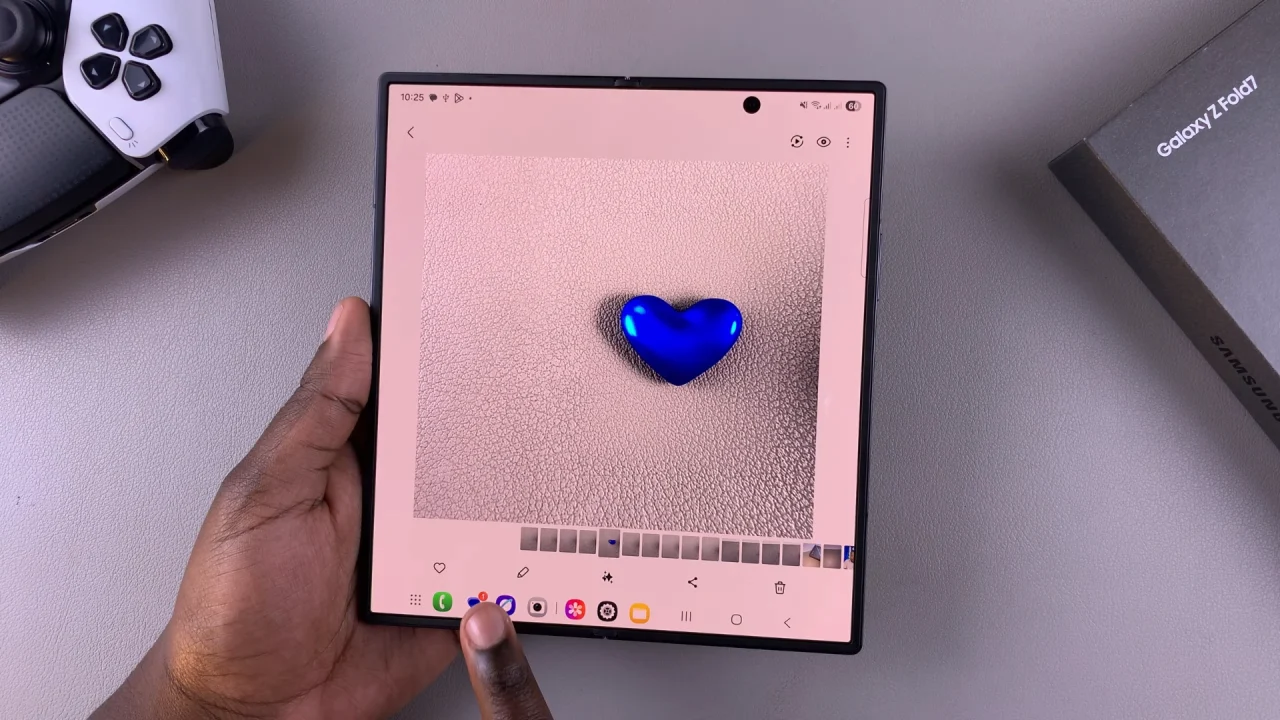
In the Edit menu, tap on the four stacked squares. Select the Object Eraser tool.
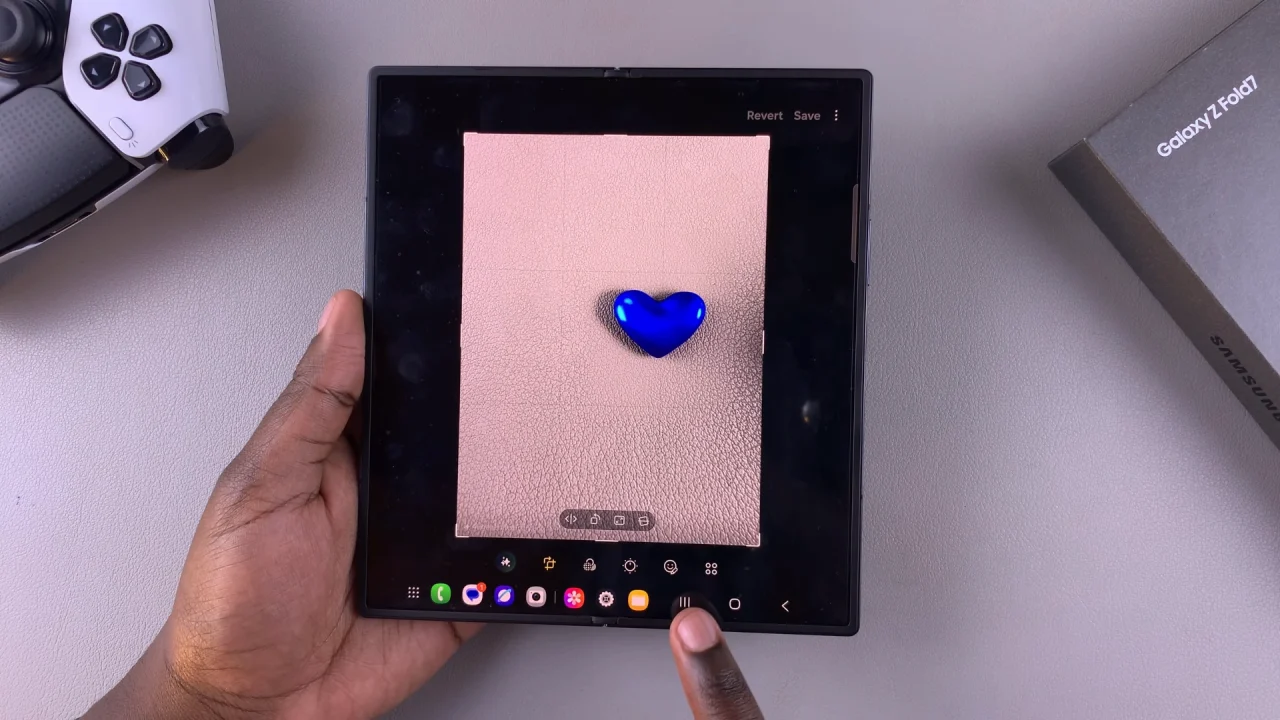
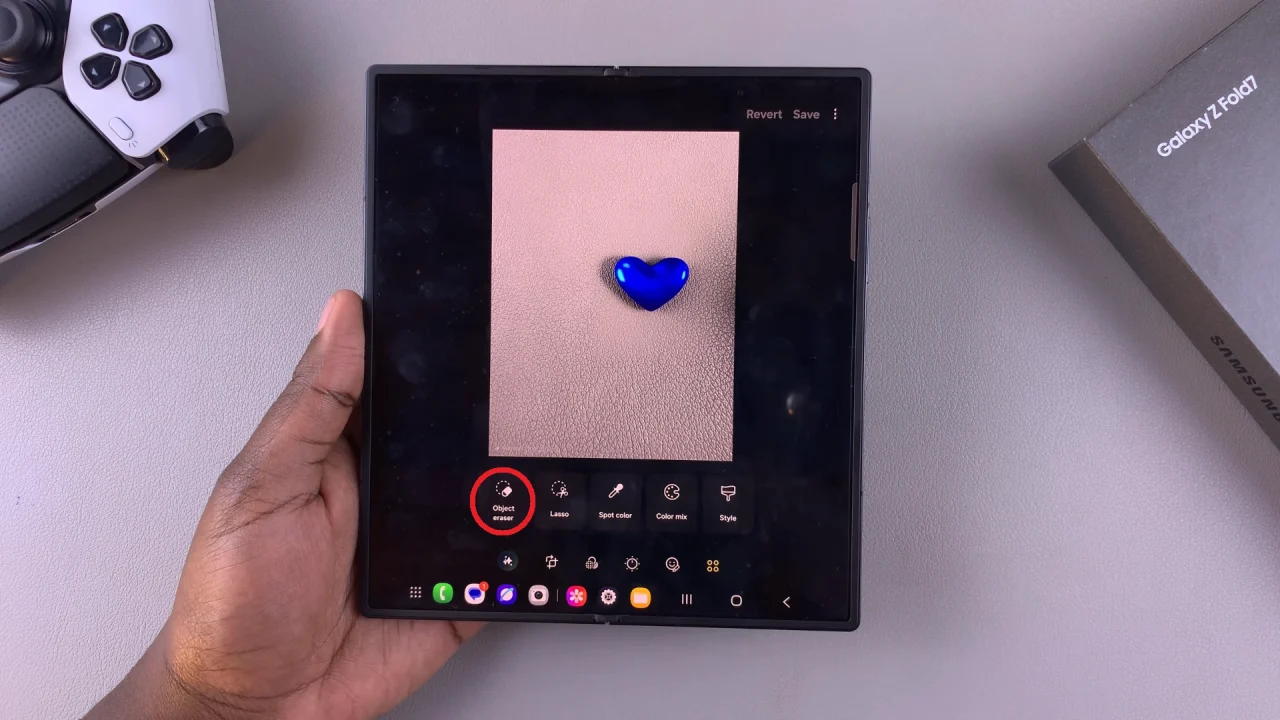
Carefully circle round the watermark with your finger. The app will analyze the surrounding pixels and replace the watermarked area with a texture similar to the rest of the image.
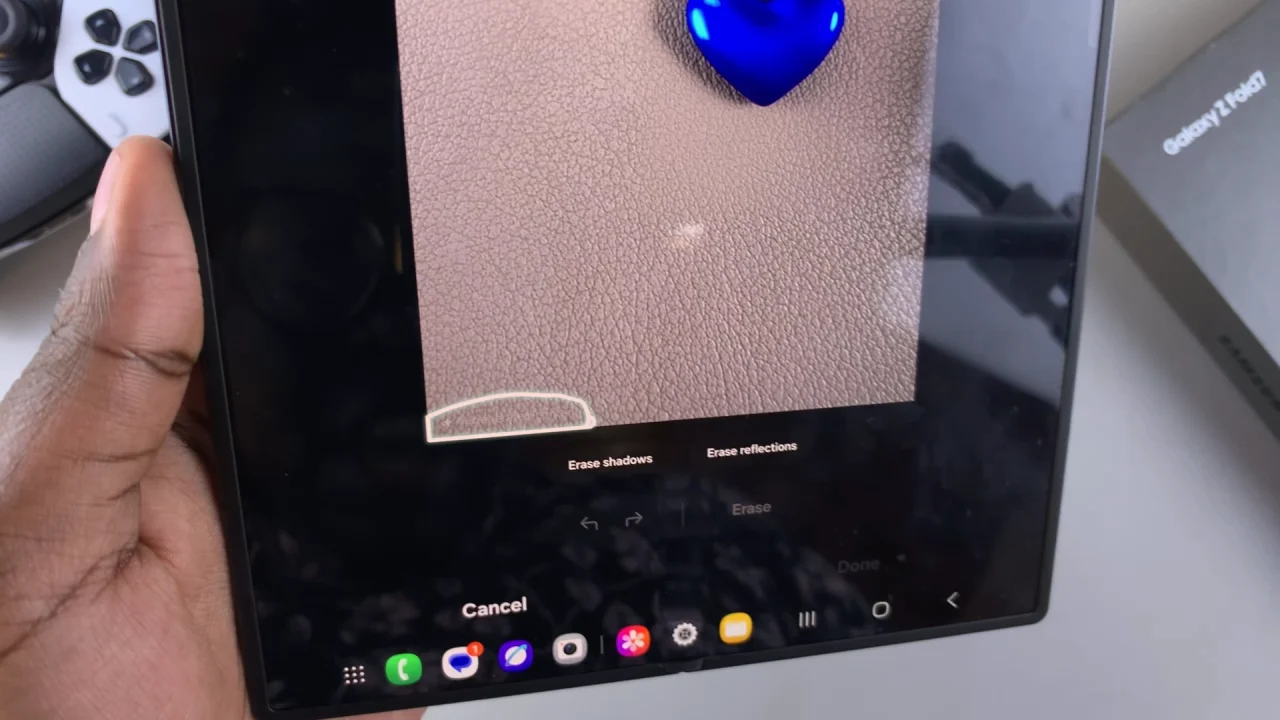
You can also tap on Erase once you select the watermark, although this may not be necessary as the app does a pretty good job on its own.
If the first pass isn’t perfect, undo and try again with more precision. Zoom out and inspect the edited area to ensure it looks natural. Make any final tweaks as necessary.
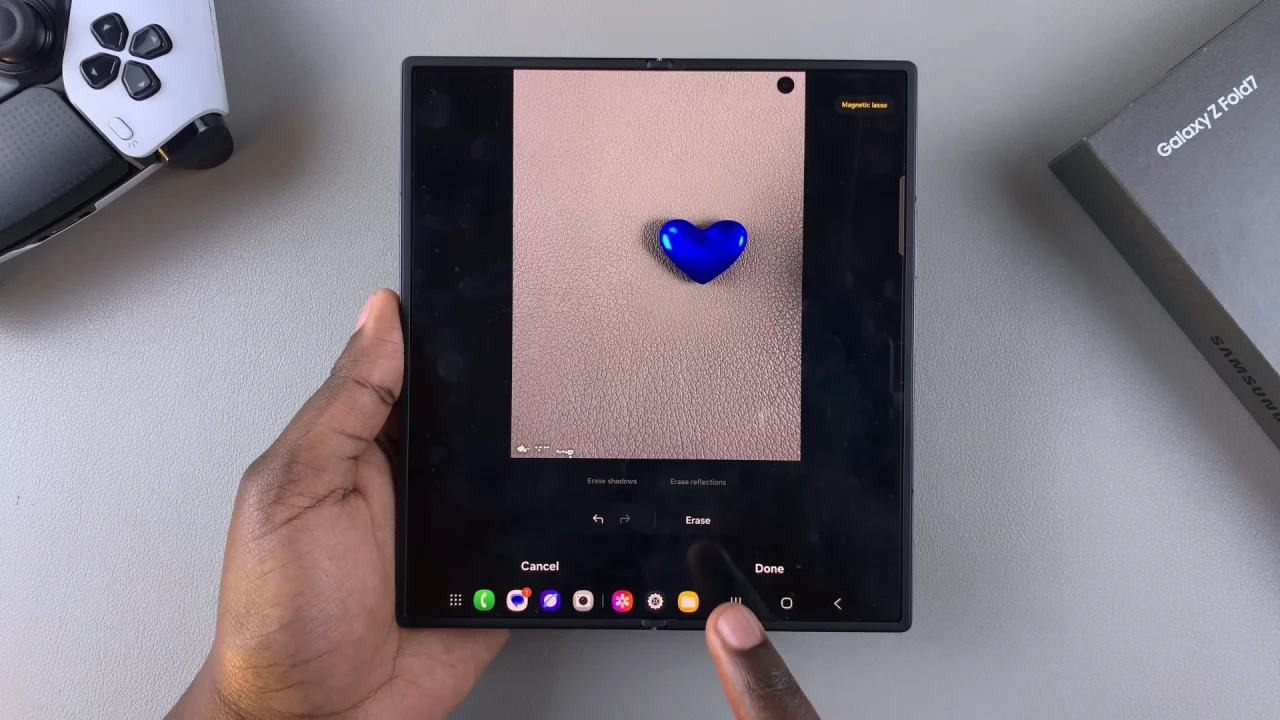
Once you’re satisfied with the result, tap on Done, then tap on Save. You can also save the edited image by tapping on three dots in the top-right corner.
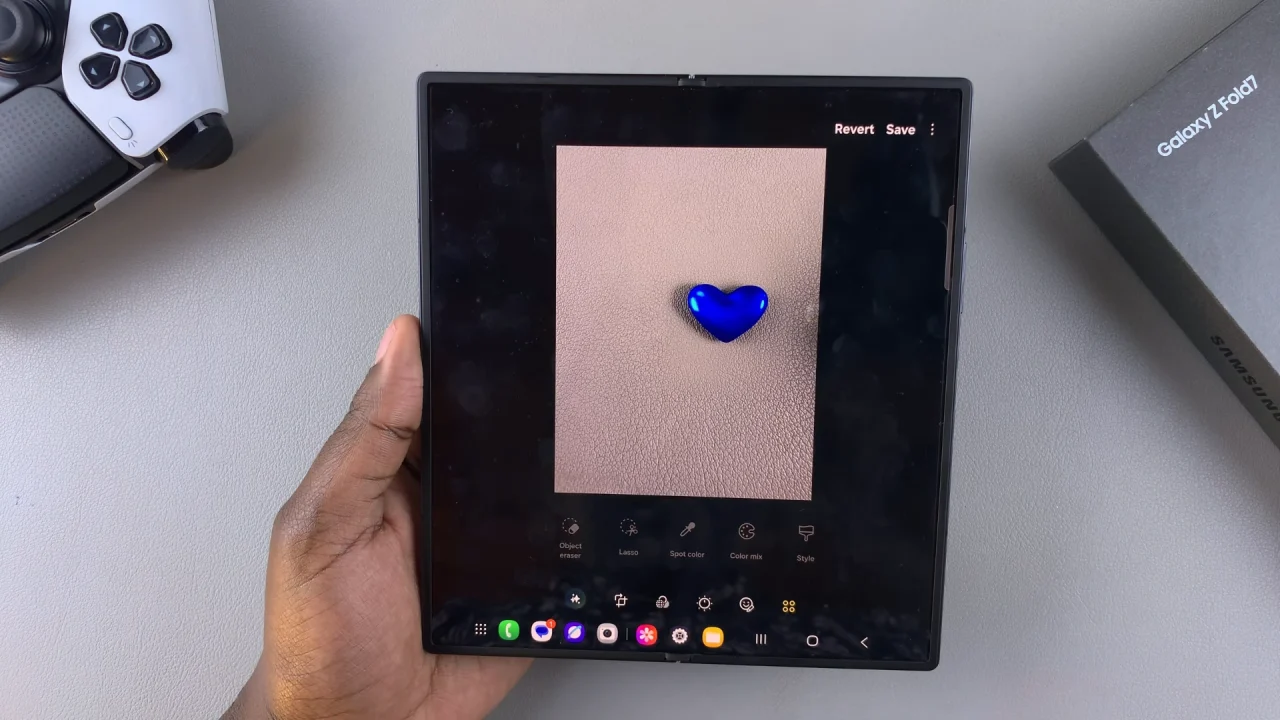
Select Save Copy. When prompted, select either Keep Current Resolution or Increase Resolution. Your image will now be saved without the AI generated watermark.

Disclaimer: The techniques demonstrated in this video are intended for educational and personal use only. Please ensure that you have the proper rights or permissions to modify any images you work on. Removing watermarks from copyrighted images without permission is not condoned and may be illegal in your jurisdiction.
Crop the Watermark Out
A simpler option can be to crop the area containing the watermark. Simply select Edit and choose Crop.
Adjust the crop border to exclude the watermark and save the cropped version. This as a quick, albeit imperfect, workaround as it may render your image disproportionate.