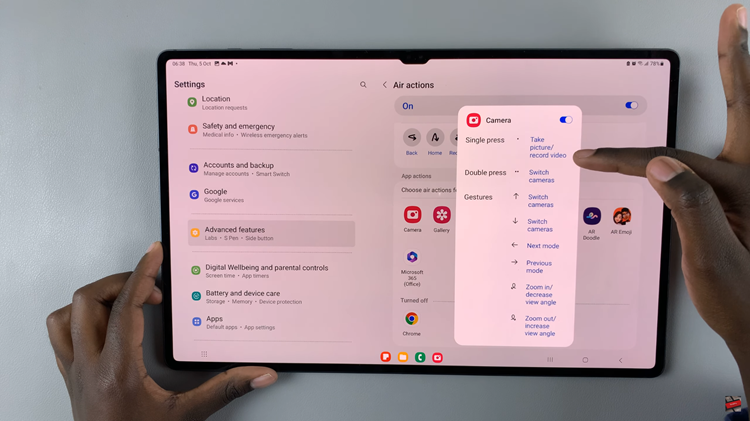When it comes to editing images, Samsung devices have been reinvigorated by the splendid AI feature. AI enables users to erase objects from images, create slow motion videos and many more nifty things.
One challenge that users often face when using AI, however, is dealing with AI-generated watermarks that appear on edited images. Watermarks can detract from the overall appearance of your photos, as well as cause them not to appear professional.
Fortunately, there is a way to get rid these watermarks efficiently. In this article, we’ll guide you through the best way to remove an Ai watermark from edited images on the Samsung Galaxy Z Fold 6.
Watch: Export Animated GIFs In Adobe Premiere Pro
Remove AI Watermark From Edited Images
To begin, find the photo you want to add timestamps for, via the Gallery or Photos app, and open it. Then, tap on the Edit (pencil icon) option in the bottom menu of the photo.
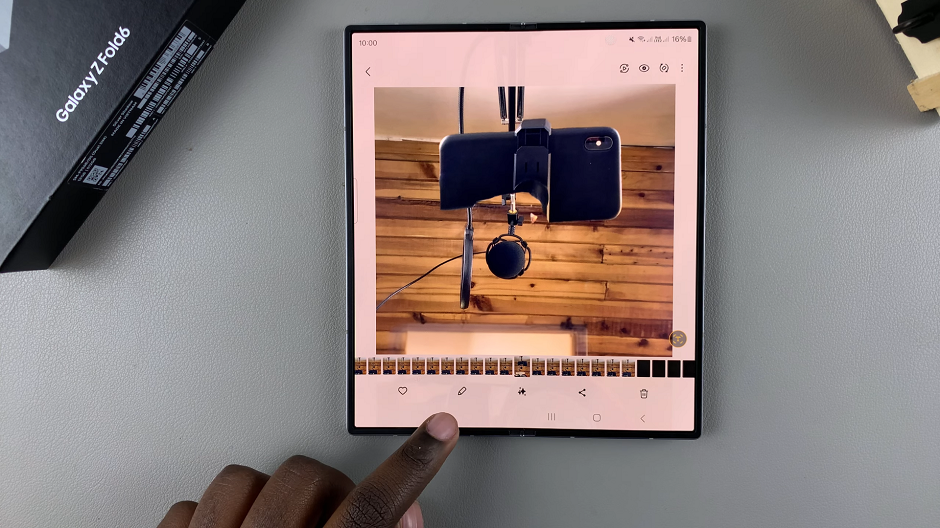
In the resulting editing screen, select the menu icon (four circles forming a square) from the bottom menu. From the options that appear, choose Object Eraser.
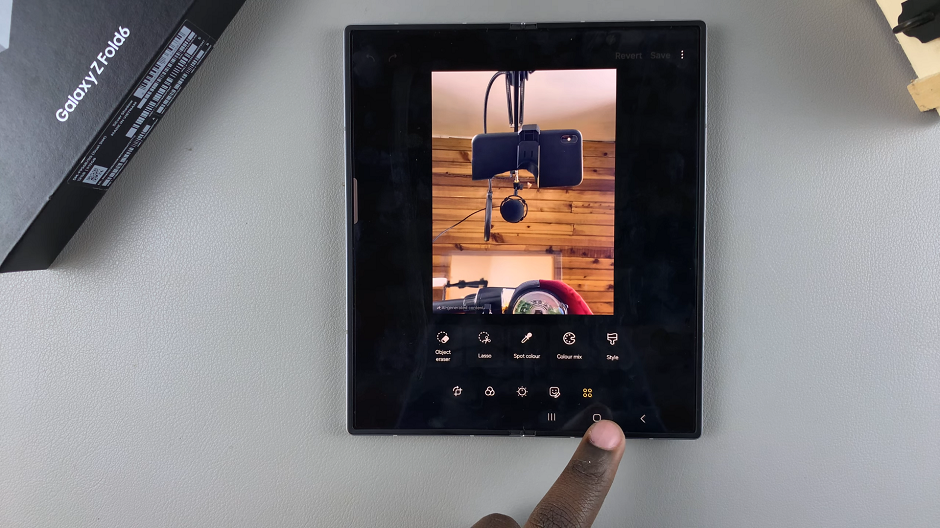
Use your finger to draw around the watermark, then tap on Erase. The watermark will disappear and you can now tap on Done, if there are no further objects to erase.
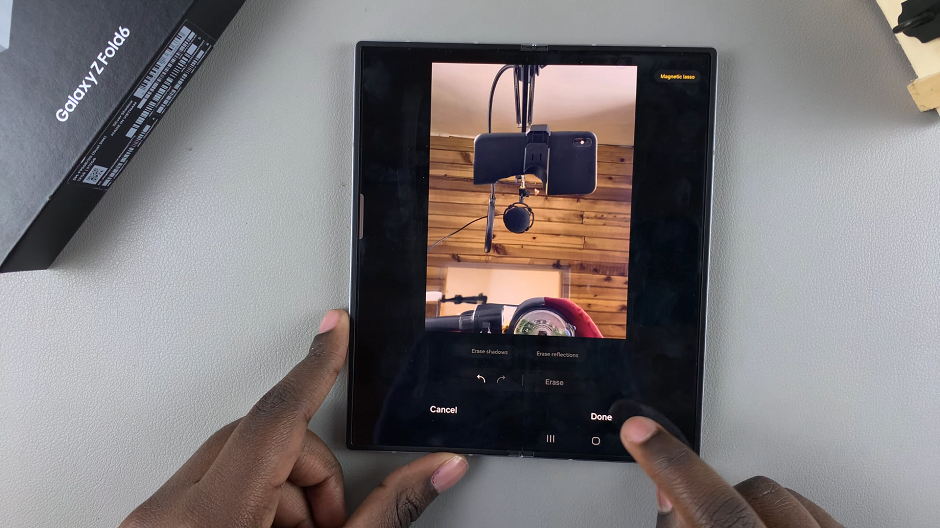
Finally, tap on Save in the top-right corner to save your watermark-free image.
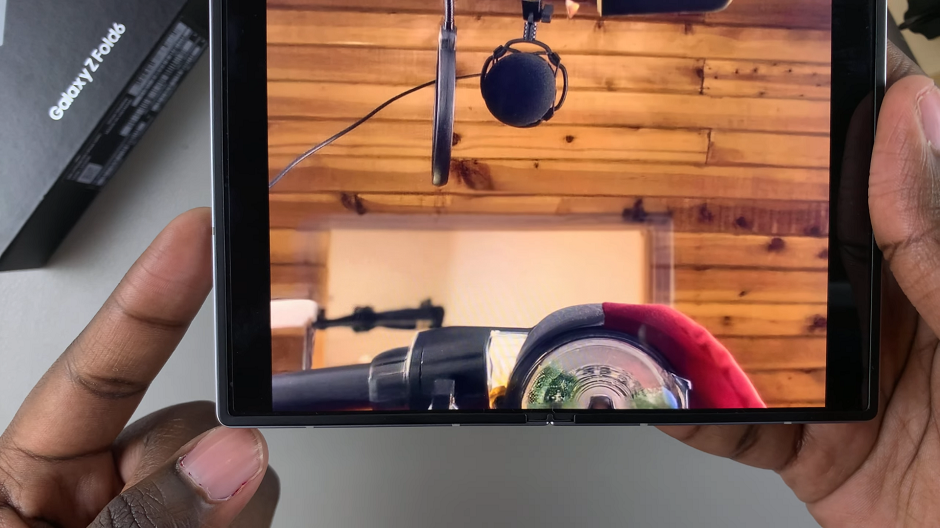
Read: How To Enable / Disable ‘Swipe To Type’ On Keyboard Of Galaxy Z Fold 6