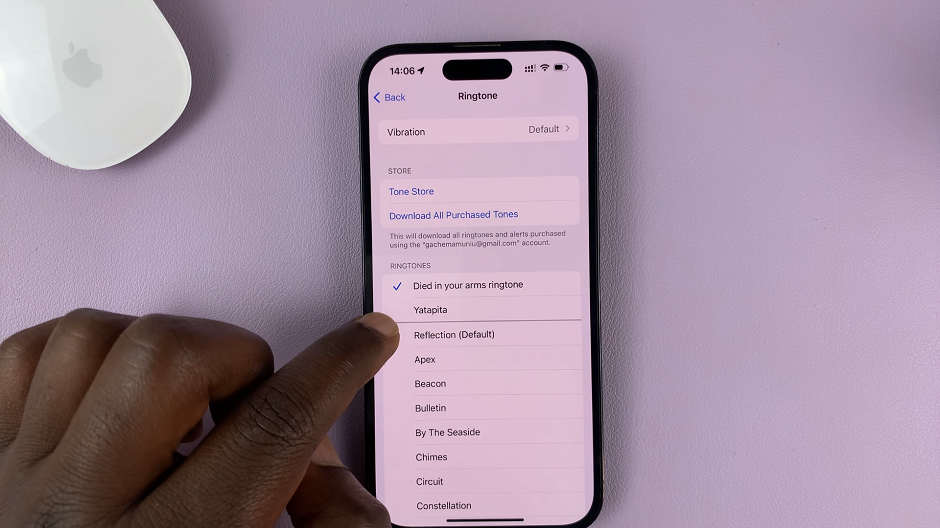Voice recordings can be invaluable for a variety of reasons, from keeping track of important meetings and lectures to preserving cherished memories. However, accidental deletion or loss of these recordings can be distressing.
If you’re a Samsung Galaxy Tab S9 or S9 Ultra user who has experienced this unfortunate situation, don’t worry. Whether you lost them due to accidental deletion, a system update, or any other reason, you can easily retrieve your precious audio files.
In this guide, we will walk you through the steps to recover deleted voice recordings on your Samsung Galaxy Tab S9 or S9 Ultra.
Watch: How To Take Partial Screenshot With S Pen On Samsung Tab S9
To Recover Deleted Recordings On Samsung Tab S9
First, unlock your device and find the “Settings” application on the home screen. Tap on it to access the tablet’s settings. From here, select “Battery & Device Care” and then select “Storage.”
Within the storage settings, you’ll see the “Recycle Bin” option. Since we’re recovering the recordings, tap on the “Voice Recorder” option under the recycle bin. At this point, you’ll see all the erased recordings.
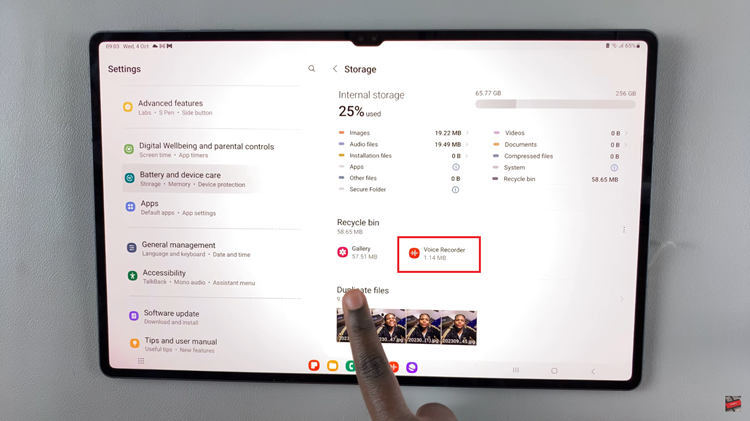
Now, tap on the “Edit” button at the top right corner then choose the audio recordings you’d like to restore. Once you’ve made the selection, tap on “Restore” to recover those recordings.
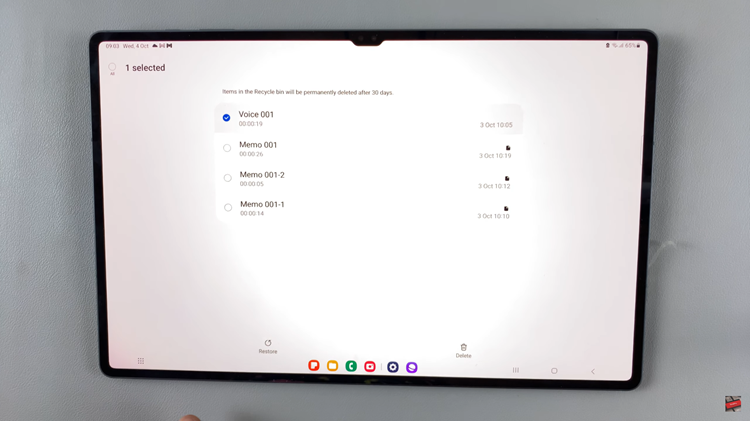
In conclusion, losing important voice recordings on your Samsung Galaxy Tab S9 or S9 Ultra can be frustrating, but it doesn’t have to be a permanent loss. By following the steps outlined in this guide, you have a good chance to recover your deleted recordings on your Samsung Galaxy Tab S9.
Read: How To Enable & Disable Screen Auto Rotate On Samsung Galaxy A24