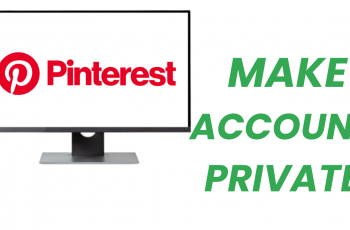Our smartphones have become the real repository of our fondest memories through photos and videos. The Samsung Galaxy Z Fold 6, on its part, is not an exemption since it is equipped with advanced camera systems and large, flexible displays that allow one to store moments taken daily. However, these files get deleted accidentally; the event could be very distressing.
Knowing how to recover deleted photos and videos on your Samsung Galaxy Z Fold 6 could be what saves you from heartbreak. This guide shall lead you through steps for retrieving your lost files.
So, if you find yourselves among the very few who have been caught in a situation where photos or videos are deleted by mistake, just do not freak out. Follow the steps below.
Watch: How To Enable Speak Keyboard Input Aloud On Galaxy Z Fold 6
Recover Deleted Photos & Videos On Samsung Galaxy Z Fold 6
Start by unlocking your Galaxy Z Fold 6 and access the home page. From here, locate the Gallery app from the home screen or app drawer. Tap on it to proceed. Then, tap the hamburger icon at the bottom right corner and select “Recycle Bin” from the menu that appears.
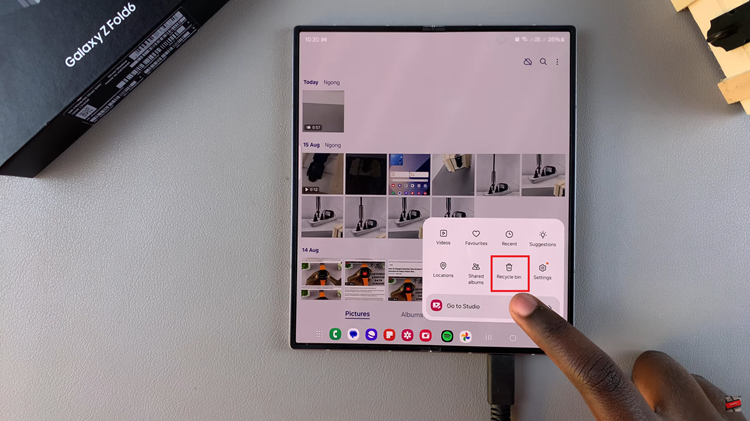
At this point, you’ll see all the photos & videos deleted from your device. Tap on the “Edit” option and select all the media you’d like recovered. Once selected, tap on “Recover” at the bottom of the screen. You’ll notice a notification that the selected items have been restored.
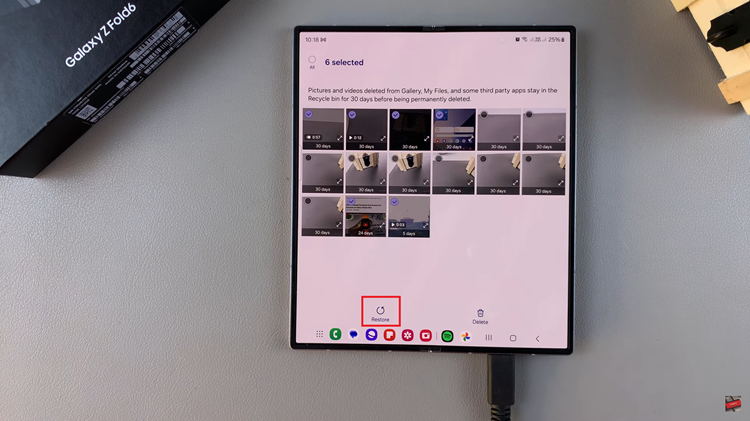
By following these steps, you should be able to recover your deleted photos and videos on your Samsung Z Fold 6. Always remember to act quickly—recovering files is easier when they haven’t been overwritten or permanently deleted.
Read: How To Enable/Disable Camera Scene Optimizer On Samsung Galaxy Z Fold 6