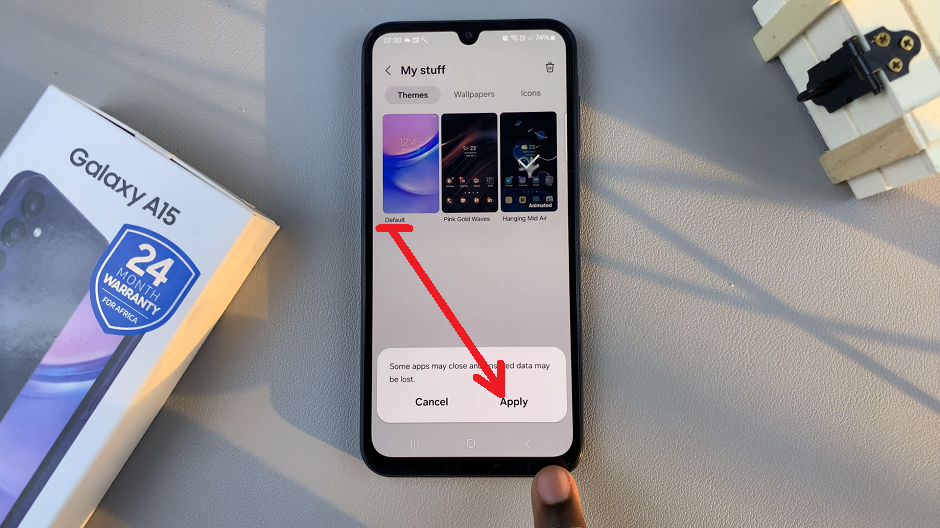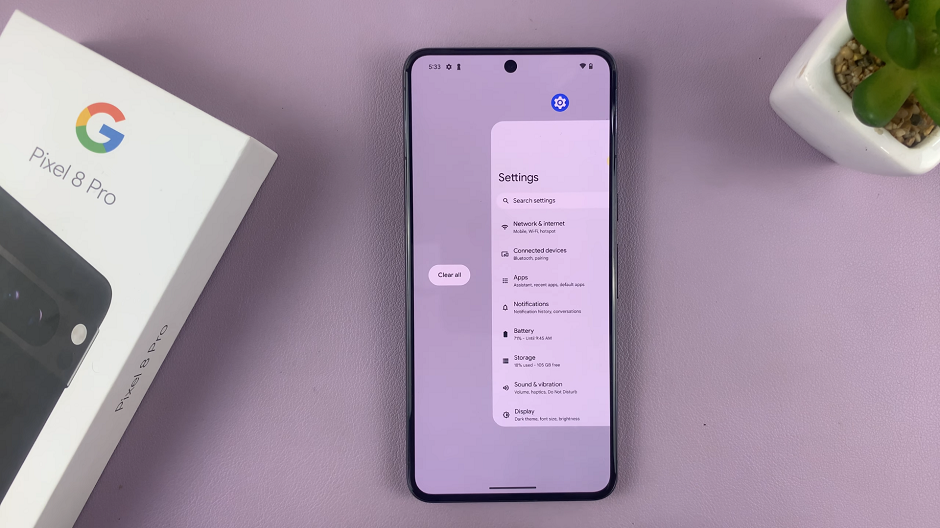In the realm of smartphone videography, innovation knows no bounds. With each new generation of devices, manufacturers push the boundaries of what’s possible, empowering users to capture their world in ever more immersive and dynamic ways. Among the latest innovations in this arena is the Dual Recording feature on the Samsung Galaxy S24 and S24 Ultra.
This cutting-edge capability allows users to simultaneously harness the power of both front and rear cameras, opening up a world of creative possibilities for content creators, storytellers, and everyday users alike. With Dual Recording, you can now do both, seamlessly blending perspectives to craft captivating narratives that transcend the limitations of traditional single-camera setups.
Whether you’re documenting your adventures, creating engaging vlogs, or simply capturing precious moments with loved ones, this feature empowers you to elevate your storytelling to new heights. In this guide, we’ll walk you through how to record video with both cameras on the Samsung Galaxy S24 and S24 Ultra.
Watch: How To Send Audio Text Messages On Samsung Galaxy S24
To Record Video With Both Cameras On Samsung Galaxy S24
Firstly, unlock your Samsung Galaxy S24 or S24 Ultra and navigate to the Camera app. You can typically find the Camera app icon on your home screen or in the app drawer. Tap on it to launch the Camera interface.
Following this, you’ll need to enable Dual Recording Mode. Simply, swipe through the modes and select “More.” At this point, look for the “Dual Rec” option and select it.
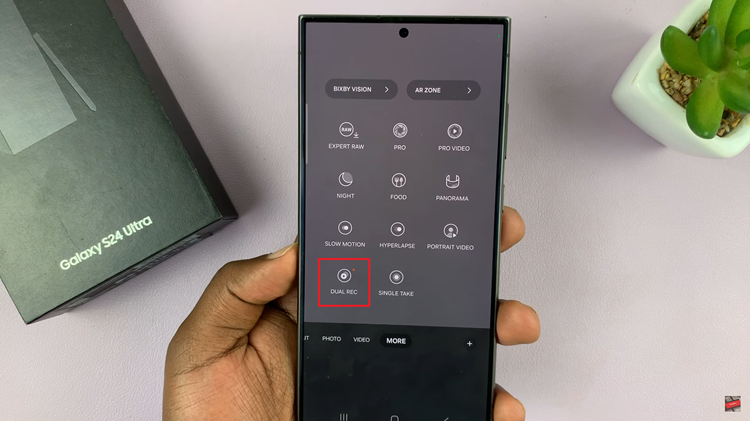
Before you start recording, take a moment to adjust the settings to suit your preferences. You can usually tweak settings such as resolution, frame rate, and stabilization. Make sure both the front and rear cameras are set up to your liking.
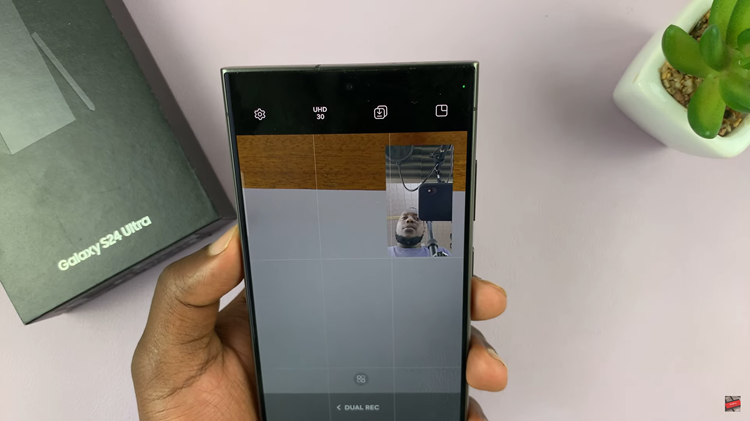
Afterward, you can start recording by pressing the record button. This button is usually located at the bottom center of the screen. When you tap it, the Camera app will simultaneously begin recording video using both the front and rear cameras.
When you’re ready to stop recording, simply tap the stop button, typically represented by a square icon. Your dual-recorded video will then be saved to your device’s gallery, where you can review and share it as desired.
In conclusion, the Dual Recording feature on the Samsung Galaxy S24 and S24 Ultra captures moments from multiple perspectives and has never been easier. Whether you’re documenting your travels, creating vlogs, or simply capturing memories with friends and family, this feature empowers you to unleash your creativity and tell richer stories through video.
Read: How To Enable & Disable Floating Keyboard On Samsung Galaxy S24