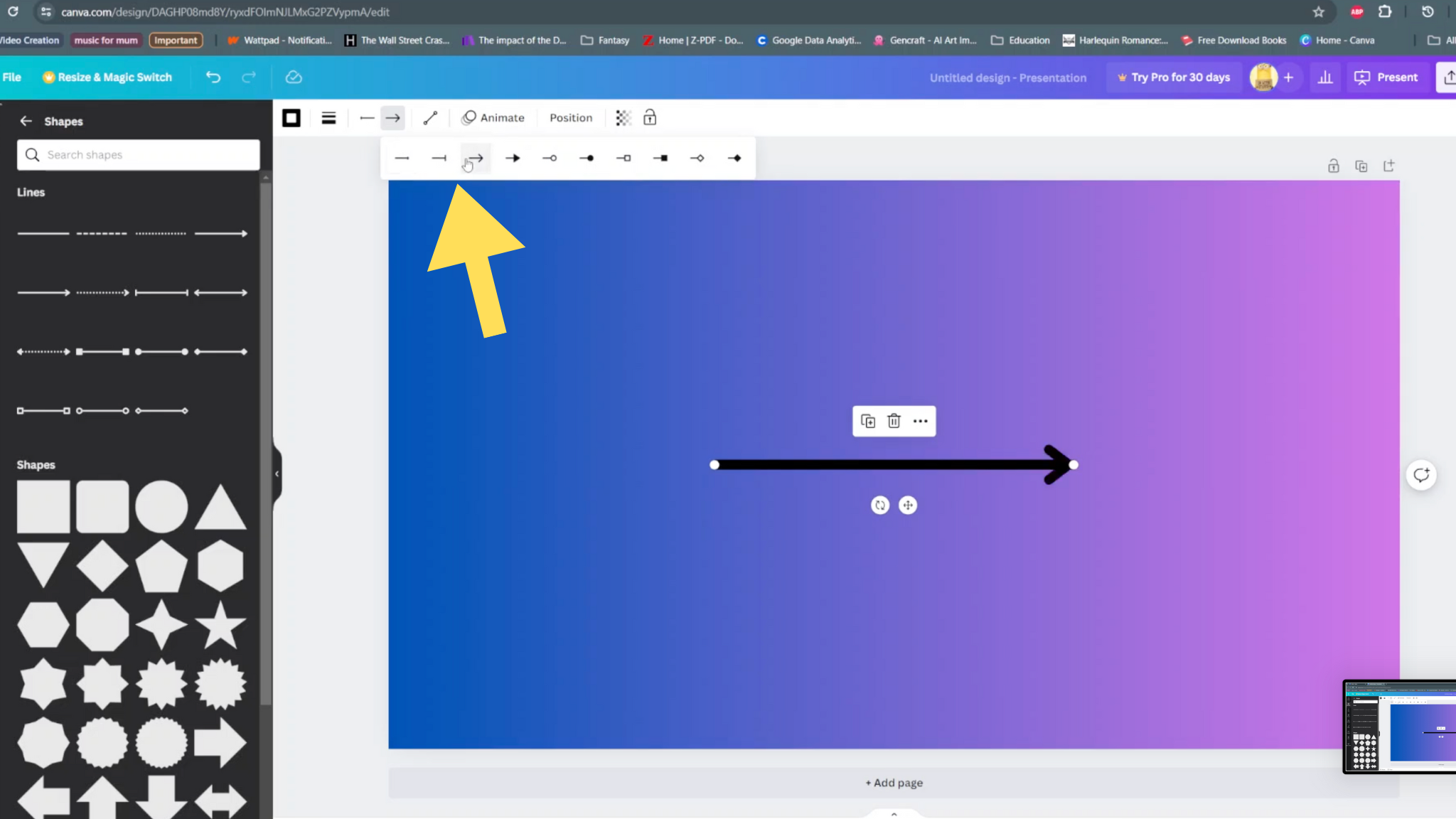Recording the screen of your Samsung Galaxy S23 can be very useful to perform a tutorial or show someone how to perform certain tasks on the phone. Once the video is recorded, you can send the video to people who need it or upload it to a platform like YouTube or social networks.
You can record everything on your screen. Furthermore, you can use the front camera if you want to record yourself. Even though it’s a useful feature, some applications have the capability of blocking this feature because of copyright restrictions. Not every application will allow you to record the screen. Here’s how to record the screen on Samsung Galaxy S23, S23+, and S23 Ultra.
Watch: How To Screenshot On Galaxy S23
How To Record Screen On Samsung Galaxy S23
Firstly, make sure you can access the ‘Screen recorder icon’ on your Galaxy S23. To access it, slide down from the notification shade, then slide down again to reveal the quick access menu. Scroll through the page to find the screen recorder icon. If by any chance you can’t see it, simply tap on ‘+’ (plus icon). Find the icon then drag it to the list, then tap on ‘Done’.
Afterward, tap on the screen recorder icon, and a window will appear. Choose the sound settings you’d prefer, and choose whether to show gestures while recording. Then tap on Start recording to begin the process. A three-second timer will appear and the recording will commence.
The recorded screenshots will be saved on your phone’s Gallery. You can access them in the Screen Recording folder. It’s as simple as it can be. That’s how to record the screen on Samsung Galaxy S23, S23+, and S23 Ultra.
Let us know in the comment section if you have any questions or suggestions. If you found the article helpful, consider sharing it with your friends.
Also read: Opera GX Browser: Tips And Tricks You Should Know About