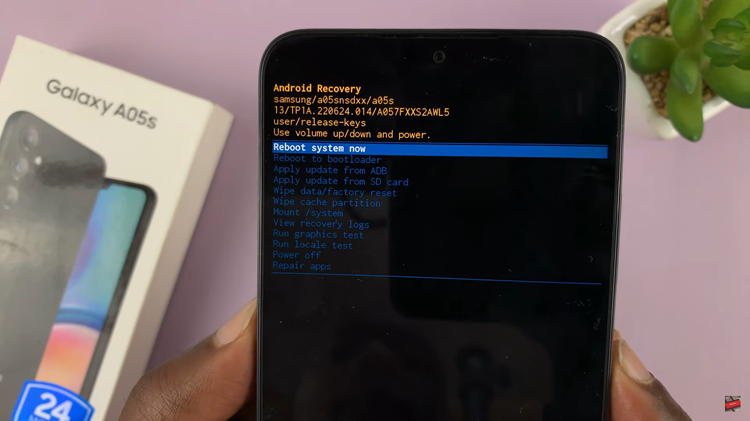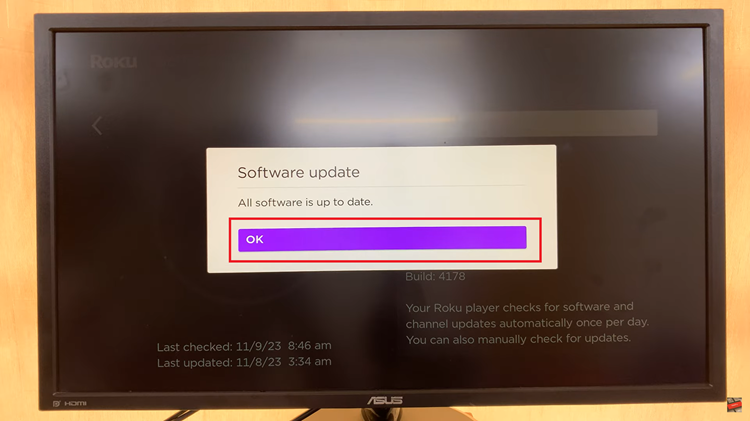In today’s fast-paced world, staying connected is more critical than ever. Whether you’re commuting to work, hitting the gym, or simply going about your daily routine, receiving and managing incoming phone calls is essential.
With the advancement of wireless technology, the Oraimo FreePods 4 offer a convenient solution to this challenge. These earbuds not only deliver superior sound quality but also empower users to effortlessly handle incoming calls on the go.
In this guide, we’ll walk you through the comprehensive step-by-step process on how to receive incoming phone calls with Oraimo FreePods 4.
Also Read: How To Pair & Connect Oraimo FreePods 4 To Windows PC
How To Receive Incoming Phone Calls With Oraimo FreePods 4
Before we begin, ensure that your FreePods are properly paired with your device. Receiving incoming calls with the Oraimo FreePods 4 is incredibly straightforward. When a call comes in, you’ll hear a ringtone through the earbuds. To answer the call, all you need to do is tap once on the side of either FreePod. This action will automatically connect you to the caller.
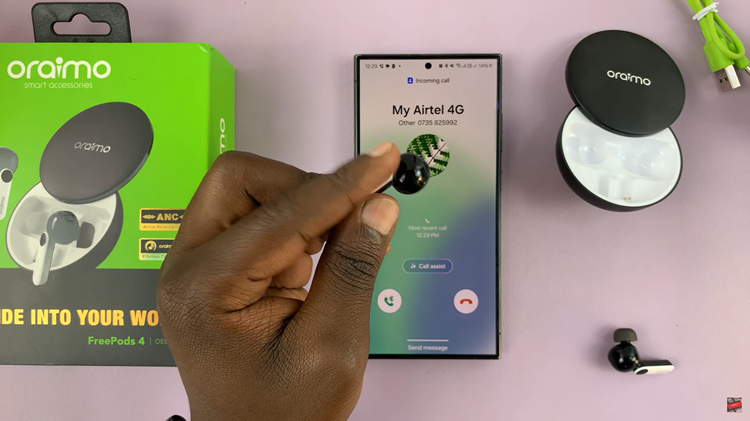
Just as initiating a call is simple, ending one with the Oraimo FreePods 4 is equally effortless. Once your conversation is complete, or if you need to disconnect for any reason, you can end the call with a quick double-tap on the side of either FreePod. This action will promptly terminate the call.
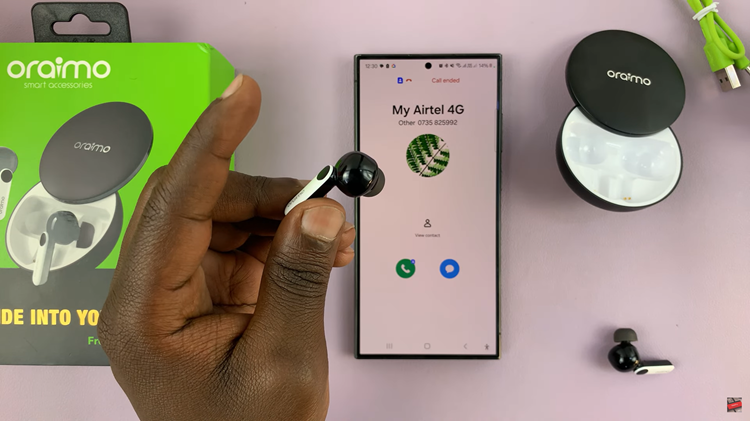
In conclusion, the Oraimo FreePods 4 offer a convenient and user-friendly solution for handling incoming phone calls on the go. By simply tapping on the side of the FreePods, you can effortlessly answer and end calls. Whether you’re a busy professional or an active individual, the FreePods 4 are the perfect companion for staying connected on the move.