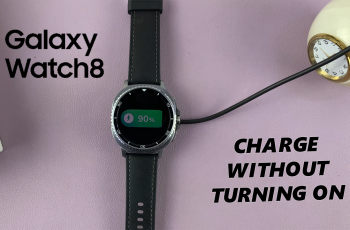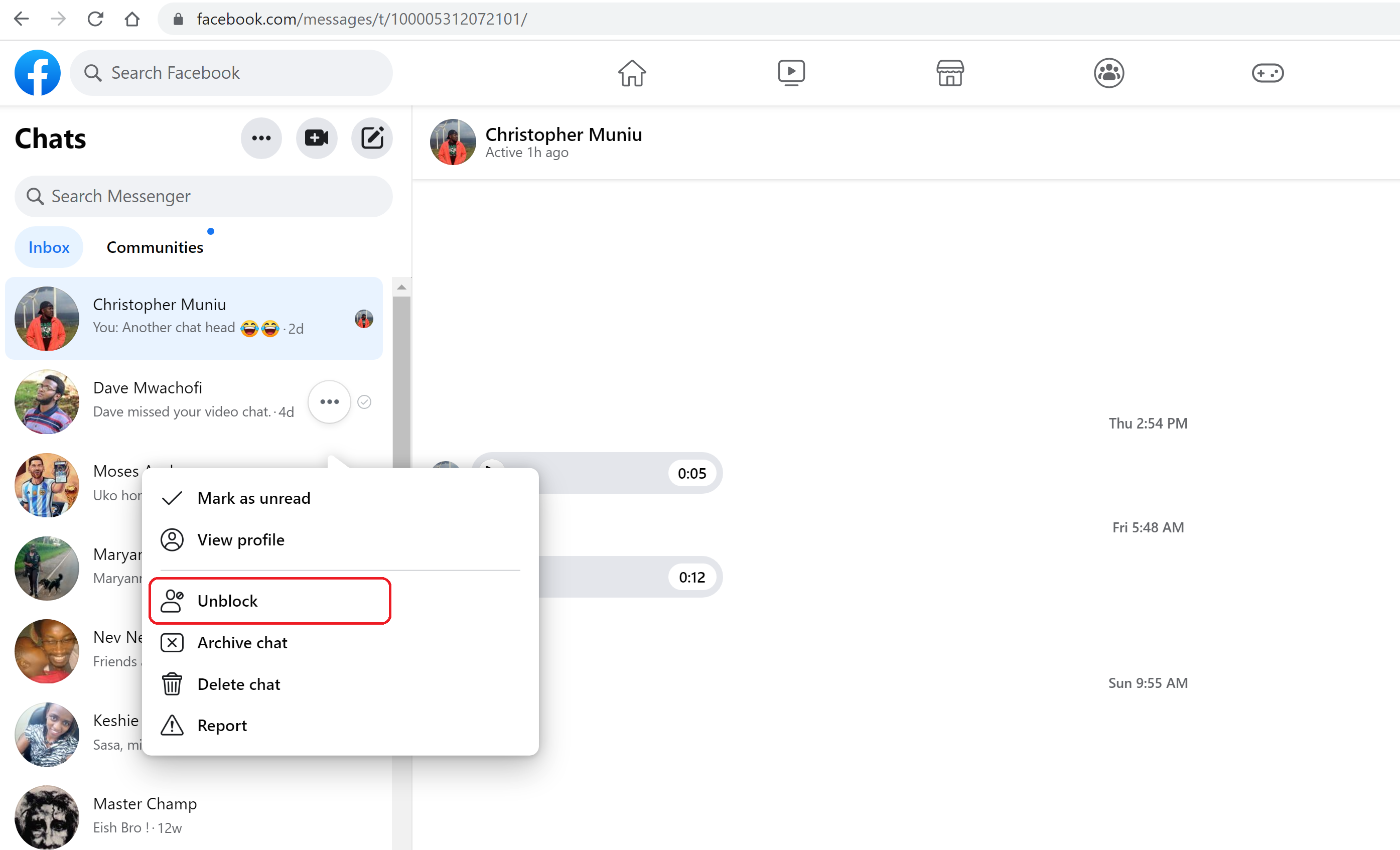The LG Smart TVs have a large number of apps and games available from the LG content store. You can even find some preinstalled apps that come as default with the Smart TV. However, these apps can pile up and become unused apps.
With the LG Smart TV, you can rearrange the apps and be in the order that you’d like. Maybe you can arrange them from the app you like most to the app you least use. If they’re too many apps, you can also consider deleting them or uninstalling them from your LG Smart TV. In this guide, we will show you how to rearrange your apps on the LG Smart TV.
Watch: How To Force Restart iPhone 14 Pro
How To Rearrange Apps On LG Smart TV
Firstly, make sure the LG Smart TV is on. Then, below the screen, you’ll see the apps that are currently installed on the LG Smart TV. Grab your remote and scroll to the right side until you see ‘Edit App List’, then click on it.
This will bring up the list of apps that are currently installed on your LG Smart TV. To rearrange them, simply click on the app you’d like to move, then use the arrow keys on your remote to move the app to the desired place. It can be tiresome to do this if you have a lot of apps.
You can let the Smart TV rearrange the apps for you. The Smart TV will arrange the apps based on frequent usage. To do this simply click on ‘Apply‘ under the ‘Intelligent Edit’ menu. That’s how to go about it. Let us know in the comment section below if you have any questions or suggestions.
Also Watch: How To Update PS5 Controller On PC