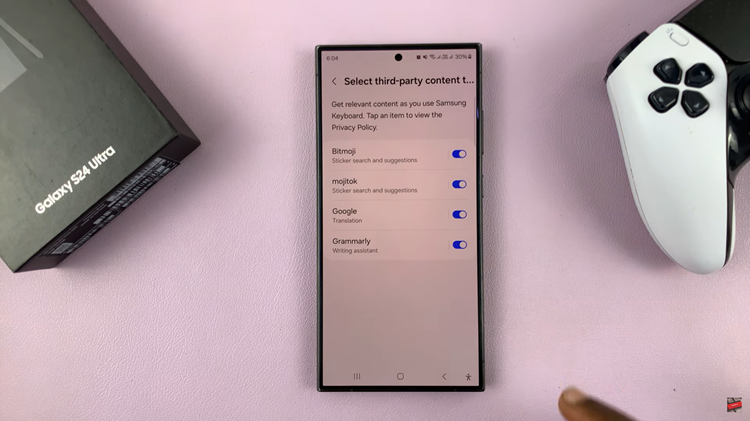Are you experiencing the frustration of watching Instagram Stories without sound? You’re not alone. Here’s how to quickly fix no sound when watching Instagram stories.
Many users encounter this issue, which can be caused by various factors ranging from device settings to app glitches.
Fortunately, there are several easy steps you can take to restore the sound on your Instagram Stories. In this article, we’ll walk you through the troubleshooting process.
Common Causes of No Sound on Instagram Stories
Before diving into the fixes, it’s important to understand the potential reasons behind this issue:
Device Volume Settings: Your device might be on silent mode or the volume might be too low.
App Permissions: Instagram may not have the necessary permissions to access your microphone.
App Bugs: Outdated versions of the Instagram app can have bugs that affect sound.
Device Issues: Sometimes, the problem can be with the device itself, rather than the app.
Corrupt App Data: Cached data and app storage issues can also cause sound problems.
Read: How To Turn OFF Quiet Mode On Instagram
Quickly Fix No Sound Watching Instagram Stories
As much as you love our articles, we’d like this to be a long one, for your pleasure. But, bear with us, it’s simply as helpful as all the rest.
You may know that the Instagram story has sound but isn’t playing with any. A quick fix for this is to simply press the volume up button. The video will continue playing with sound.
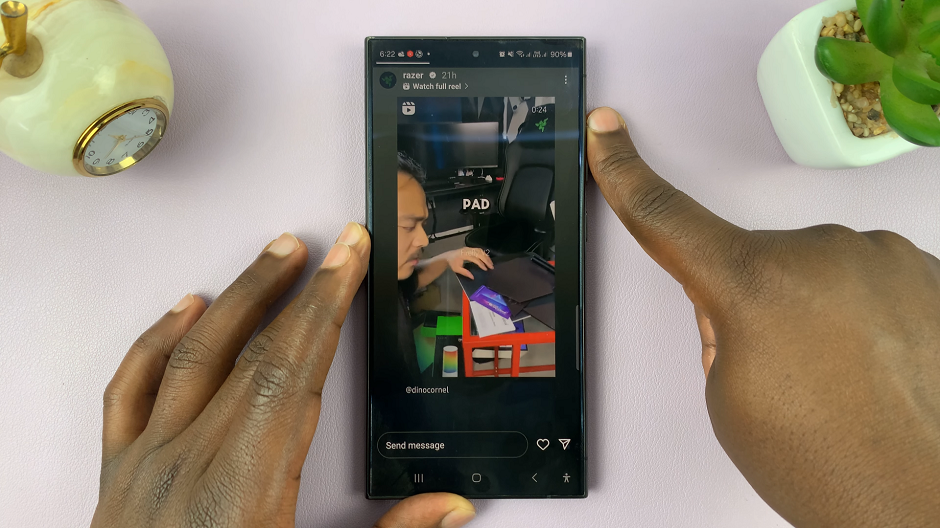
Whether you’re on iOS or Android, these troubleshooting tips will help you enjoy Instagram Stories with sound again.
Experiencing no sound while watching Instagram Stories can be frustrating, but with this simple step, you can quickly resolve the issue. Always ensure your app is updated, permissions are correctly set, and your device is functioning properly. If you continue to face problems, don’t hesitate to seek additional help from Instagram support.