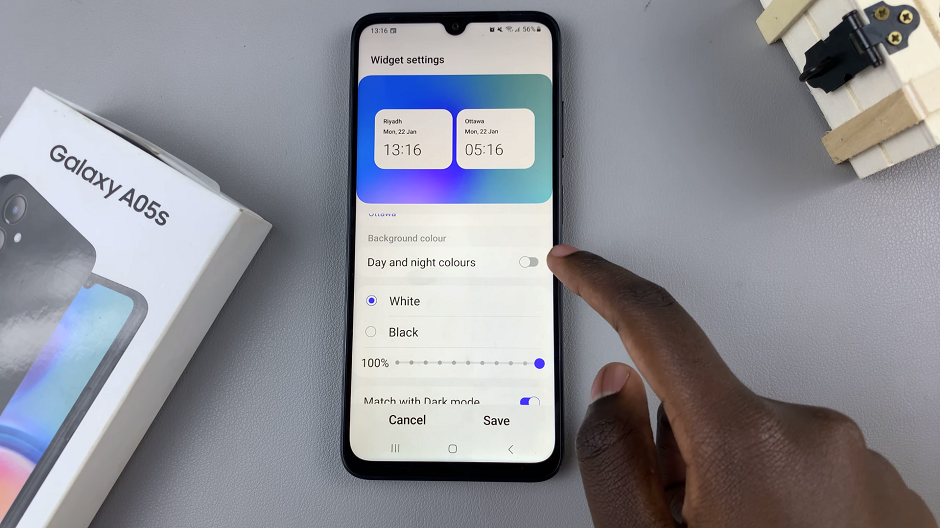Video:Airpods Pro 3 : How To Put Them In Pairing Mode
Activating pairing mode on your AirPods Pro 3 is the key to connecting them quickly and effortlessly to any new device. Whether you’re setting them up for the first time or switching between phones, this process ensures a seamless connection experience. With Apple’s focus on user convenience, the AirPods Pro 3 make connecting across different platforms smooth and reliable.
Furthermore, knowing how to put AirPods Pro 3 in pairing mode can help you avoid common setup frustrations and make your listening experience more efficient. The intuitive design of the AirPods and their case allows you to enter pairing mode in seconds, making it easier than ever to enjoy your music, calls, or podcasts without interruptions.
Watch:Airpods Pro 3: How To Enable / Disable Conversation Awareness
Put Airpods Pro 3 In Pairing Mode
Open the Charging Case
First, open the lid of your AirPods Pro 3 case while the AirPods are inside. This prepares them for pairing.
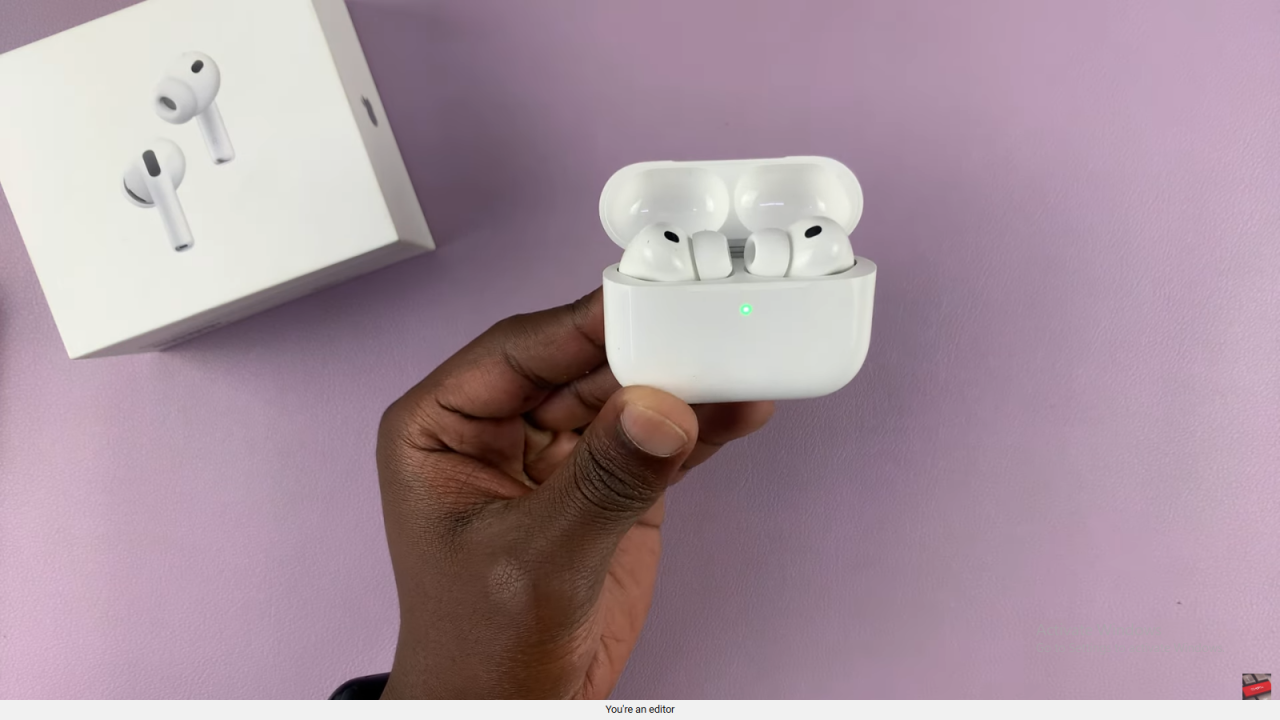
Locate the Indicator Light
Next, look for the small light on the front or inside of the case. It shows the pairing status.

Activate Pairing Mode
Then, double-tap the indicator light quickly.

Once it starts blinking white, your AirPods Pro 3 are in Bluetooth pairing mode.
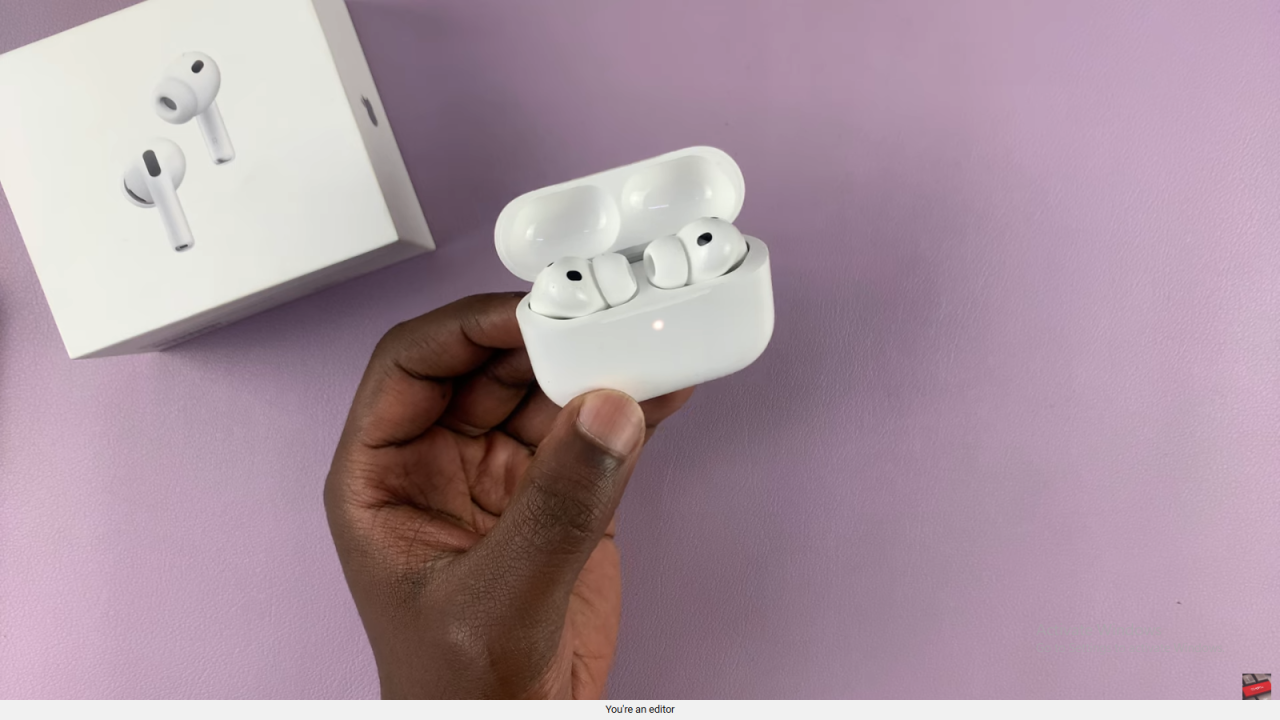
Connect to Your Device
After that, open the Bluetooth settings on your phone, laptop, or TV. Select your AirPods Pro 3 from the list of available devices.
Confirm Connection
Finally, when the blinking light stops, your AirPods Pro 3 are connected and ready for use.
Read:How To Enable / Disable Conversation Awareness On Airpods Pro 3