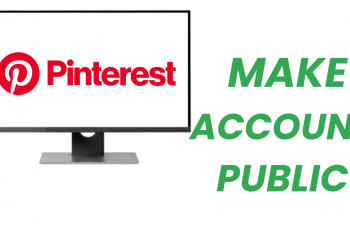Call of Duty: Modern Warfare 3, a game that has defined the first-person shooter genre, offers not only a gripping solo experience but also an adrenaline-pumping multiplayer mode that allows players to team up and face challenges together.
One of the most exciting aspects of this multiplayer mode is the 2 player co-op feature, providing an opportunity for friends or gaming partners to join forces and tackle the intense battles of Modern Warfare 3 as a dynamic duo.
In this guide, we’ll walk you through the comprehensive step-by-step process on how to play 2 player Co-Op in Of Duty Modern Warfare 3.
Also Read: How To Change Display Name & Activision ID in Call Of Duty Modern Warfare 3
How To Play 2 Player Co-Op In Call Of Duty Modern Warfare 3
The first step in embarking on your co-op adventure is to add another player to the game. Whether your partner is using a controller or a keyboard and mouse, make sure they log in with their own user account on the gaming platform of your choice.
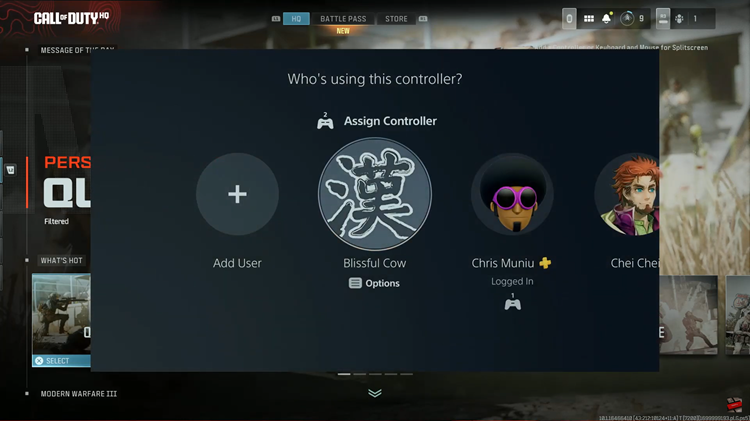
Once the second player is ready, instruct them to press the designated button, which is usually ‘x‘ on most controllers. This action will prompt them to log into their gaming account. If they are already logged in, they can simply press “Continue” to proceed.
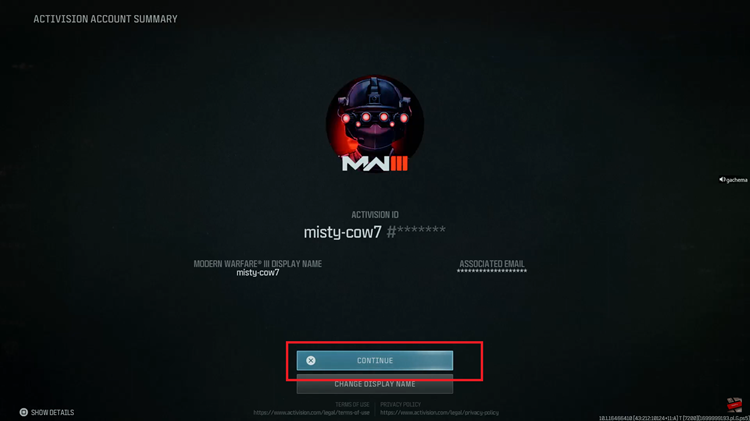
With both players now logged in, it’s time to jump into the action. Navigate to the multiplayer section and select your desired game mode. As soon as the match begins, you’ll notice that the screen splits into two, allowing each player to have their own perspective on the intense battle unfolding.
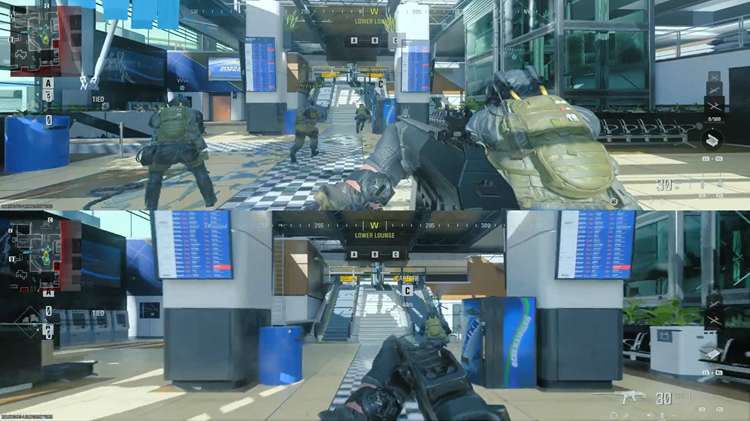
Playing 2 player co-op in Call of Duty: Modern Warfare 3 adds a new layer of excitement to an already intense gaming experience. Follow these simple steps, communicate effectively with your partner, and deploy strategic teamwork to dominate the battlefield.
Watch: How To Enable 120Hz Refresh Rate In Call Of Duty Modern Warfare 3