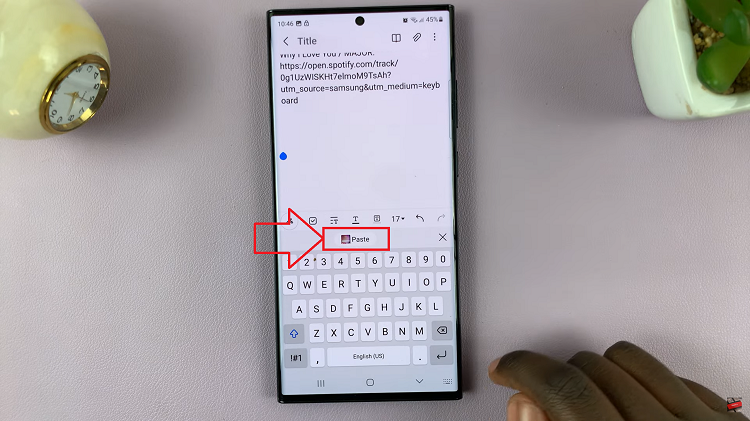Your Samsung Galaxy Z Fold 6 is a very strong tool for creating and then keeping in order vitally important voice recordings—whether meetings, personal notes, or brand new ideas. As your collection of recordings grows, so does the need to manage these files.
Many times, you will want to free up storage space to ensure that sensitive information is removed, or even when you just want to declutter your device. Permanently delete voice recordings from your Samsung Galaxy Z Fold 6—this doesn’t mean wiping it off from view but clearing it off your device totally and from probable backups.
This article will walk you through every step to make sure you’re efficiently and irreversibly deleting the voice recordings so that they don’t stay there in your phone or the cloud.
Watch: How To Turn Sleep Mode ON Automatically Galaxy Z Fold 6
Permanently Delete Voice Recordings On Samsung Galaxy Z Fold 6
Start by unlocking your Galaxy Z Fold 6 and access the home page. From here, locate the Voice Recorder app from the home screen or app drawer. Tap on it to proceed. Then, tap the hamburger icon at the upper left corner and select “Recycle Bin.”
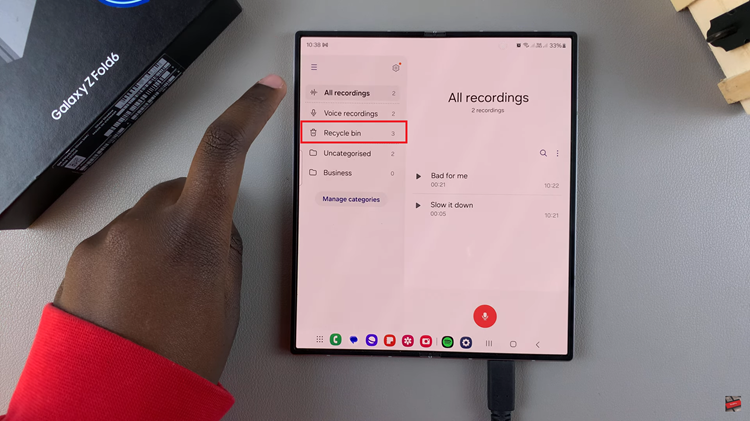
Following this, you’ll see all the voice recordings on your device. Tap on the “Edit” option and choose all the recordings you’d like removed. Once selected, tap on “Delete All” and confirm the option by tapping on “Delete.” The recordings will be permanently erased.
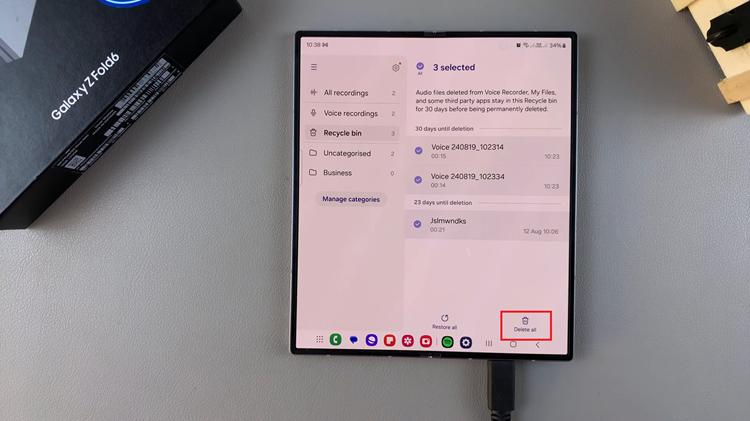
By following these steps, you can easily and permanently delete voice recordings on your Samsung Z Fold 6. Remember, once the recordings are deleted, they can’t be recovered.
Read: How To Mute Notification Sounds On Samsung Galaxy Z Fold 6