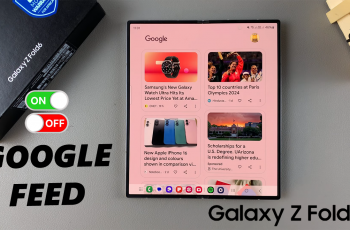Like most modern smartphones, the Samsung Galaxy A06 has a voice recorder installed. This makes it very easy for users to record audio for meetings or personal dictation notes, among other uses. However, these recordings build up over time and consume valuable storage space.
This process of deleting recordings that are no longer needed is relatively easy. At times, deleting voice recordings does not free the storage space they utilize; some of them enter the trash and may stay there, occupying the storage until they are permanently deleted.
Following the appropriate steps, you can delete the recordings from your list and completely delete them from your device. In this tutorial, we will show you step-by-step instructions on how to permanently delete voice recordings from your Samsung Galaxy A06.
Watch: How To Turn ON Google Feed On Samsung Galaxy A06
Permanently Delete Voice Recordings On Samsung Galaxy A06
Start by unlocking your Samsung Galaxy A06 and access the home page. Locate the Voice Recorder app from the home screen or app drawer. Tap on it to proceed. Then, tap the ellipsis icon at the upper right corner and select “Trash.”
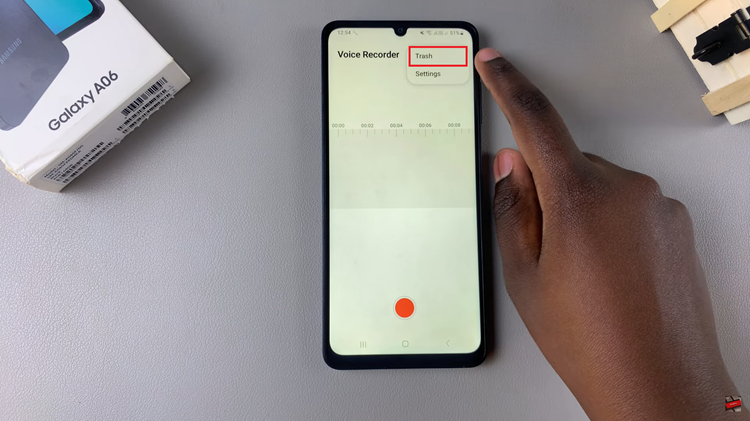
Following this, you’ll see all the voice recordings on your device. Tap the “Edit” option and choose all the recordings you’d like removed. Once selected, tap “Delete All” and confirm the option by tapping “Delete.” The recordings will be permanently erased.
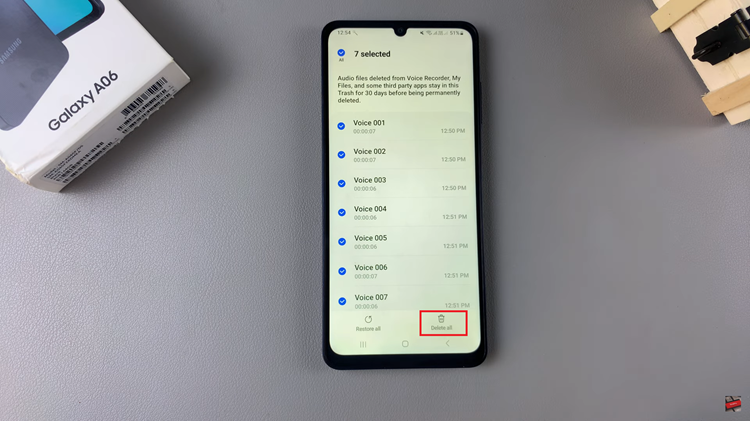
In conclusion, voice recording deletion in the Samsung Galaxy A06 is very fast and easy. These steps will clear the recordings completely to free space on the device. This avoids the case where unwanted recordings build up and performance degrades while keeping storage optimized.