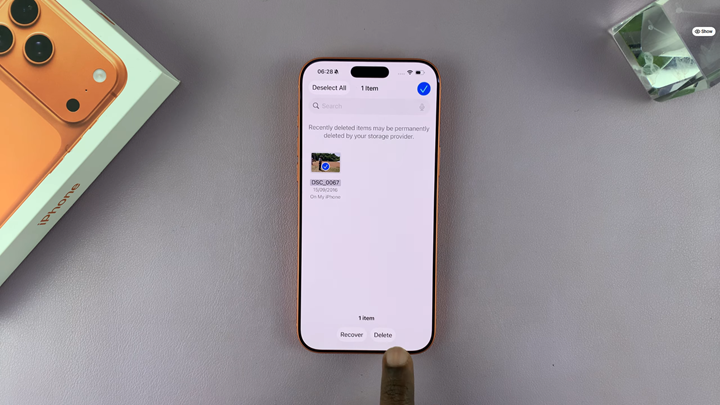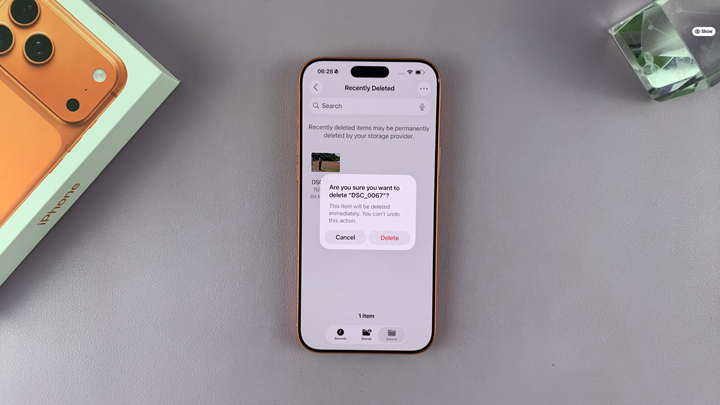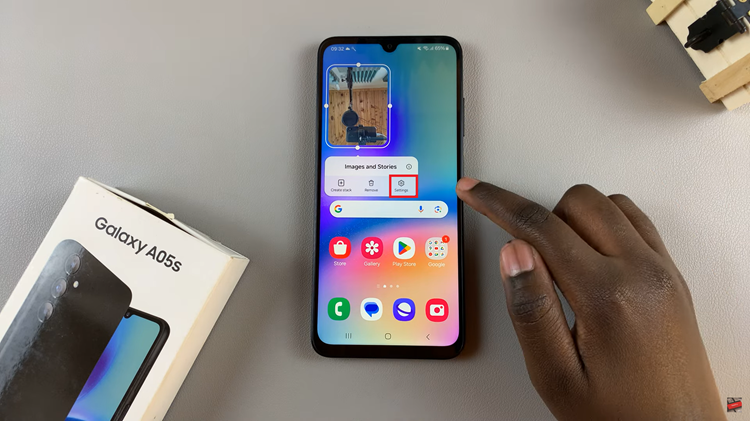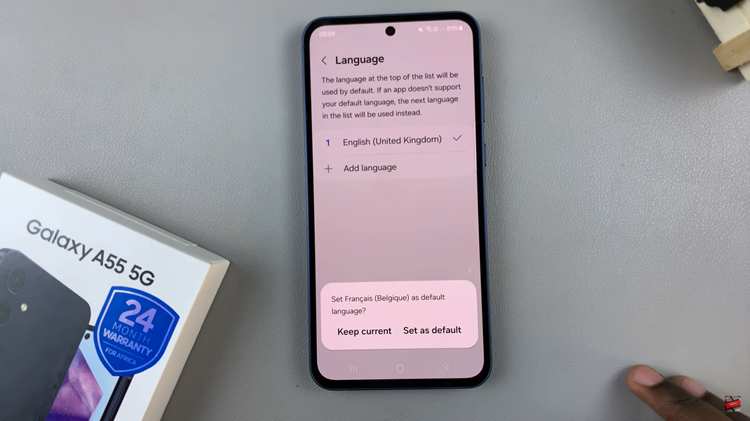If you’re running out of storage or want to remove sensitive documents for good, learning how to permanently delete files on the iPhone 17 / 17 Pro is essential. Unlike a simple delete, permanently erasing files ensures they cannot be recovered later, keeping your data secure and storage clean.
iOS includes built-in tools that let you remove items from the Files app, Photos, and other storage areas completely. When you clear the Recently Deleted folder, you fully remove the files from your device and iCloud storage, making sure they no longer take up any space.
In this guide, we’ll show you the quick and effective steps to permanently remove files on iPhone iPhone 17 & 17 pro. Follow along to safely free up space and protect your personal information with just a few simple taps.
Read: How To Enable Optimized Battery Charging On iPhone 17 Pro
How To Permanently Delete Files On iPhone 17 & 17 Pro
Launch the Files app on your iPhone and select Browse tab in the bottom right corner of your screen.
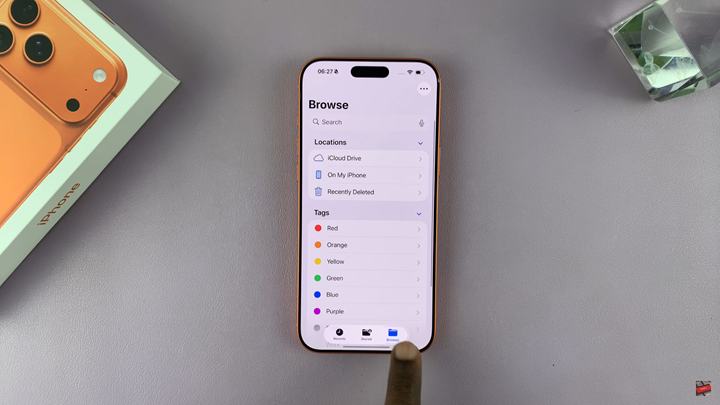
Select the Recently Deleted folder.
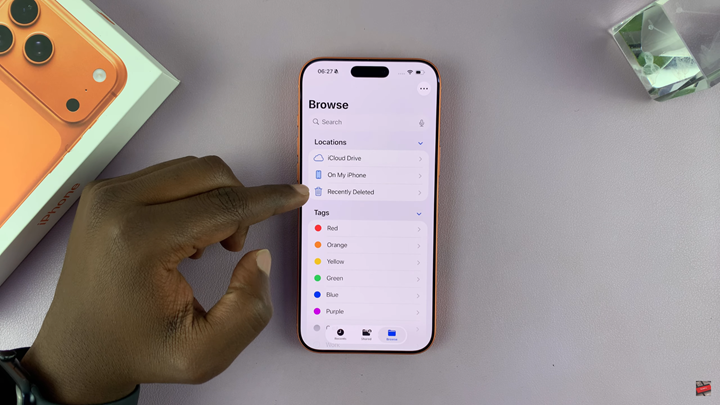
Tap on the three dots and tap Select.
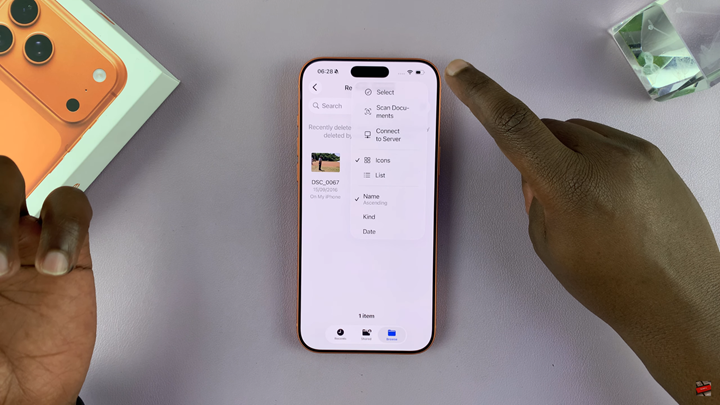
Choose the files you want to permanently delete.
Tap Delete and confirm by selecting Delete again.