In this article, we’ll walk you through step-by-step instructions on how to pair Sony WH-CH720N headphones with your Android phone. The process is simple and takes only a few seconds, ensuring that you can start enjoying your favorite playlists or podcasts without hassle. Follow along, and you’ll be ready to unlock the full potential of your headphones.
Pairing your Sony WH-CH720N headphones with an Android phone allows you to enjoy high-quality sound on the go. Whether you want to stream music, watch videos, or take calls, connecting your headphones to your Android device ensures a seamless audio experience. With Bluetooth pairing, you can cut the wires and enjoy freedom of movement without compromising sound quality.
The WH-CH720N headphones are equipped with advanced features like noise cancelling, ambient sound control, and voice passthrough, making them perfect for everyday use. To get the most out of these features, you need to connect your headphones properly to your Android phone. Once paired, you can also use the Sony Headphones Connect app to customize sound settings and manage updates.
Read: How To Enable Voice Passthrough In Ambient Mode On Sony WH-CH720N Headphones
How To Pair Sony WH CH720N Headphones With Android Phone
On your Android phone, launch Settings.
Tap on Connections.
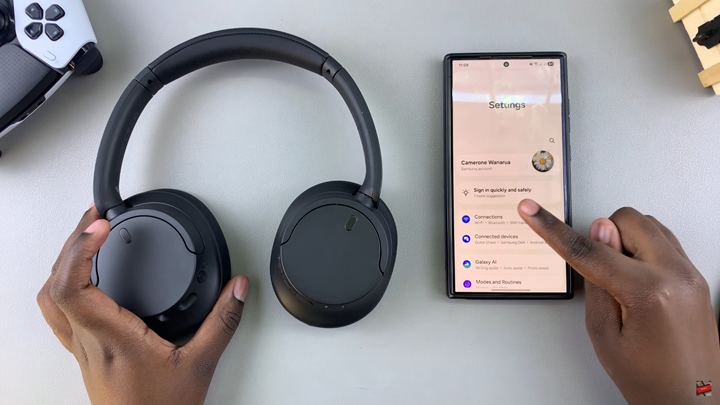
Select Bluetooth and make sure Bluetooth is turned ON.
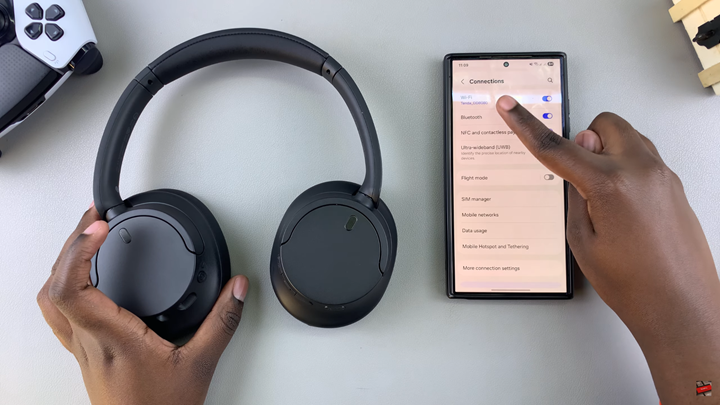
On your headphones, press and hold the Power button until the indicator light starts flashing blue.
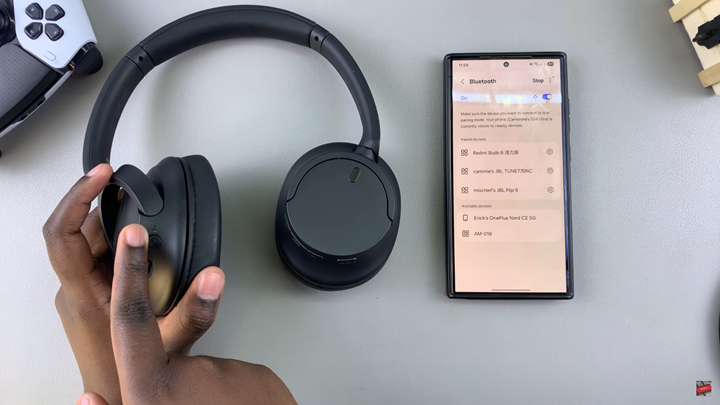
Your Android phone will automatically detect Sony WH-CH720N. Tap on connect then confirm you wish to start pairing.
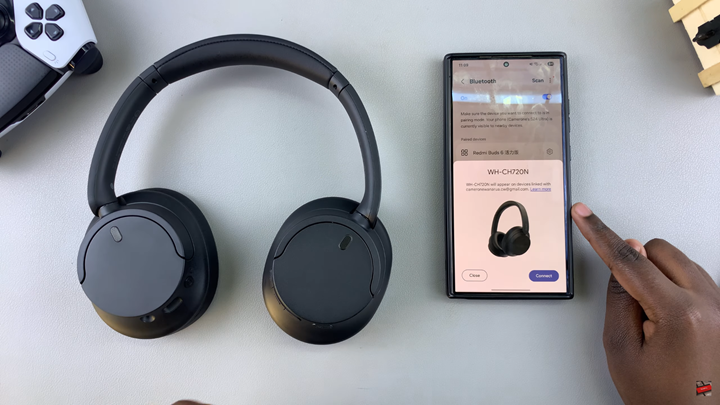
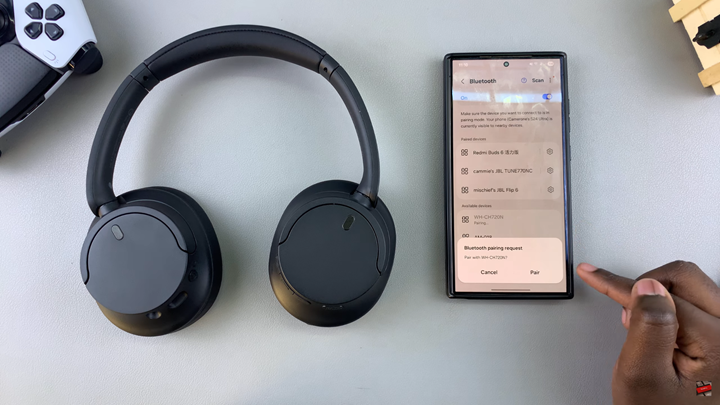
Once connected, you’ll see WH-CH720N Connected on your phone’s Bluetooth list.
Now you’re ready to use your Sony WH-CH720N headphones for calls, music, and videos.
Watch: How To Check For Updates On Sony WH-CH720N Headphones

