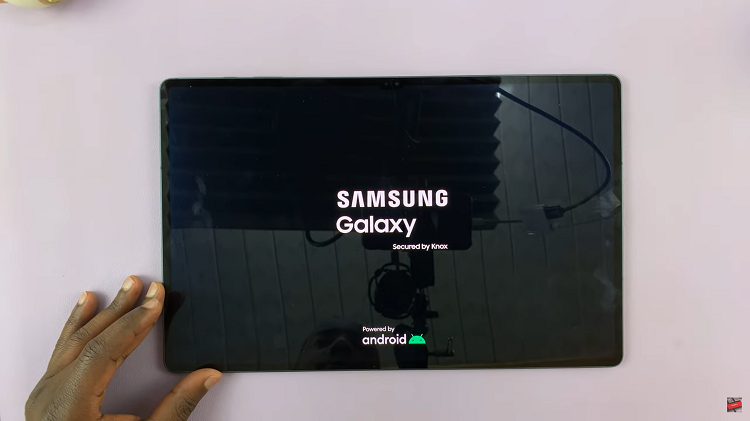In this article, we’ll walk you through the step-by-step process of pairing your Sony WH-CH720N headphones with an iPhone. By following these simple instructions, you can set up your headphones in just a few moments and enjoy a smooth wireless connection every time.
Pairing your Sony WH-CH720N headphones to an iPhone ensures you enjoy a seamless wireless listening experience with high-quality sound and advanced features like noise cancellation and ambient sound mode. Whether you’re listening to music, watching videos, or taking calls, connecting your Sony WH-CH720N to an iPhone is quick and straightforward.
With the help of Bluetooth technology, you can easily link your Sony WH-CH720N headphones to your iPhone without the need for cables. This not only makes listening more convenient but also allows you to move freely while enjoying your favorite audio content. Once paired, your headphones will automatically reconnect to your iPhone whenever Bluetooth is enabled.
Read: How To Factory Reset Sony WH-CH720N Headphones
How To Pair Sony WH-CH720N Headphones To iPhone
Press and hold the Power button on the headphones until the indicator light starts flashing blue.

On your iPhone, launch the Settings app.
Select Bluetooth and make sure it is turned ON.
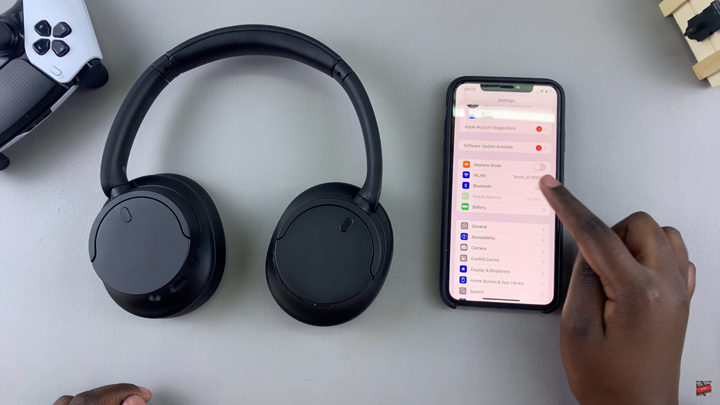
Under Other Devices, look for WH-CH720N and tap to select them.
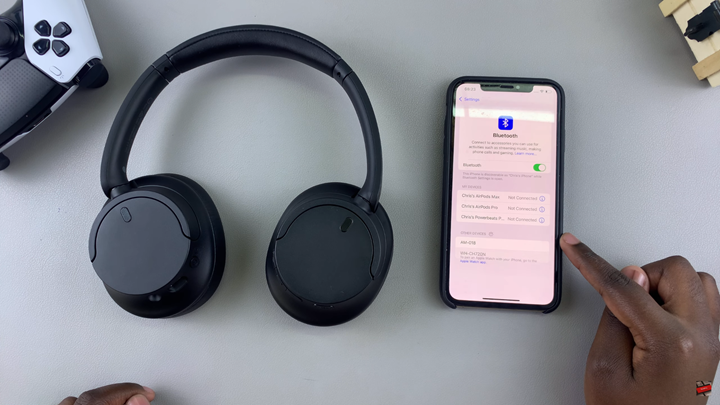
Once paired, you will see WH-CH720N listed under My Devices with the status Connected.
You’re now ready to use your Sony headphones with your iPhone. For additional customizations, download the Sony Headphones Connect app from the App Store.

Watch: How To Check For Updates On Sony WH-CH720N Headphones