In this article, we’ll walk you through the process used to pair (set up) your GoPro HERO12 with your iPhone in a few simple steps.
If you’re a proud owner of an iPhone, these are all the possible steps you can follow to set up your GoPro HERO12.
The GoPro HERO12 is a powerful tool for capturing stunning moments, but to truly unlock its potential, it’s essential to pair it with your iPhone. This allows for seamless control, sharing, and accessing advanced settings.
Read: How To Add Custom Notification Sound On Google Pixel 8 & Pixel 8 Pro
Pair GoPro HERO12 With iPhone
Begin by turning on your GoPro HERO12. Ensure it has enough battery to complete the pairing process. Once powered on, if it is your first time, you will be met with a Language screen.

Select your language, tap on Agree in the Legal stuff page and then choose whether you want to turn voice control on or off, coupled with the voice control language choice.
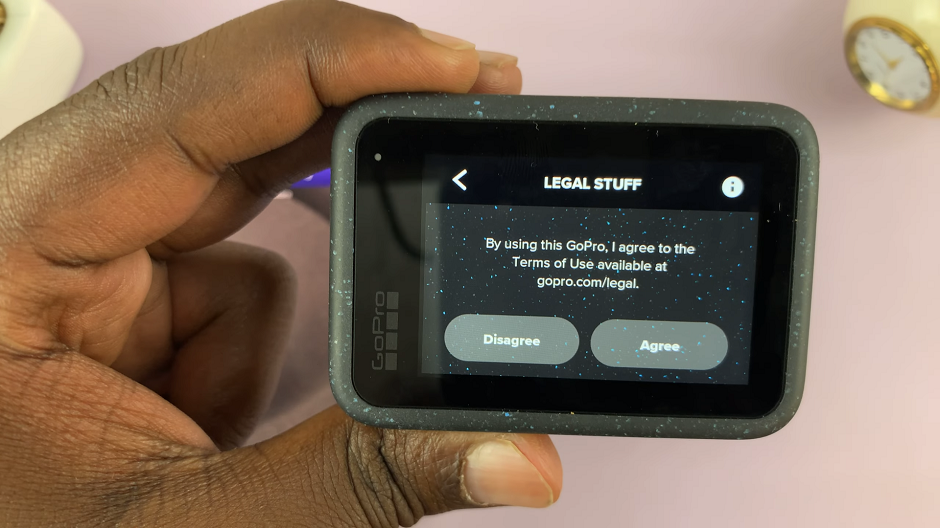
Head over to the App Store on your iPhone and search for the GoPro Quik app. Download and install it. Once installed, open the app.
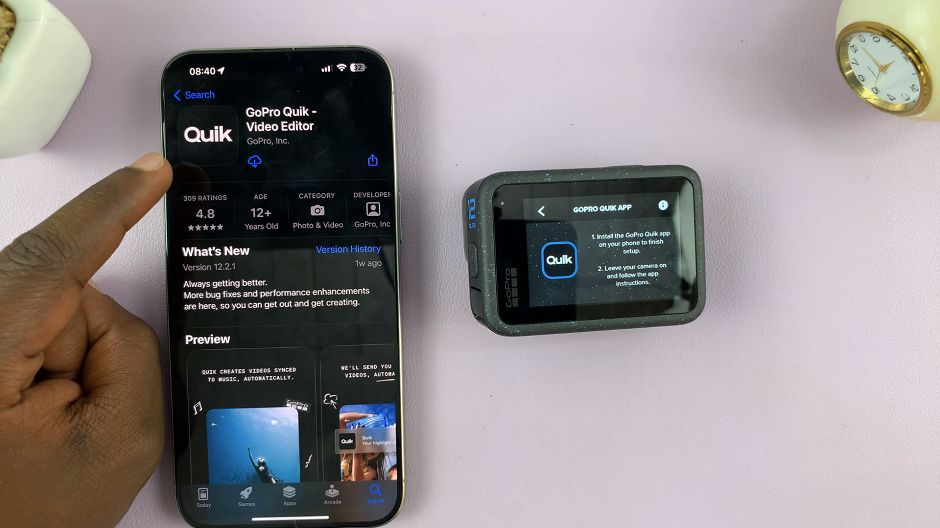
Go through the on-screen instructions to set up the app. Select Yes for the questions Do you own a GoPro and Setup GoPro Now. The app will scan and find your GoPro HERO12 Black.
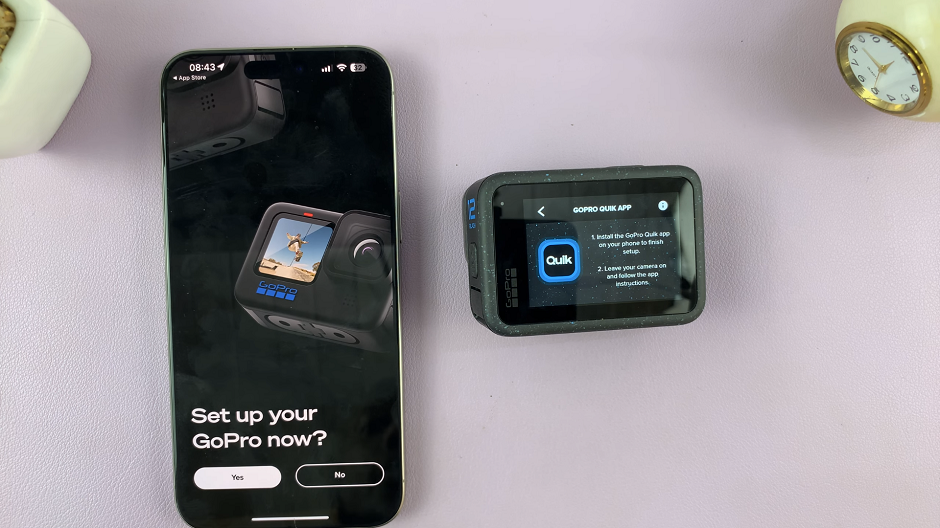
On the iPhone, tap on Connect Camera. If it’s not your camera, tap on Not my Camera instead and try again.
Once you tap on Connect Camera, the GoPro will initiate a Bluetooth pairing request. Tap on Pair. You will hear a beep sound and your GoPro will enter camera mode.
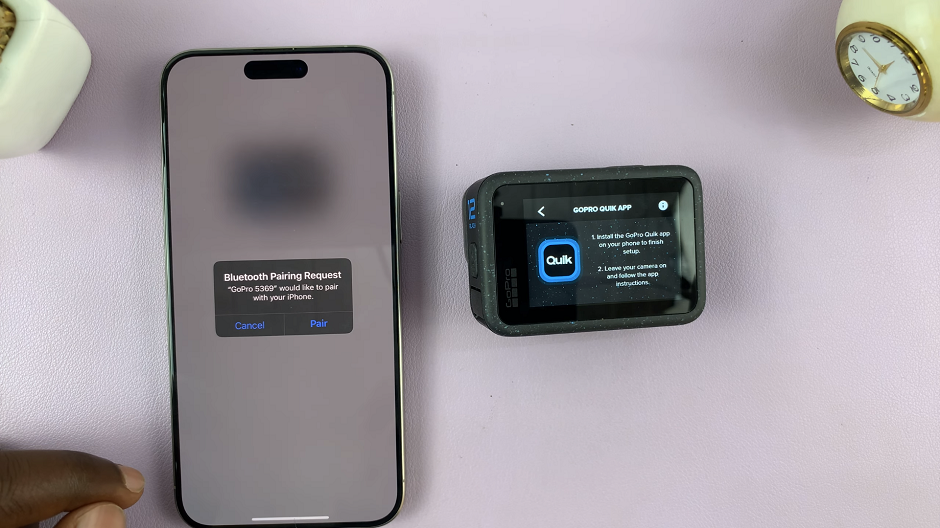
On your iPhone, you will be prompted to rename your GoPro HERO12. Tap on Save Name once you’re done.
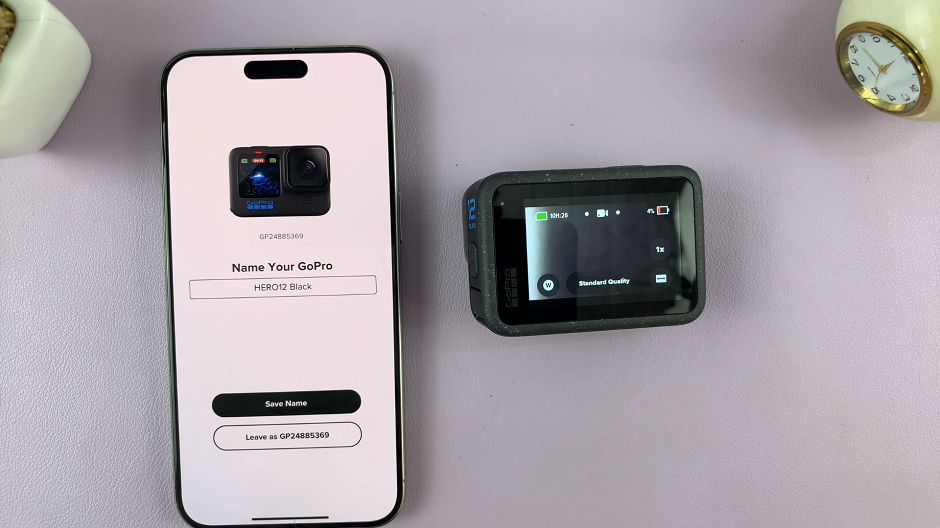
Next, you’ll be asked to connect to the cloud. Tap on Subscribe for Auto Upload or I’ll Do this Later. Also, choose to enable notifications now or later when prompted.
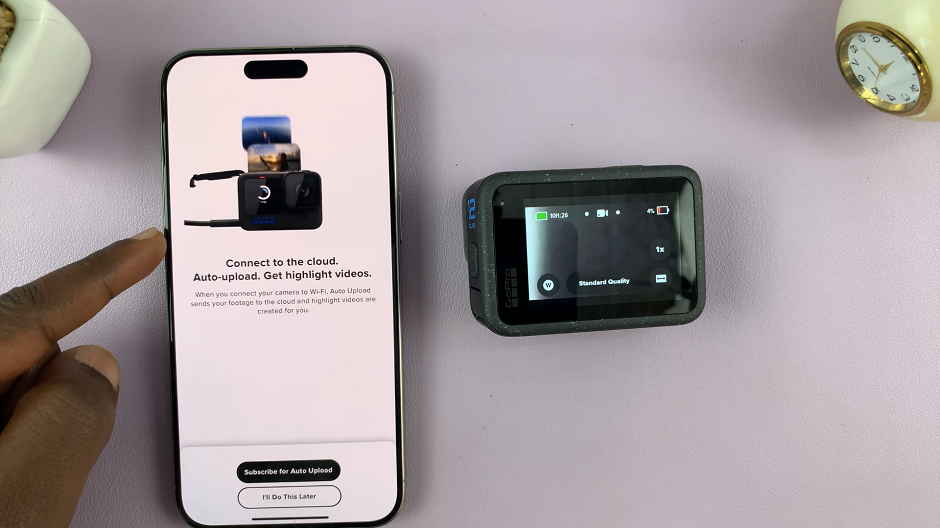
You should receive a confirmation that your GoPro HERO12 is ready. Tap on Let’s Go. Your iPhone and GoPro are now linked!
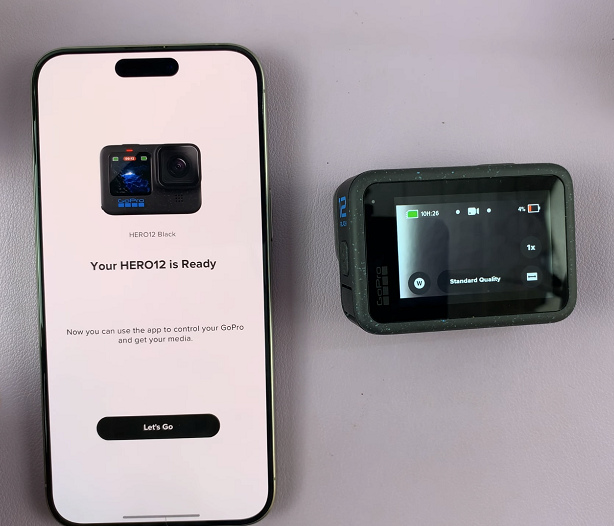
With your GoPro HERO12 paired to your iPhone, you’ll have a range of exciting capabilities at your fingertips. You can now control your GoPro remotely, transfer photos and videos directly to your iPhone, and access advanced settings for your camera.
Troubleshooting Tips
If you encounter any issues during the pairing process, consider the following troubleshooting tips:
Ensure both devices have sufficient battery.
Double-check the Wi-Fi credentials you entered.
Make sure Bluetooth is enabled on your iPhone.
Restart both the GoPro HERO12 and iPhone if needed.
Pairing your GoPro HERO12 with your iPhone opens up a world of possibilities for capturing and sharing your adventures. By following these simple steps, you can seamlessly connect the two devices and unlock a host of advanced features. Now, go out there and capture those breathtaking moments like a pro!
Remember, practice makes perfect, so don’t be afraid to experiment with different settings and angles to get the best shots possible.
Watch: How To Turn OFF ‘Hey Google’ In Google Assistant On Google Pixel 8 & Pixel 8 Pro

