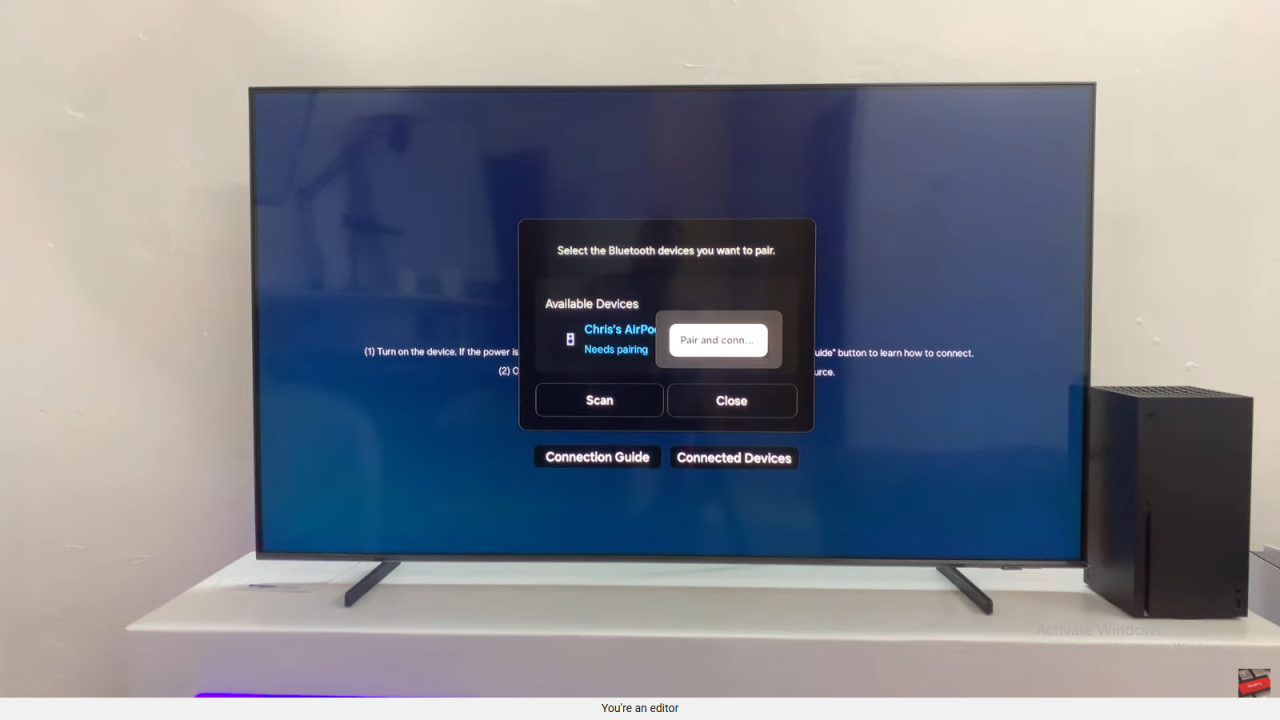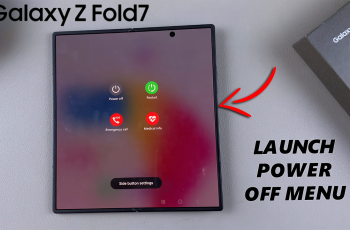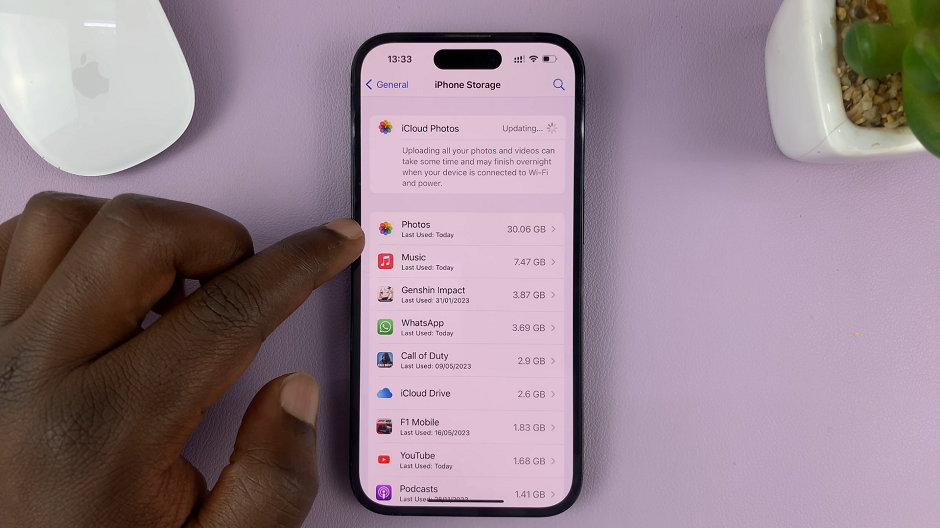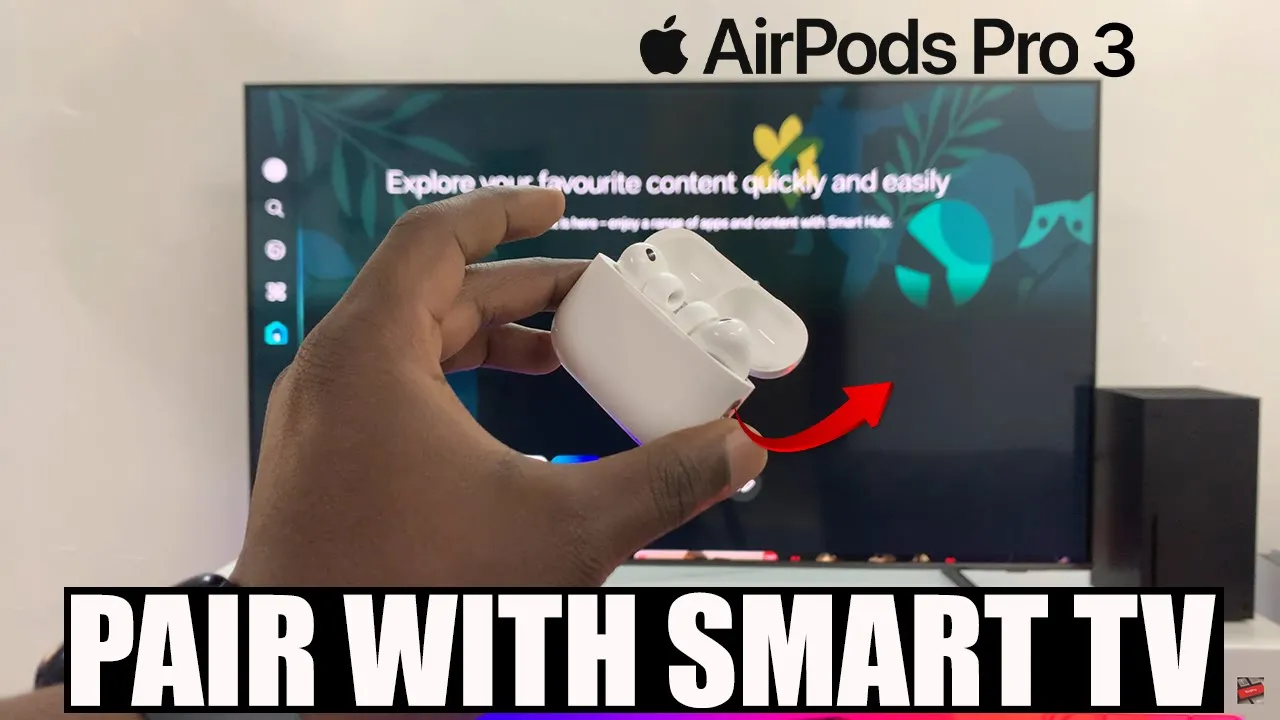
Video:Airpods Pro 3: How To Pair To ANY Smart TV
Pairing AirPods Pro 3 to any smart TV brings a whole new level of convenience and privacy to your entertainment experience. Whether you’re watching late at night or just want a more immersive sound experience, this simple connection ensures high quality audio without disturbing anyone around. Moreover, with many smart TVs supporting Bluetooth pairing, AirPods Pro 3 can easily become your go-to wireless listening option for movies, shows, and even gaming.
In addition, understanding how to pair AirPods Pro 3 to any smart TV helps you make the most of your device’s advanced features. From smooth connectivity to instant sound output, the process allows you to enjoy seamless performance across different brands and models. As a result, you can take your TV watching experience to the next level while maintaining that signature Apple sound quality.
Watch:Airpods Pro 3: How To Add To Find My App On iPhone
Pair Airpods Pro 3 To ANY Smart TV
Open Bluetooth Settings on Your Smart TV
Start by opening the Bluetooth settings on your smart TV. The exact steps may vary depending on the brand. For example, on Samsung TVs, go to Settings → All Settings → Connection → Bluetooth Devices. This menu allows your TV to scan and detect nearby Bluetooth devices.
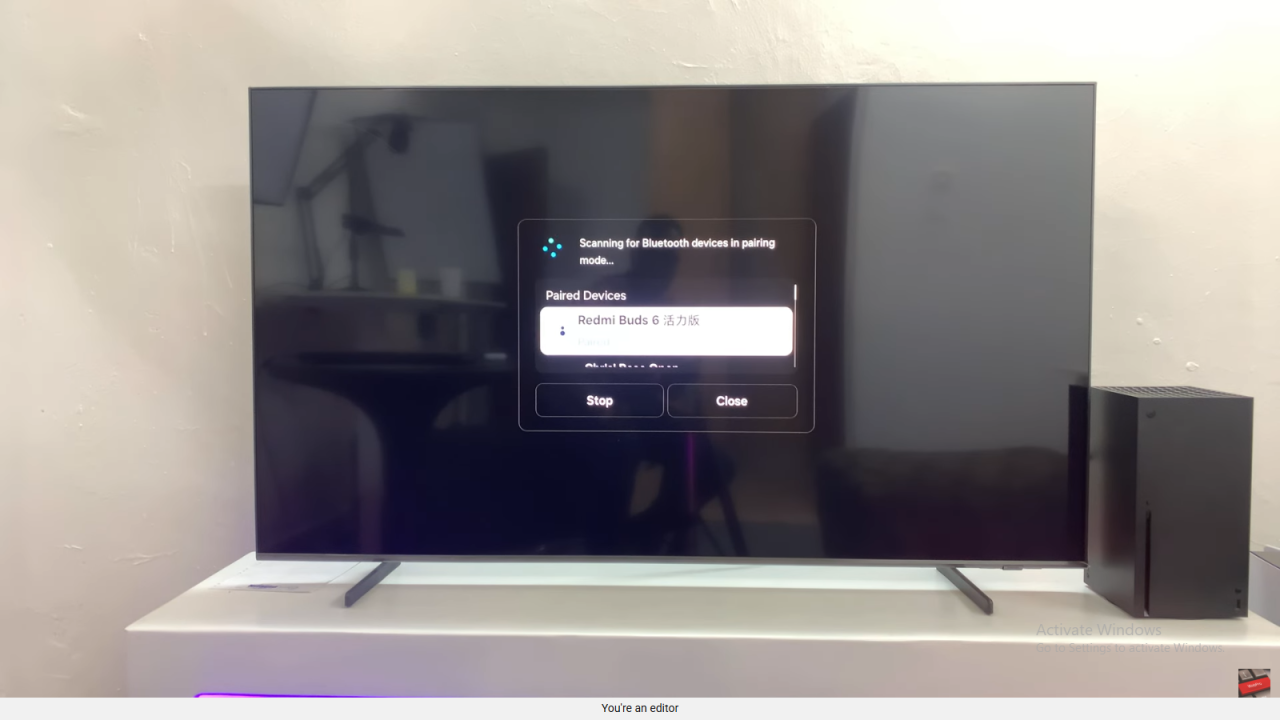
Put AirPods Pro 3 in Pairing Mode
Then, open the lid of your AirPods Pro 3 case. Double-tap the light indicator until it flashes white.
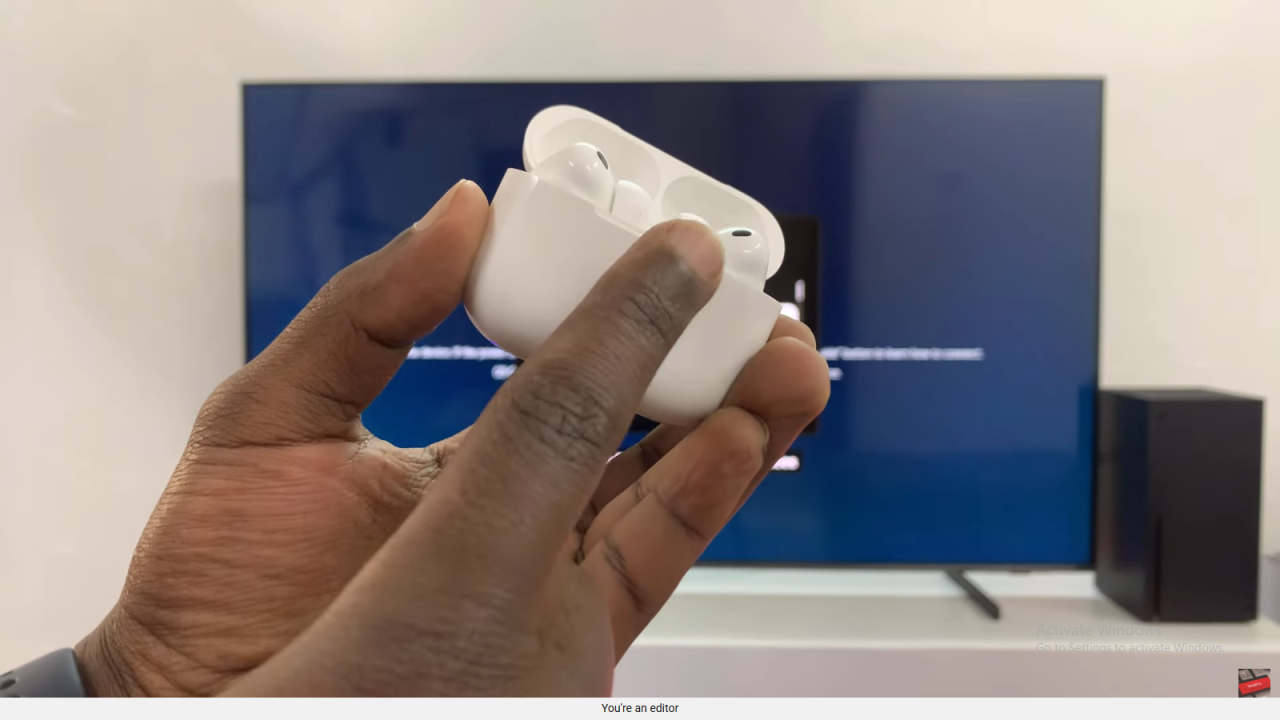
This shows that your AirPods are now in pairing mode and ready to connect.

Connect AirPods to the TV
Afterward, wait for your TV to detect the AirPods Pro 3. When they appear on the list, select them and choose Pair and Connect. Once connected, your AirPods automatically become the main sound output. As a result, you can now enjoy movies, music, or games with crisp, wireless sound directly through your AirPods Pro 3.