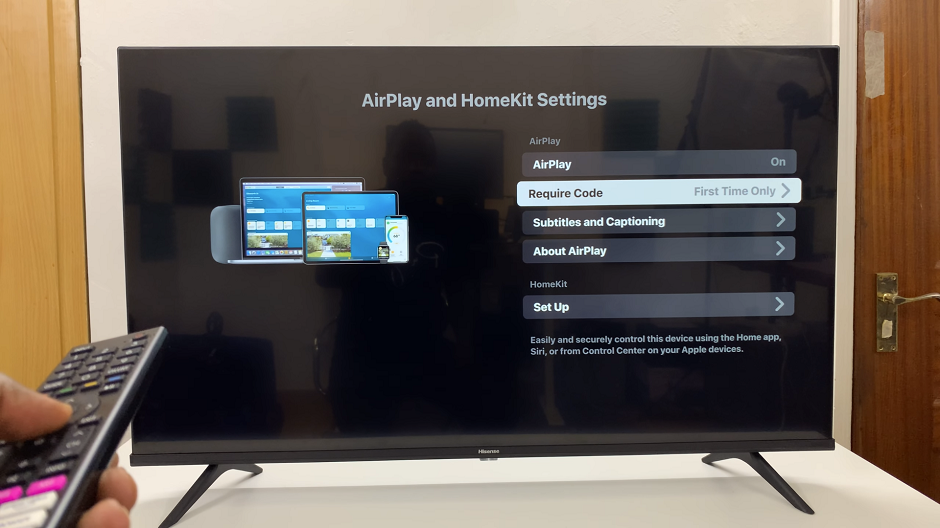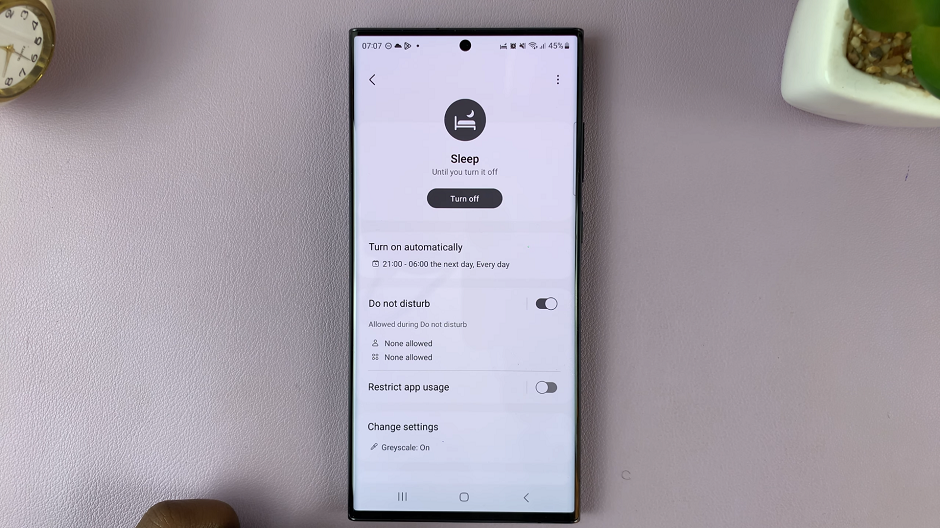The task manager provides information about your computer performance, running software, processes and applications.
The specific term ‘Task manager’ is mainly used in Microsoft Windows operating system. But the Mac has a task manager as well.
The task manager on Mac is known as the ‘Activity monitor’. The easiest way to open the activity monitor is through spotlight.
Click on the magnifying glass icon in the top right side menu of your mac screen, the type ‘activity monitor’. and select it.
That will open up a familiar looking window. That’s the Activity monitor; Mac’s task manager.
You can also launch the Mac ‘task manager’ from the Finder. Launch finder from the doc then go to ‘Application’. Then look for and click on the ‘Utilities’ folder. In there, click on ‘Activity monitor.
Watch: How To Force Quit On Mac