The iPhone 17 and iPhone 17 Pro feature one of the most advanced camera systems Apple has ever made.
Whether you’re an everyday photographer or a professional creator, adjusting your camera settings allows you to fine-tune your shots for the perfect result.
Here’s a complete guide on how to open and access the camera settings on your iPhone 17, iPhone 17 Pro or iPhone 17 Pro Max.
Watch: Restore Missing Lock Screen Shortcuts On iPhone 17 Pro
Open Camera Settings On iPhone 17
Unlike some Android phones, iPhone camera settings aren’t found directly in the Camera app. Instead, they’re located in the Settings app. Simply launch the Settings app on your iPhone.
Here, scroll down and tap Camera.
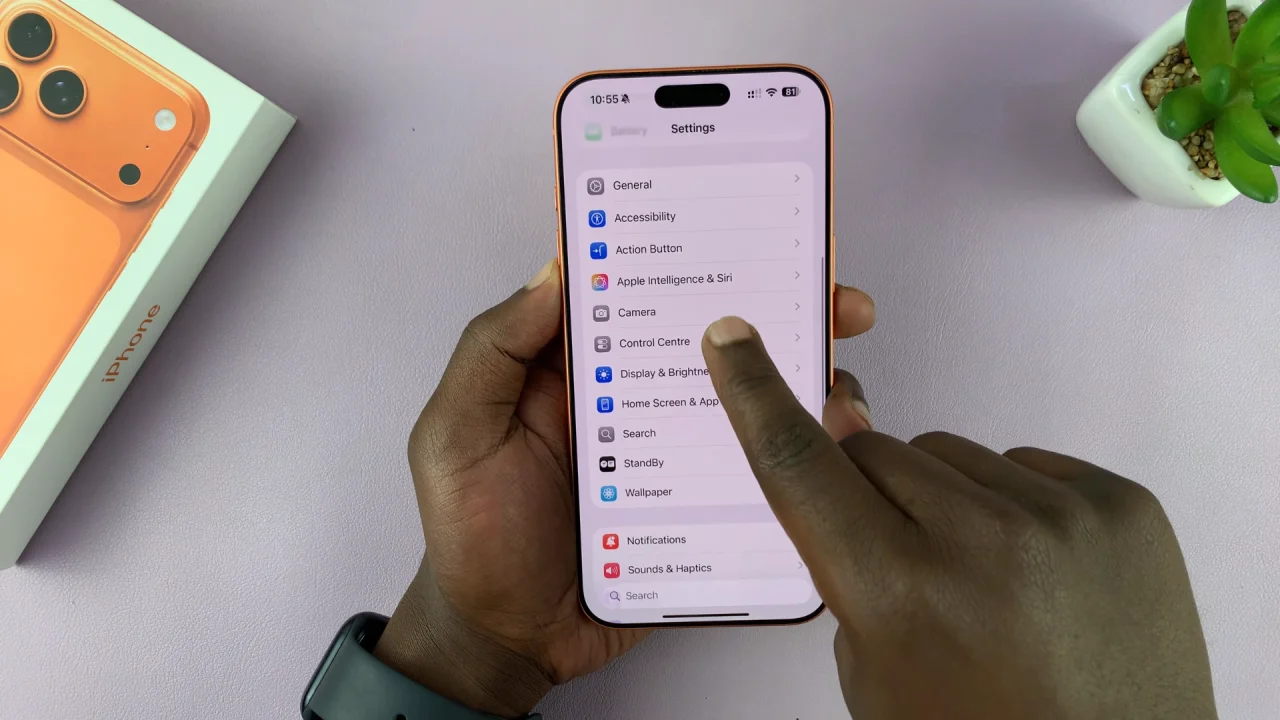
You’ll now see all available camera settings, including:
Formats: Choose between High Efficiency (HEIF/HEVC) or Most Compatible (JPEG/H.264).
Grid: Enable a grid overlay for better photo composition.
Preserve Settings: Keep your previous shooting preferences for consistency.
Photographic Styles: Customize tone and warmth for a unique look.
Record Video: Adjust resolution and frame rate (e.g., 4K at 60 fps).
Record Slow-mo: Change the quality of slow-motion videos.
ProRAW & ProRes (iPhone 17 Pro only): Enable advanced photo and video formats for professional editing. This section lets you personalize your shooting preferences before you even open the Camera app.
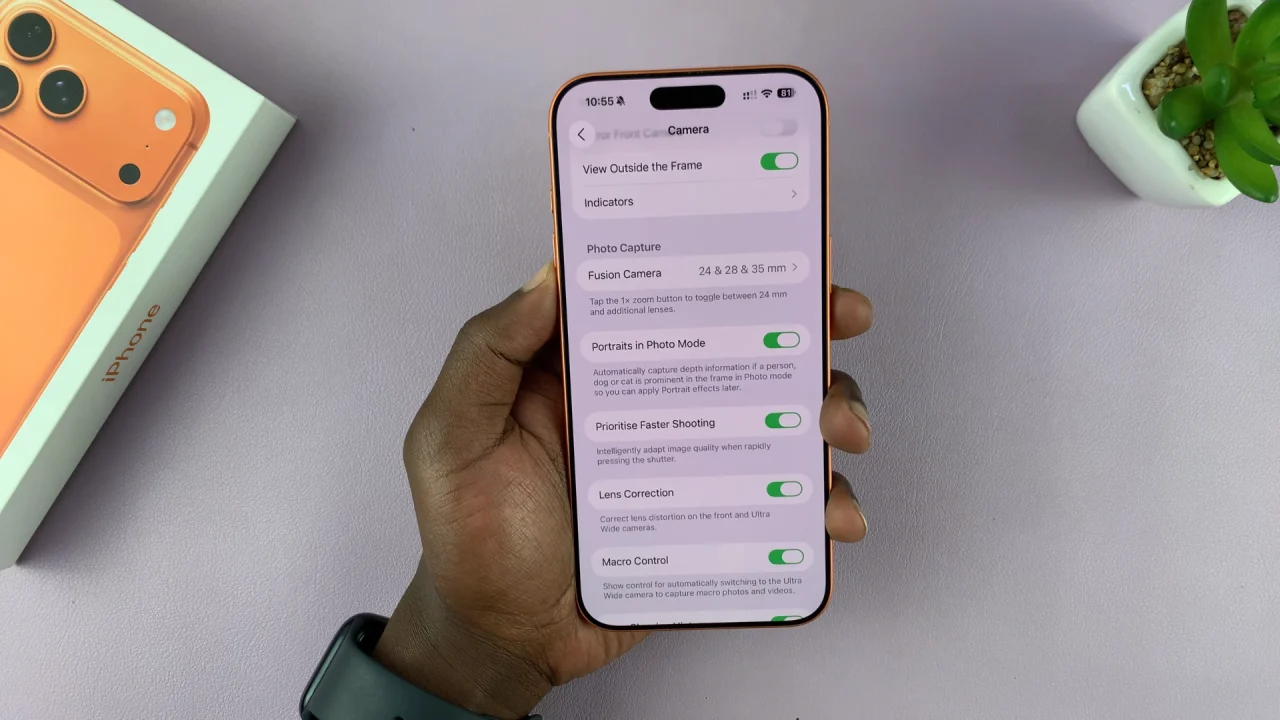
Adjust In-App Camera Settings
Some settings can be changed directly inside the Camera app for quicker adjustments:
Open the Camera app and swipe up on the viewfinder modes to reveal more controls.
Here, you can quickly adjust Flash, Night Mode, Live Photo, Aspect Ratio (4:3, 16:9, or Square), Exposure and Focus or Filters and Photographic Styles.
This quick-access toolbar is perfect for on-the-fly adjustments when capturing photos or videos.
Use Control Center for Quick Camera Access
If you frequently switch to the camera, you can use Control Center shortcuts:
Swipe down from the top-right corner of your screen to open Control Center. Tap the Camera icon to launch the Camera app instantly.
From there, swipe up from the camera modes to reveal in-app camera settings for a quick tweak before shooting.
You can customize Control Center in Settings, under Control Center. Simply tap on Add Camera if it’s not already there.
Enable Advanced Camera Features (iPhone 17 Pro Only)
For iPhone 17 Pro users, advanced camera features such as ProRAW, ProRes, and Macro Control are also found in Settings, under Camera.
ProRAW: Allows for maximum detail and flexibility in photo editing.
ProRes: Ideal for professional video production.
Macro Control: Lets you manually enable or disable macro mode when shooting close-up subjects.
These features give you more control over your creative workflow.
Read: How To Restore Missing Lock Screen Shortcuts On iPhone 17 & 17 Pro

