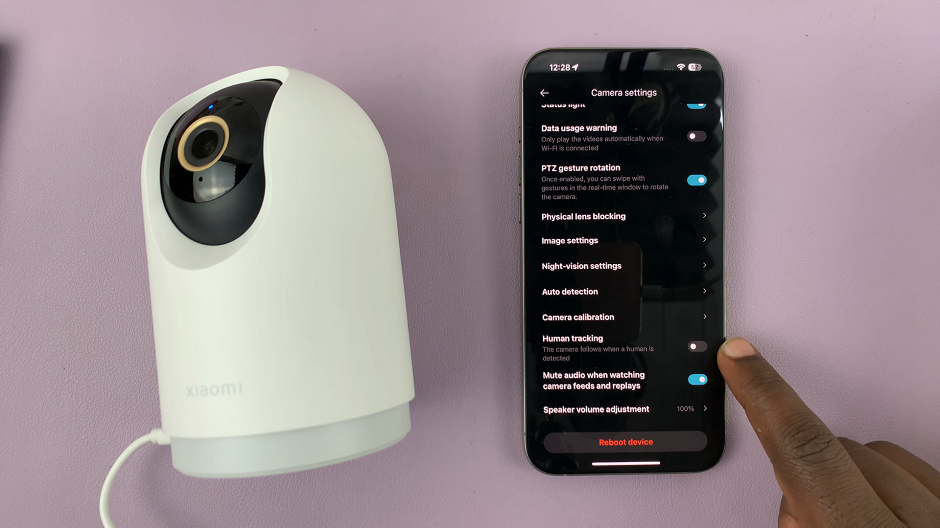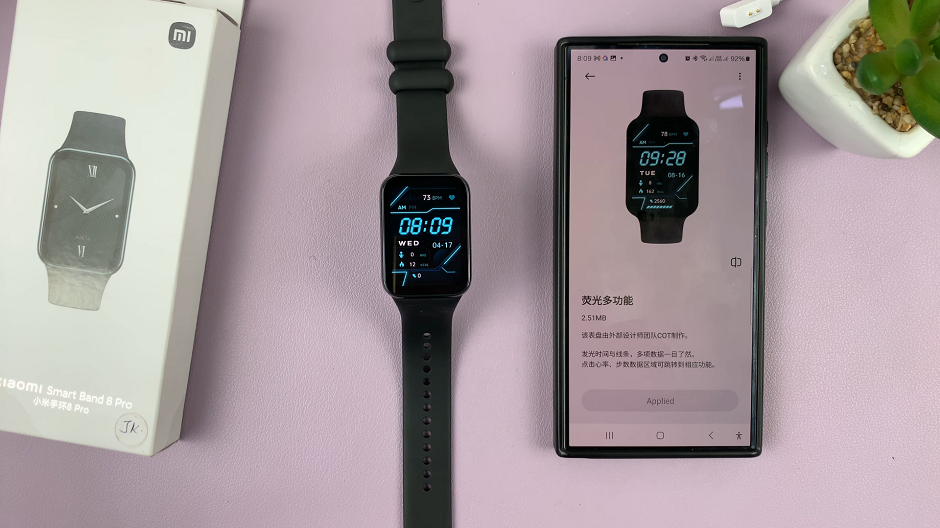In this article, we’ll guide you through the process to open the browser on your Samsung Smart TV, making it easier than ever to access your favorite websites and online content.
In the age of smart technology, our televisions are becoming more than just a device for watching shows and movies. Samsung Smart TVs are at the forefront of this evolution, offering a plethora of features to enhance your viewing experience.
One such feature is the built-in web browser, allowing you to surf the internet directly from your TV screen.
Watch: How To Close Apps On Samsung Smart TV
Open Browser On Samsung Smart TV
To begin, ensure that your Samsung Smart TV is powered on and connected to the internet. This is essential for accessing the browser and browsing the web.
Using your TV remote, navigate to the home screen of your Samsung Smart TV. This is typically achieved by pressing the Home button on your remote control.
Once you’re on the home screen, look for the icon that represents the internet browser. On Samsung Smart TVs, this icon is usually labeled as Internet. It may be located among other pre-installed home screen apps. Press OK to launch it.
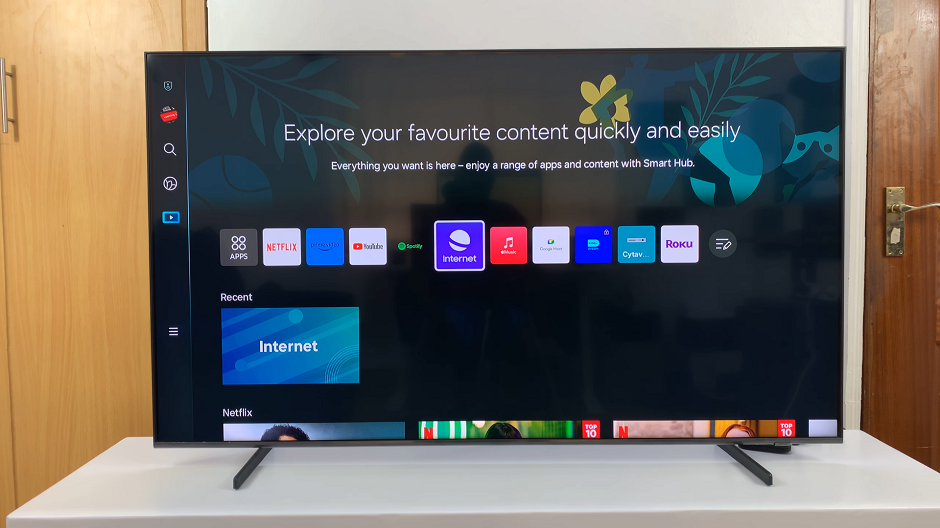
If it is not in the home screen apps list, highlight the Apps option and press OK. This is where you’ll find a wide range of apps available for download.
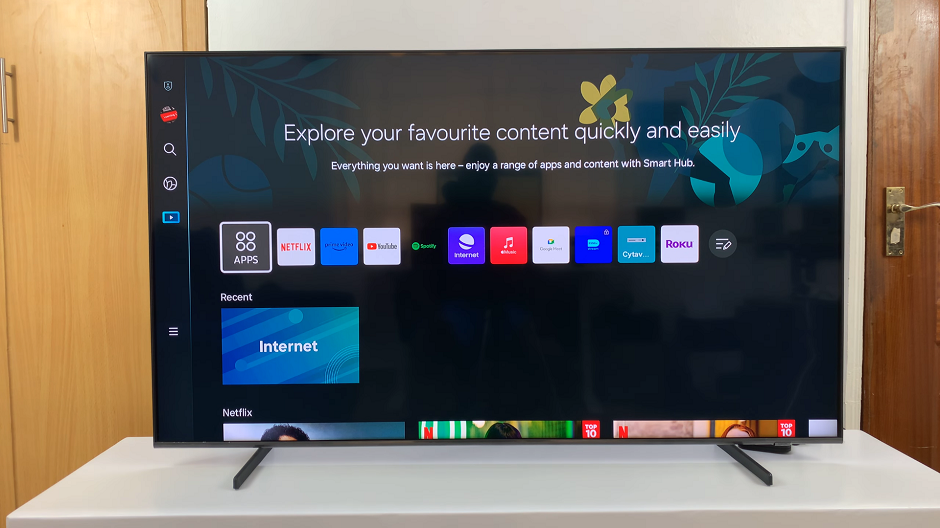
Navigate to the Settings icon in the top-right corner of the Apps page. Press OK to open it. This will list for you all the apps available on your TV.

Once you’ve located the Internet app, highlight it and scroll down to the Add to Home option. Press OK on your remote control, then confirm you want to add it to your home screen.
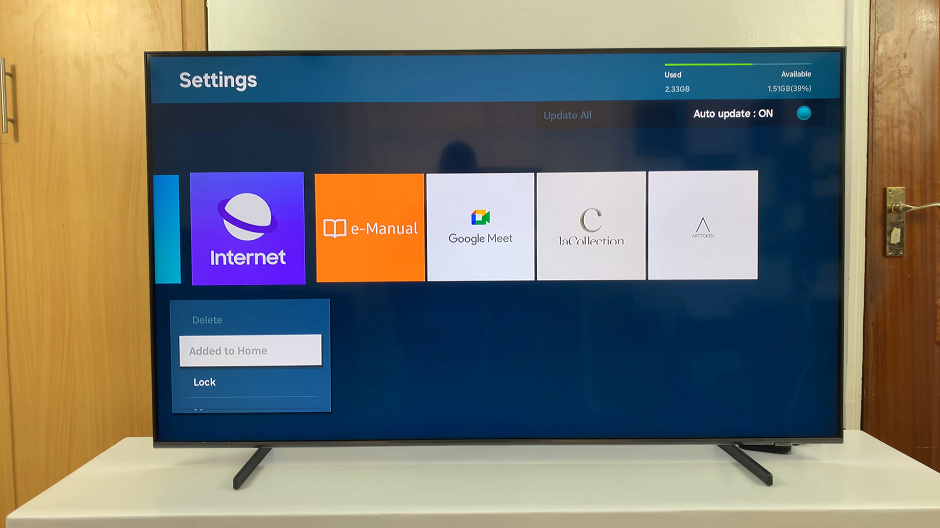
After it is added, you can head over to the home screen, highlight it and press OK. This will launch the web browser on your Samsung Smart TV, ready for you to start browsing.
You can now use the remote control to navigate through the browser interface, enter website URLs using the on-screen keyboard, and explore the web just like you would on a computer or mobile device.
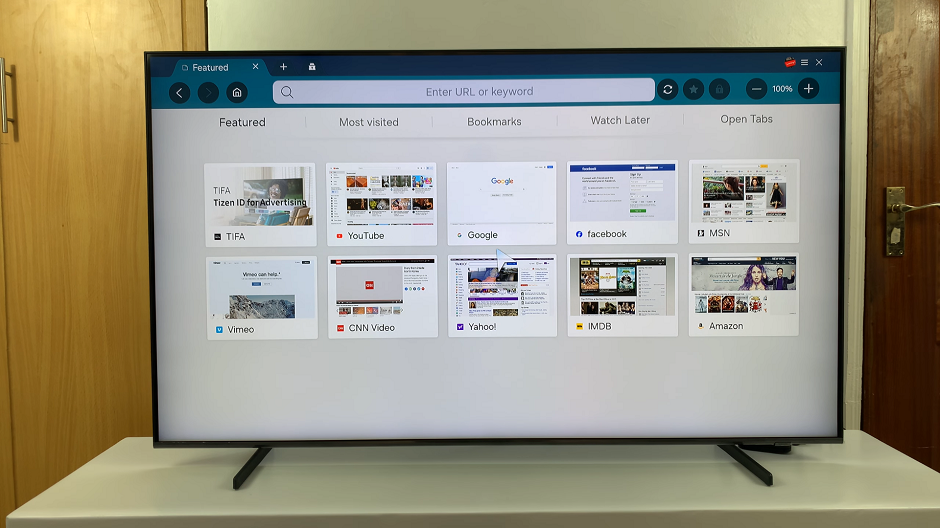
Tips for Enhancing Your Browsing Experience
Use the arrow buttons on your remote control to navigate through web pages.
Press the Return button to return to the previous page.
Adjust the settings of the browser to customize your browsing experience, such as adjusting the zoom level or clearing browsing history.
Consider connecting a wireless keyboard or mouse to your Samsung Smart TV for easier navigation and typing.
Opening the browser on your Samsung Smart TV opens up a world of possibilities, allowing you to access a wide range of online content directly from your TV screen. By following the simple steps outlined in this article, you can effortlessly navigate the web and enjoy all that the internet has to offer from the comfort of your living room. So go ahead, explore the web, stream videos, check emails, and stay connected with the world using your Samsung Smart TV’s browser.