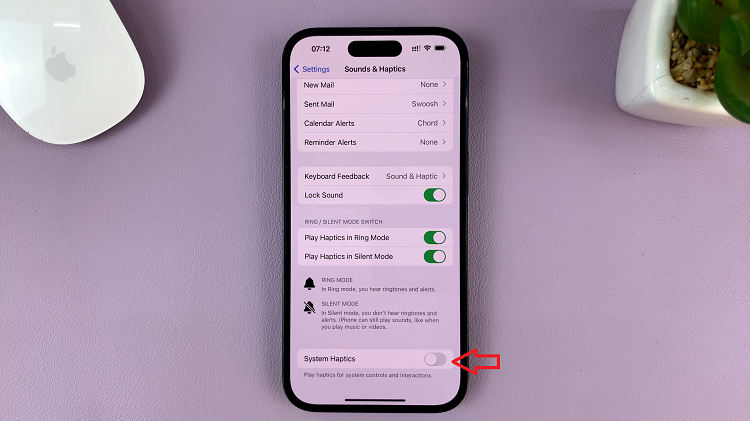In the age of smartphones, our trusty mobile devices have become constant companions, offering a wealth of features and functionalities to meet our daily needs.
Among the myriad functions of modern smartphones, the ability to mute and unmute them stands as one of the simplest yet most crucial. Whether you’re in a quiet meeting, a crowded restaurant, or a library, knowing how to quickly silence or restore the sound on your iPhone 15 is indispensable.
In this article, we’ll give you a comprehensive step-by-step guide on how to mute or unmute your iPhone 15 and iPhone 15 Pro.
Also Read: How To Silence Unknown Callers On iPhone 15 & iPhone 15 Pro
How To Mute & Unmute iPhone 15 & iPhone 15 Pro
Using Control Centre:
To access the Control Centre, simply swipe down from the top right corner of your iPhone 15 screen. Among these icons, you’ll find the bell icon. Tapping on it will activate Silent mode, effectively muting your device. When muted, your iPhone will not ring or produce any sound for notifications.
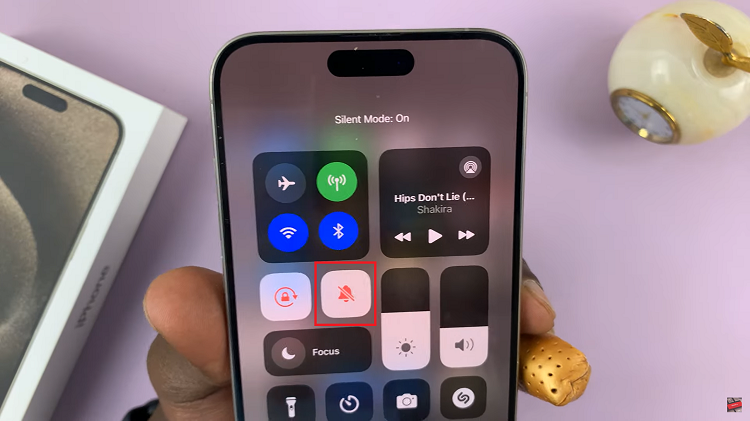
To unmute your iPhone 15, tap on the bell icon. Your iPhone will now be unmuted, allowing you to receive calls and notifications with sound.
Using Settings App:
If you prefer a more systematic approach, you can also mute your iPhone 15 via the Settings app. Open the Settings app on your iPhone and scroll down to find the “Sound & Haptics” option.
Within the “Sound & Haptics” menu, you will see an option labeled “Silent Mode.” Adjacent to it, there will be a toggle switch. Tap on this switch to enable Silent mode. To unmute your iPhone, tap on the toggle switch to disable Silent mode.
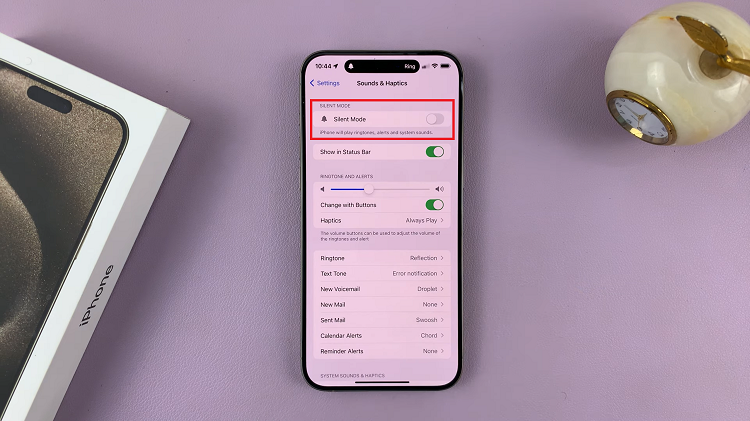
Whether you opt for the quick Control Centre method or the more detailed Settings app approach, you now have the knowledge to ensure your iPhone 15 is always at the right volume for your needs.
Watch: How To Disable Color Filters On Display Of iPhone 15 & iPhone 15 Pro