The Samsung Galaxy S9 Tablet is a versatile device that empowers its users with a range of functionalities, thanks to its integrated S Pen stylus.
While the S Pen enhances productivity and creativity, it’s important to note that some users may find the sounds it produces during use somewhat distracting. Fortunately, there’s a solution at your fingertips.
In this guide, we’ll walk you through the step-by-step process on how to mute the S Pen on your Samsung Galaxy S9 tablet.
Also Read: How To Use Built In Compass On Samsung Galaxy S9 Tablet
How To Mute S Pen On Samsung Galaxy S9 Tablet
To begin, locate the “Settings” app, which is represented by a gear-shaped icon. In the settings menu, scroll down until you find the “Advanced Features” option. Within the Advanced Features, select the “S Pen” option.
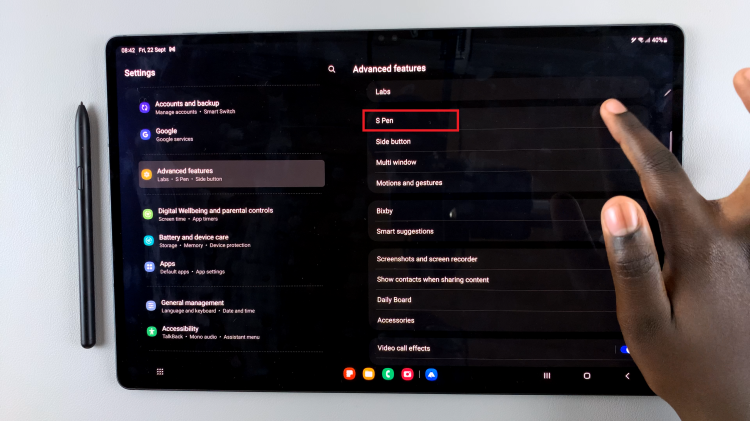
Inside the S Pen settings, you’ll notice various customization options. To access the settings related to the S Pen sounds, locate and tap on the option that says “More S Pen Settings.”
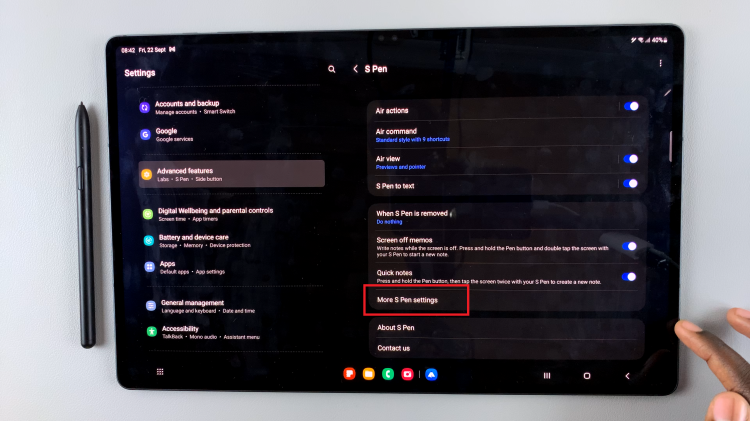
Within the “More S Pen Settings” submenu, you’ll see various options related to the behavior of your S Pen. Look for the “Sounds” option, which controls the audio feedback of the S Pen. To mute the S Pen, tap on the toggle switch next to “Sounds” to disable it. When the toggle switch is in the off position, your S Pen will no longer make any sounds when in use.
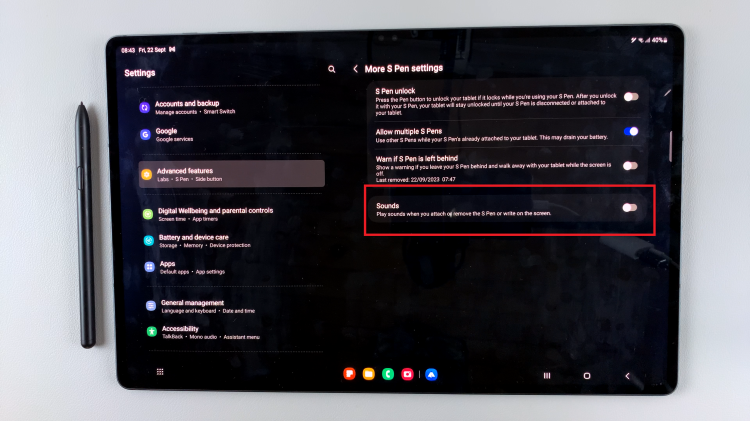
By following these easy steps, you can customize your S Pen settings to suit your preferences and eliminate any distracting noises. Whether you’re taking notes, sketching, or using the S Pen for other tasks, these settings give you greater control over your tablet’s functionality.
Watch: How To Change Default Messaging App On Samsung Galaxy S9 Tablet
