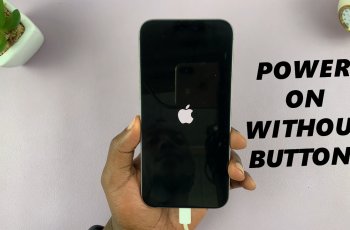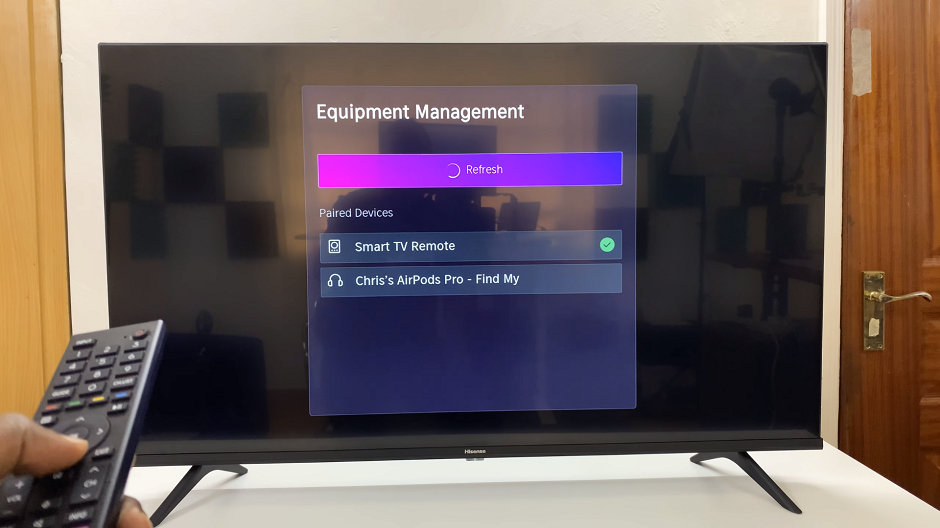In this guide, we’ll walk you through step-by-step instructions on how to mute and unmute your mic on Nothing Headphone (1). Follow along, and you’ll be able to manage your microphone with ease for calls, meetings, or everyday use.
If you’re wondering how to mute the microphone on Nothing Headphone (1), you’ve come to the right place. These stylish and powerful headphones not only deliver amazing sound quality but also give you the flexibility to control your mic during calls or online meetings. Muting your microphone ensures better privacy and prevents background noise from being transmitted when you don’t want it to.
Learning to mute the microphone on Nothing Headphone is simple and can be done in just a few steps. Whether you’re in a professional meeting, a gaming session, or a casual voice chat, knowing this feature helps you stay in control of your audio. With the right method, you can quickly toggle the microphone on or off without affecting the overall headphone performance.
Read: How To Pair & Connect Nothing Headphone (1) To iPhone
How To Mute Microphone On Nothing Headphone 1
Launch the Nothing Headphones app on your phone.
Find and select Controls from the menu.
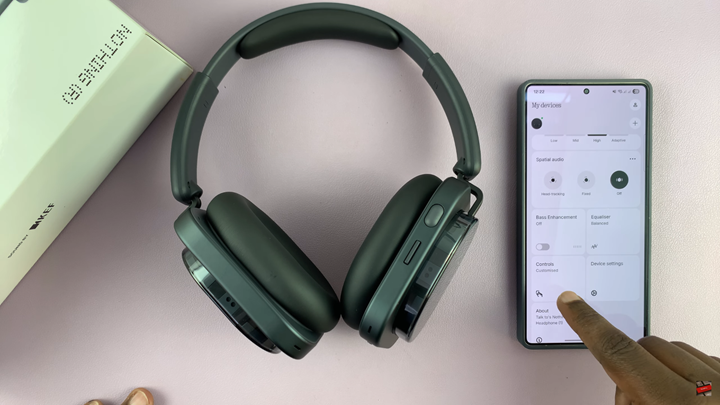
Choose the button you want to customize for mic control.
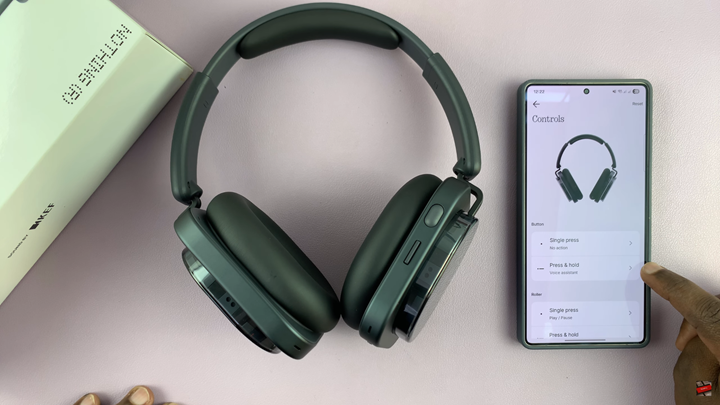
From the list of options that appears, select Mic Mute.
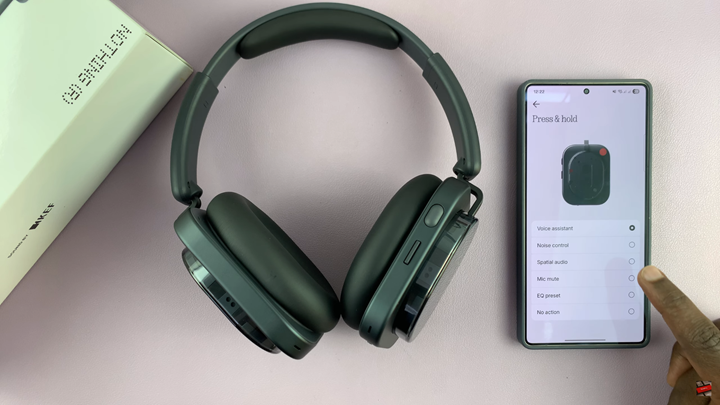
Press the customized button to mute or unmute the microphone on your Nothing Headphone (1).
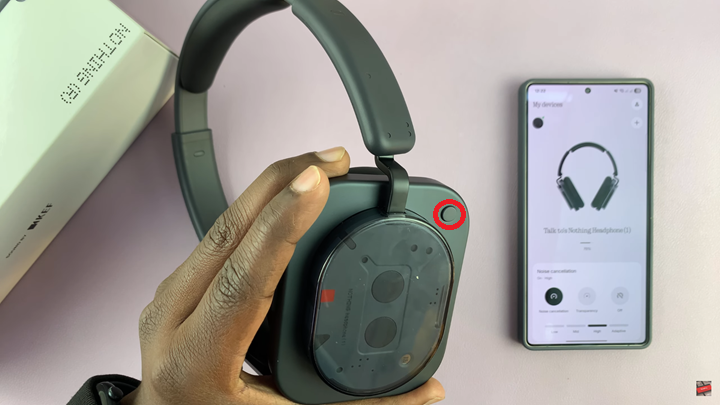
Watch: How To Disable Dual Connection On Nothing Headphone (1)