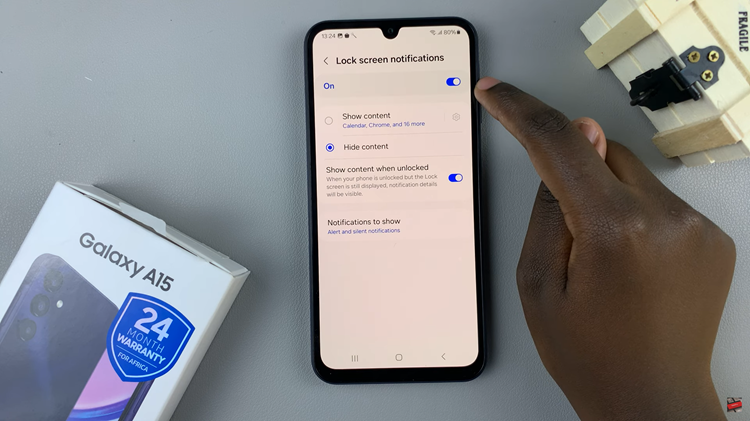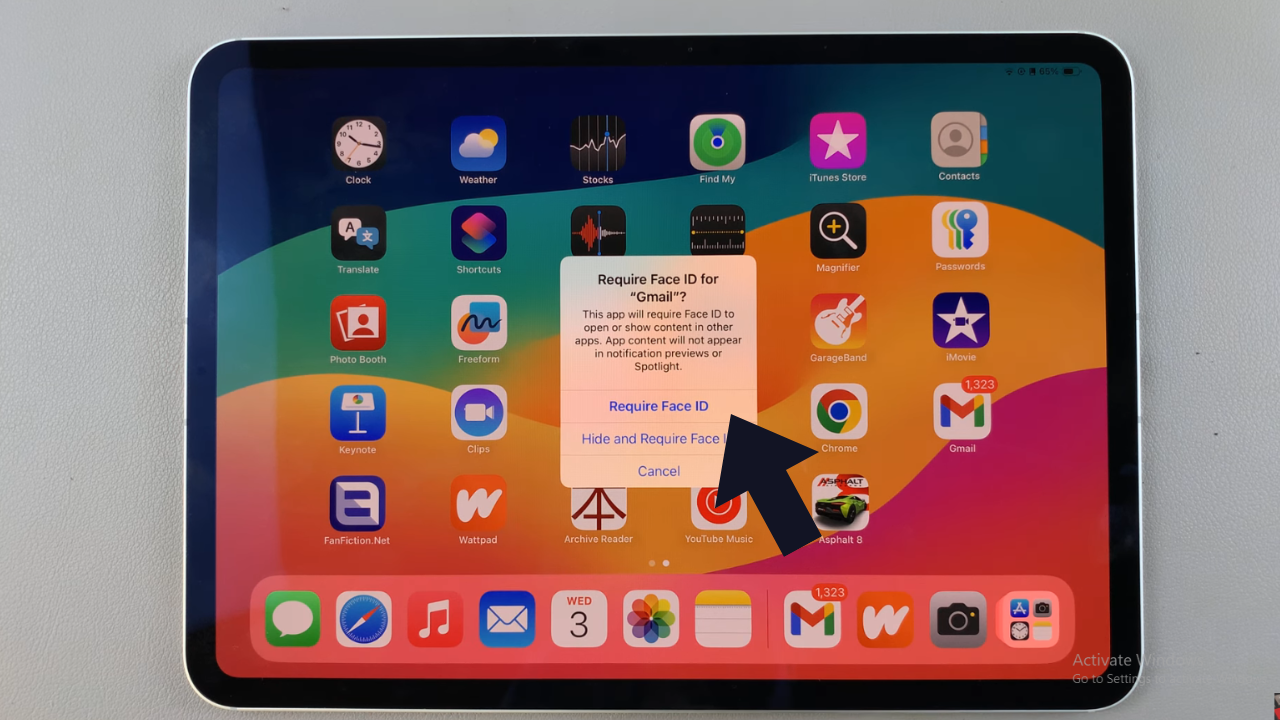Owning a Google Pixel 8 is an exciting experience, but like any electronic device, it can encounter issues from time to time. One of the frustrating situations you might face is being stuck on the ‘No Command‘ screen.
This screen typically appears when there’s a problem with your device’s software or during certain actions like entering recovery mode.
In this guide, we’ll walk you through the comprehensive step-by-step process on how to move from the ‘No Command’ screen on your Google Pixel 8.
Also Read: How To Enter & Exit Fastboot Mode On Google Pixel 8
How To Move From ‘No Command’ Screen On Google Pixel 8
The first step to overcome the ‘No Command‘ screen is to press and hold the Power button and the Volume Up button simultaneously. It’s essential to hold both buttons at the same time for a few seconds.
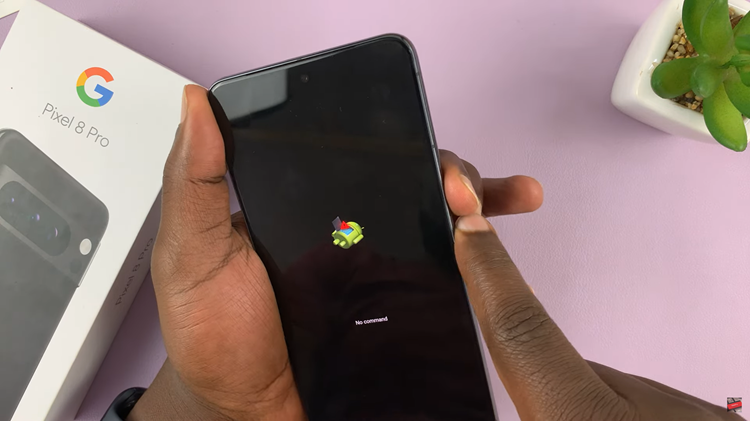
After holding the Power and Volume Up buttons for a few seconds, release them. This action will trigger your Google Pixel 8 to enter the recovery menu.
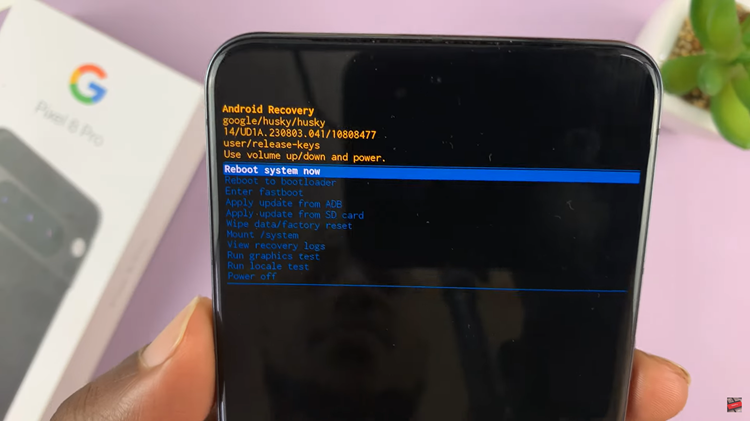
Dealing with the ‘No Command’ screen on your Google Pixel 8 can be worrisome, but by following the simple steps outlined above, you can quickly regain control of your device. Remember to press and hold the Power and Volume Up buttons simultaneously, then release them to access the recovery menu. From there, you can proceed with various actions to troubleshoot and fix any issues you may be facing.
Watch: Google Pixel 8 / 8 Pro: How To Disable SIM Card / eSIM