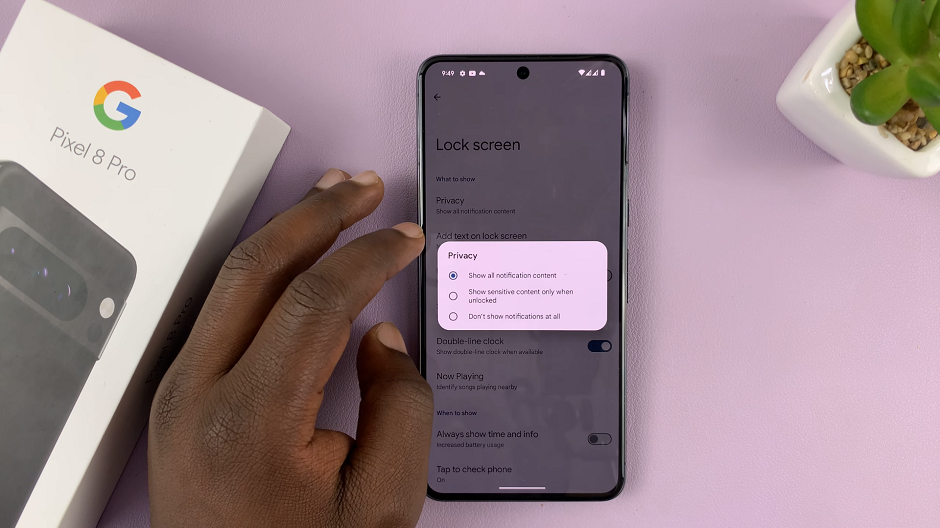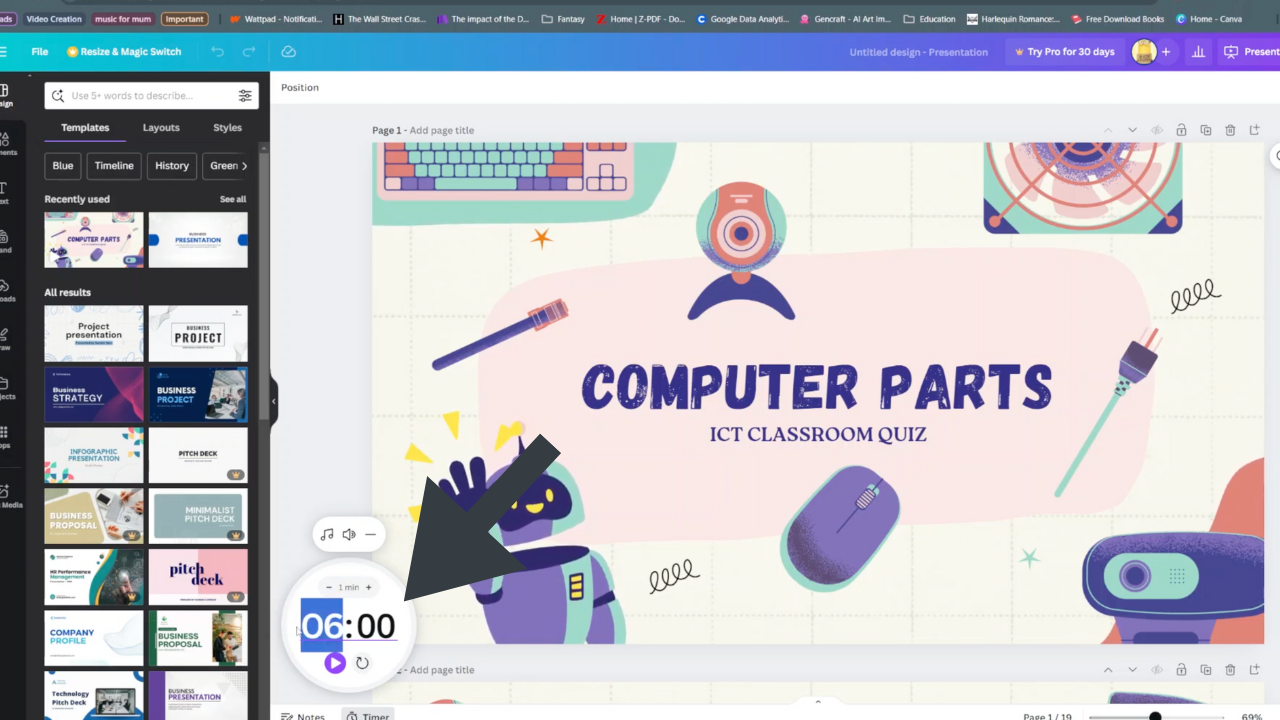In the ever-evolving landscape of smartphone technology, Samsung continues to push boundaries with innovative features designed to enhance user experience. Among these features is the Edge Panel, a convenient tool that provides quick access to apps, contacts, tasks, and more, all with a simple swipe of the screen.
However, for users of the Samsung Galaxy A35 5G, one common query arises: How do you move the Edge Panel to the right or left side of the screen? Fear not, as we unravel this mystery and empower you to take full control of your device’s functionality.
Before we delve into the process of relocating the Edge Panel on your Samsung Galaxy A35 5G, let’s first grasp the concept behind this feature. The Edge Panel is a customizable sidebar that offers quick access to various apps, tools, and functions, thereby streamlining navigation and enhancing multitasking capabilities.
By default, the Edge Panel is positioned on the right side of the screen, but Samsung allows users the flexibility to adjust its placement according to their preferences.

Read: How To Revert To Default Font Style On Samsung Galaxy A35 5G
Move Edge Panel To Right/Left On Samsung Galaxy A35 5G
Follow these simple steps to relocate the Edge Panel to either the right or left side of your Samsung Galaxy A35 5G’s screen:
First, go to Settings from the home screen or app drawer. Scroll down and tap on Display.
Next, scroll down through the display menu and tap on Edge Panels. Enable Edge Panel if it’s turned off.
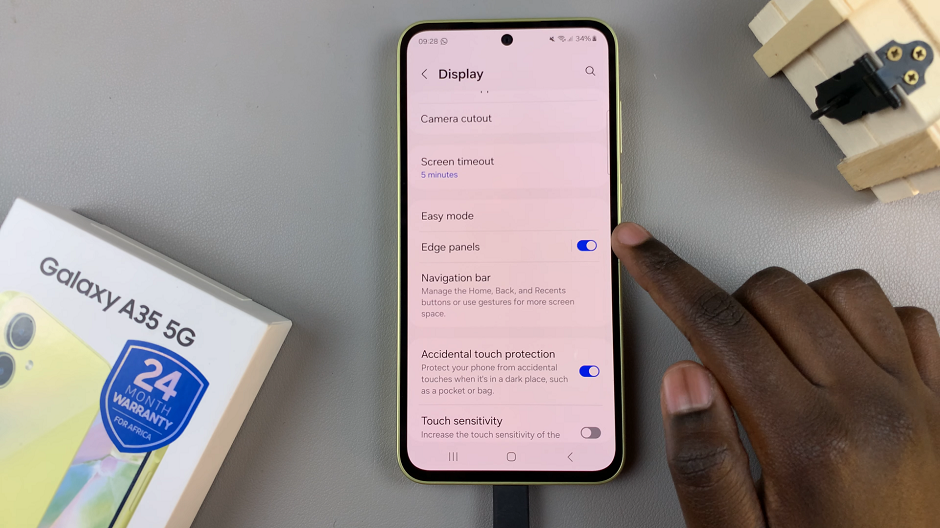
Tap on Handle and then on Position. Choose the position you’d like. Pick right if it’s on the left and left if it’s on the right.

You can also adjust the size, width and transparency of the Edge Panel by using the Size, Width and Transparency options.
The Edge Panel provides quick access to frequently used apps, contacts, and tools.
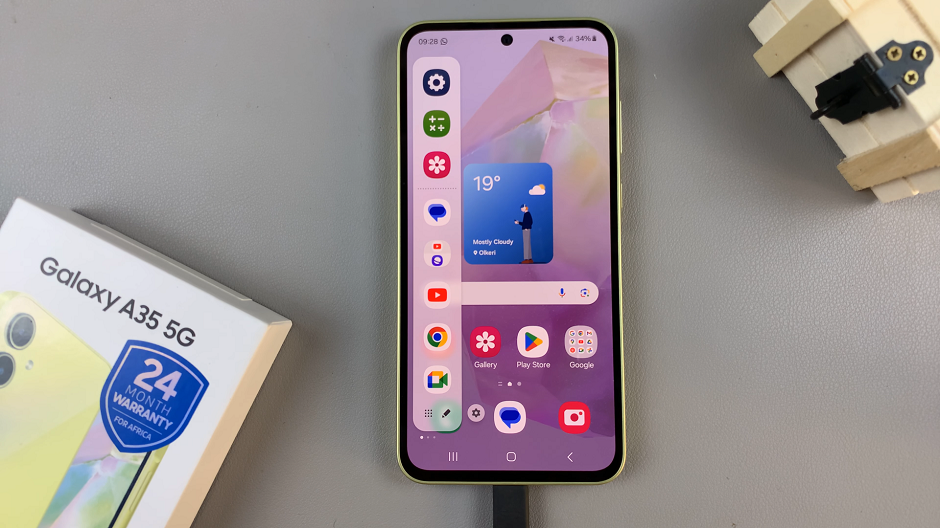
Unlocking Enhanced Productivity
By mastering the art of moving the Edge Panel to the right or left side of the screen, you’re not only customizing your device to suit your preferences but also optimizing your productivity. Whether you’re a multitasking enthusiast who craves efficiency or someone who values simplicity in navigation, this feature empowers you to tailor your smartphone experience according to your unique needs.
Don’t hesitate to experiment with different configurations to find the setup that works best for you. Perhaps you prefer the Edge Panel on the left side for easier access with your dominant hand, or maybe you enjoy the default placement on the right. Whatever your preference, Samsung’s commitment to customization ensures that you have the freedom to personalize your device to perfection.
In conclusion, the ability to move the Edge Panel to the right or left side of the screen is a testament to Samsung’s dedication to user-centric design.