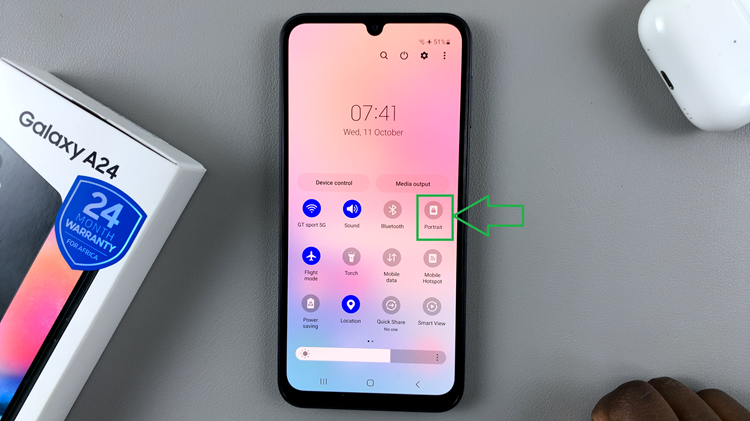If you’re one of those users looking to disable One-Handed Mode on your Samsung Galaxy A55 5G, you’ve come to the right place.
In today’s fast-paced world, smartphones have become an indispensable part of our lives, offering convenience and connectivity at our fingertips. Samsung Galaxy A55 5G, with its cutting-edge features and sleek design, stands out as a popular choice among users seeking a seamless mobile experience.
One such feature that enhances usability is One-Handed Mode, designed to make navigating your device easier with just a single hand. However, for some users, this feature may not always be desirable
Understanding One-Handed Mode
Before diving into the process of disabling One-Handed Mode, let’s briefly explore what this feature entails. One-Handed Mode is a functionality incorporated into Samsung smartphones, including the Galaxy A55 5G, to address the challenge of handling larger screens with one hand. By activating One-Handed Mode, the screen size shrinks, making it easier to reach all corners of the display without stretching your fingers or adjusting your grip.
Watch: How To Download Music Directly To SD Card On Samsung Galaxy A35 5G
Disable One-Handed Mode On Samsung Galaxy A55 5G
To begin, unlock your Galaxy A55 5G and navigate to the Settings app. This can typically be found on your home screen or in the app drawer.
Under Settings, scroll down to find the Advanced features, where you’ll locate the One-Handed Mode option.
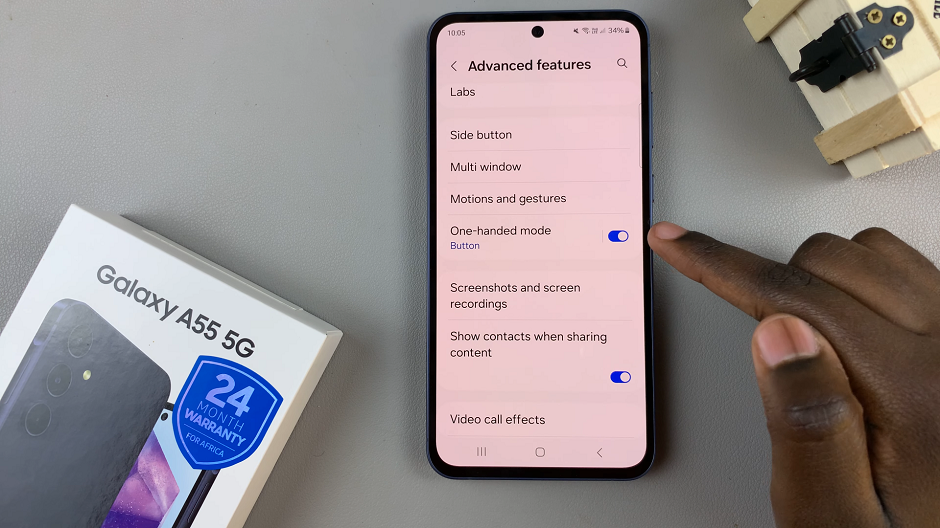
Once you’ve found the One-Handed Mode setting, tap on it to enter the configuration menu. Here, you’ll see options to enable or disable the feature. Simply toggle the switch to the Off position to deactivate one-handed mode on your Samsung Galaxy A55 5G.
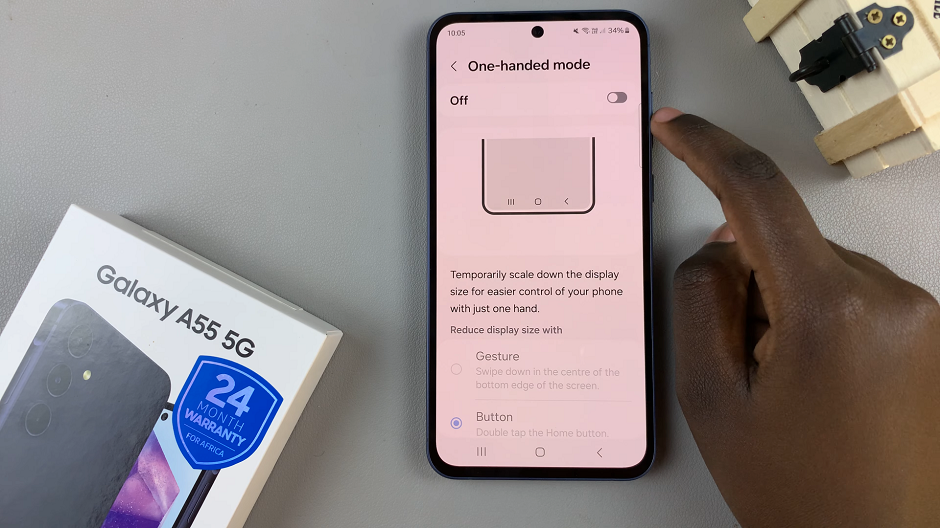
You can now enjoy the full-screen experience without the screen shrinking feature interfering with your usage.
Benefits of Disabling One-Handed Mode
While One-Handed Mode can be advantageous for users with smaller hands or those seeking enhanced one-handed usability, disabling this feature offers several benefits:
Increased Screen Real Estate: Disabling One-Handed Mode allows you to utilize the entire screen space, providing a more immersive viewing and interaction experience.

Elimination of Accidental Activations: Some users may find that they inadvertently activate One-Handed Mode while using their device. This leads to frustration and interruptions. Disabling the feature prevents such accidental activations.
Personalized User Experience: By customizing your device settings to suit your preferences, you can tailor your Samsung Galaxy A55 5G experience to align with your usage habits and ergonomic needs.
As technology continues to evolve, smartphones like the Samsung Galaxy A55 5G empower users with an array of features designed to enhance productivity and convenience. While One-Handed Mode serves a specific purpose, it’s essential to recognize that individual preferences may vary. Whether you choose to enable or disable this feature ultimately depends on your unique preferences and requirements.
Read: How To Switch Between Gestures & Navigation Buttons On Samsung Galaxy A35 5G