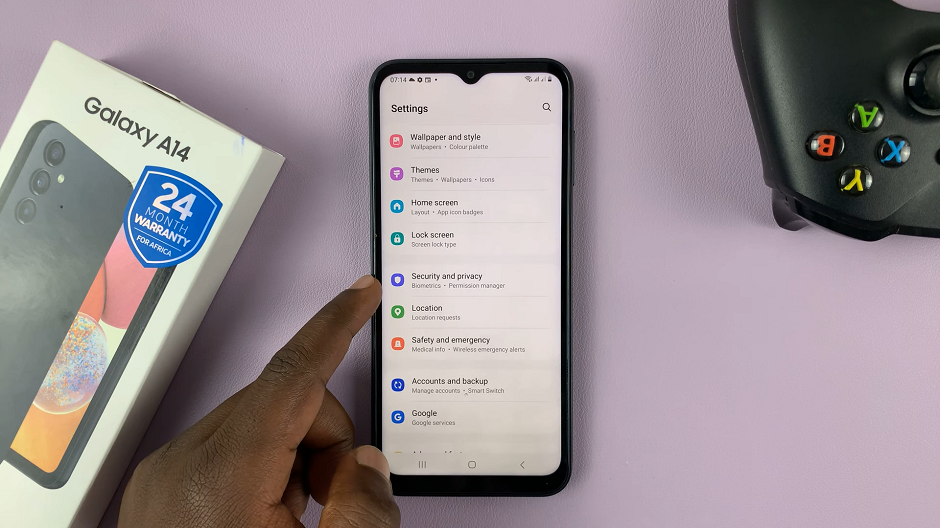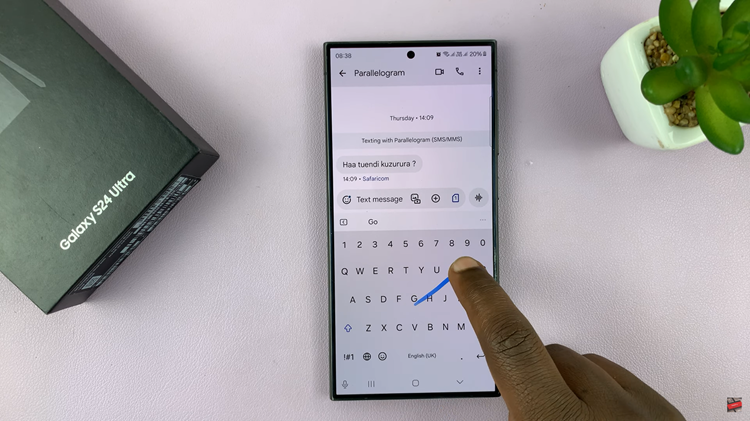In this article, we’ll explore how to move the edge panel to the left or right side on the Samsung Galaxy S24’s. Customize the placement of the Edge Panel on your Samsung Galaxy S24, S24+ or S24 Ultra, whether you prefer it on the left or right side.
The Samsung Galaxy S24, S24+ and S24 Ultra are powerful devices packed with features aimed at enhancing user experience. One such feature is the Edge Panel, which provides quick access to apps, contacts, tools, and more with a simple swipe gesture.
While the default position of the Edge Panel is on the right side of the screen, many users may prefer it on the left side for easier access.
Read: How To Recover Deleted Contacts On Samsung Galaxy S24’s
Move Edge Panel To Left or Right Side
Go to Settings from the home screen or app drawer. Scroll down and tap on Display.
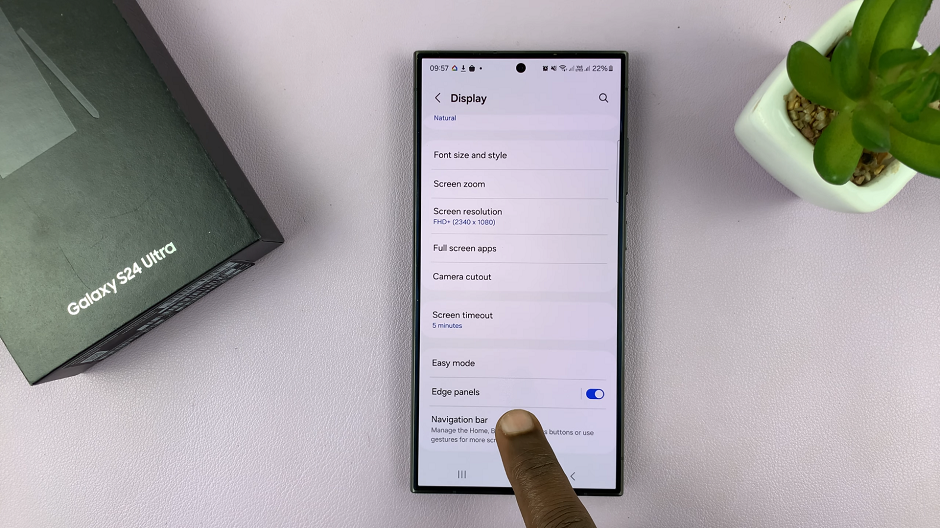
Scroll down through the display menu and tap on Edge Panels. Enable Edge Panel if it’s turned off.
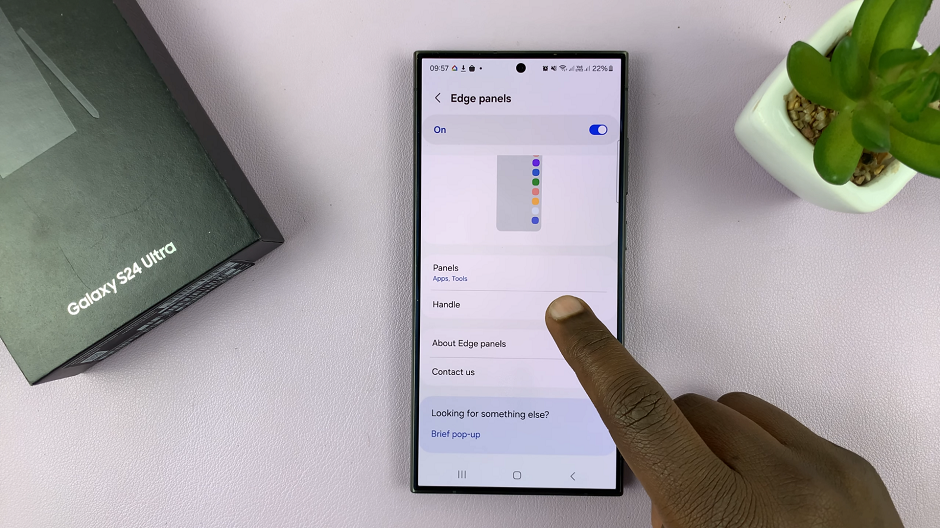
Tap on Handle and then on Position. Choose the position you’d like. Pick right if it’s on the left and left if it’s on the right.
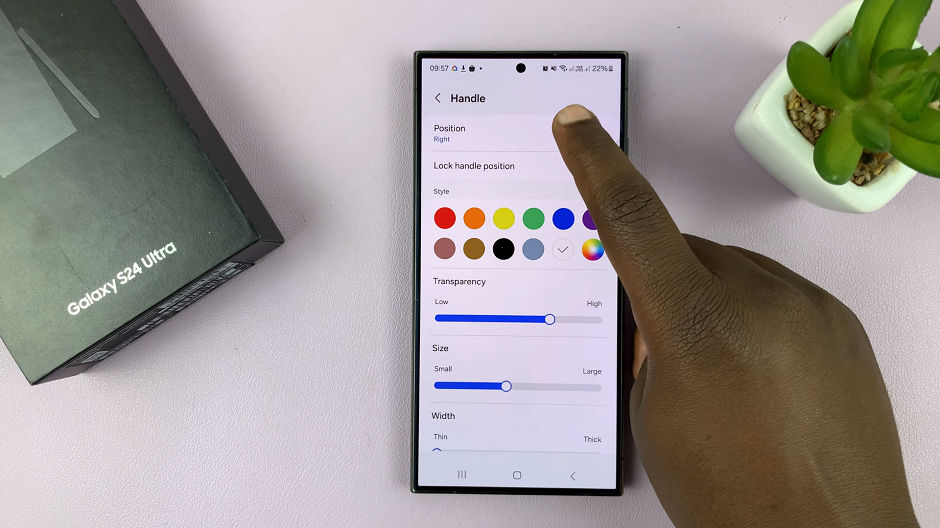
You can also adjust the size, width and transparency of the Edge Panel. Do this by using the Size, Width and Transparency options.

The Edge Panel provides quick access to frequently used apps, contacts, and tools.

Customizing the placement of the Edge Panel is a simple yet effective way to personalize your device and optimize your user experience. Whether you prefer it on the left or right side of the screen, the process is straightforward. It can be easily adjusted to suit your preferences.
Watch: How To Quickly Remove Photo Background On Samsung Galaxy S24 / S24 Ultra