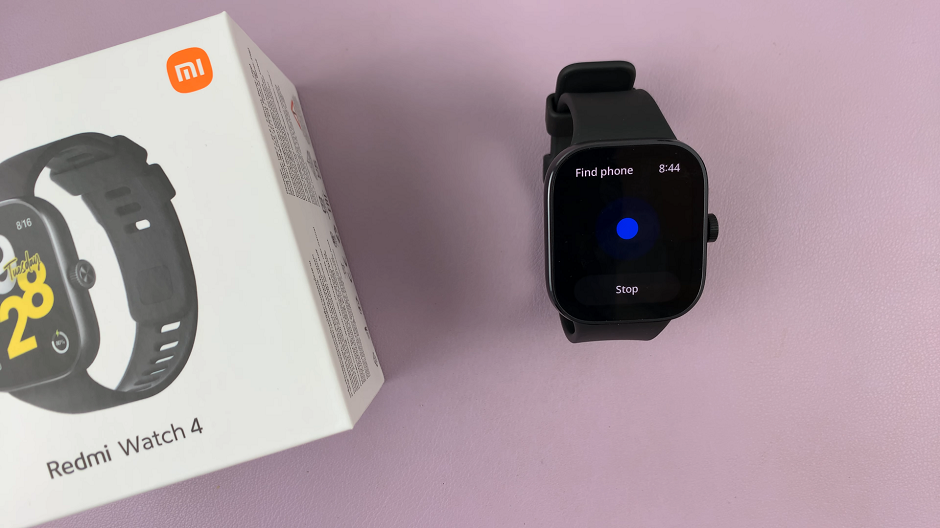Apple’s latest iOS 18 update brings a plethora of new features and customization options, allowing users to personalize their iPads like never before. Among the most exciting of these features is the ability to match your app icon colors with your wallpaper, creating a cohesive and aesthetically pleasing home screen.
This article will guide you through the steps to achieve this seamless look, ensuring your iPad stands out with style and functionality.
Matching app icons with your wallpaper can transform the look of your iPad, making it not only more visually appealing but also more organized. A cohesive design can reduce visual clutter, making it easier to find and recognize apps at a glance. Additionally, it gives your device a professional and polished appearance that reflects your personal style.
Watch: M4 iPad Pro: How To Disable ‘Swipe Finger From Corner’ Shortcuts
Match App Icon Colors With Wallpaper In iOS 18 (iPad)
First, long press on an empty space on your home screen to enter Jiggle Mode. You’ll know you’re in jiggle mode when the apps start to wiggle and have “–” icons next to them.
While in jiggle mode, you should see the Edit option in the top-left corner of the screen. Tap on it to open the edit menu, then select Customise.
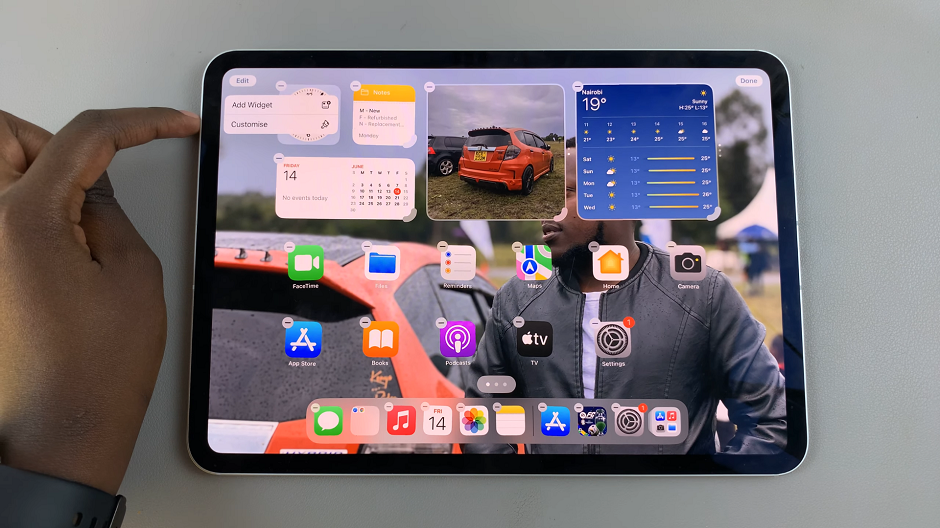
A panel should appear at the bottom of the screen, with four options. Choose Automatic, Dark, Light and Tinted. Select the Tinted option.
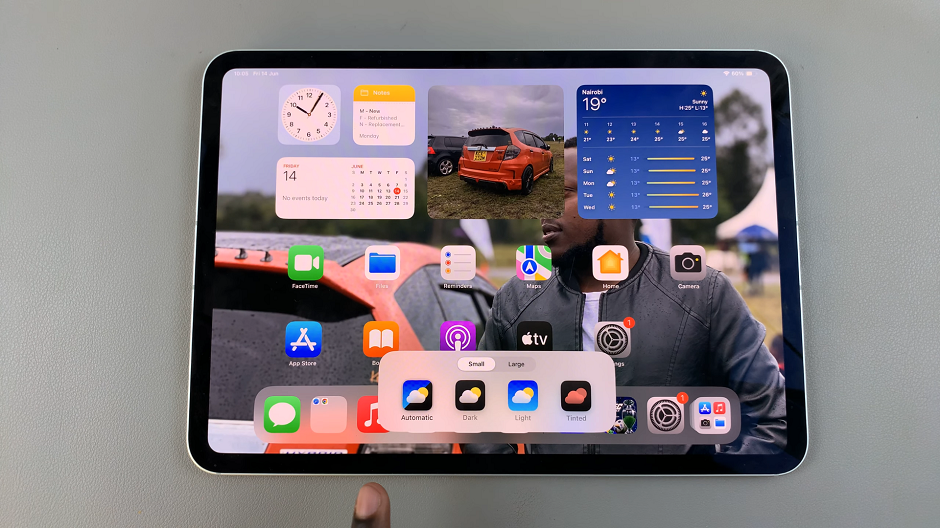
From the resulting panel, tap on the color dropper in the top-right corner. Use the color picker to choose a color from any part of the wallpaper that resonates with you.
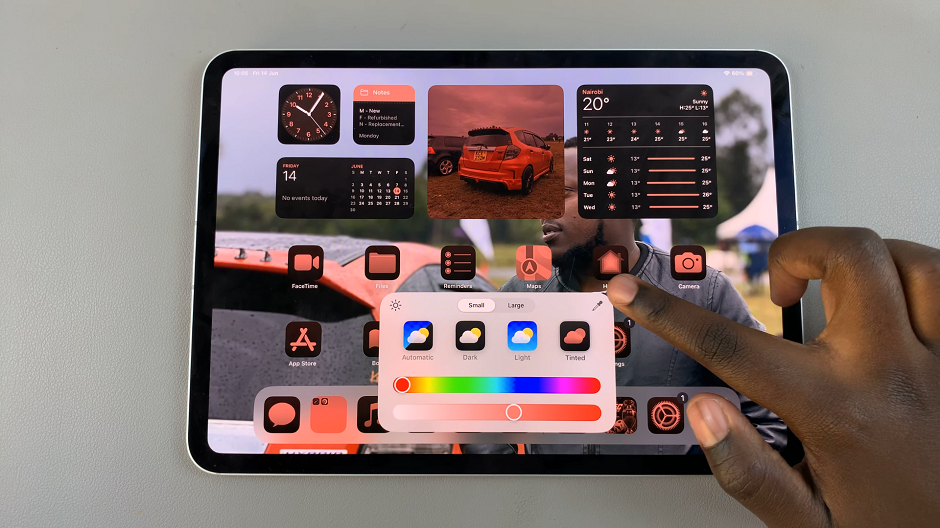
Drag the picker through the wallpaper as you preview the colors in real time.
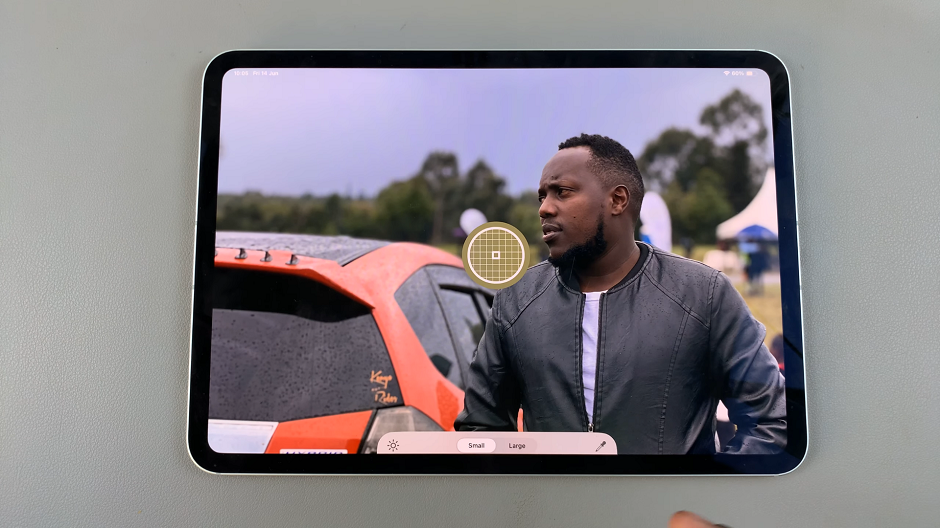
Once you land on the color section you want, release the color picker. This will change the color of the app icons to match the wallpaper section you chose.
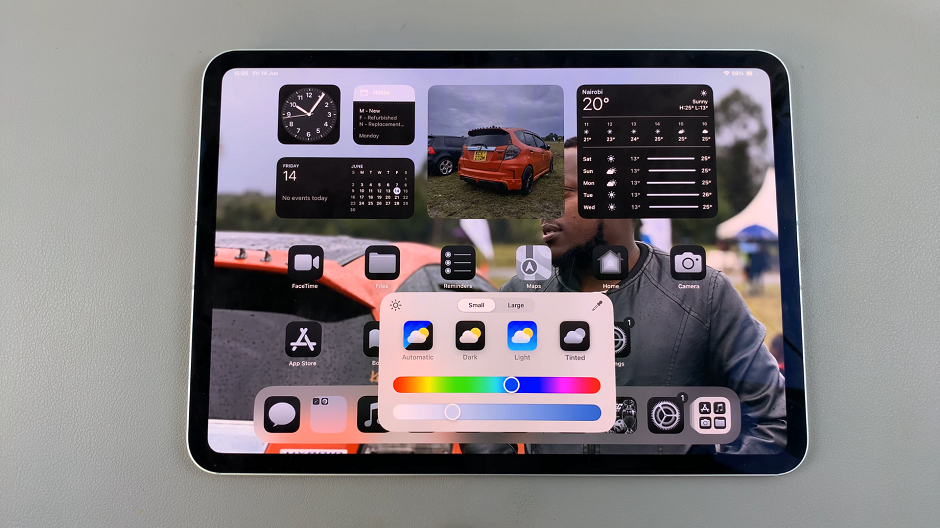
With iOS 18, Apple has given users the tools to create a truly personalized iPad experience. By matching your app icon colors with your wallpaper, you can achieve a seamless, organized, and visually appealing home screen. Whether you use the Shortcuts app or opt for third-party customization tools, the possibilities are endless. Dive into these new features and transform your iPad into a device that’s not only functional but also a reflection of your unique style.